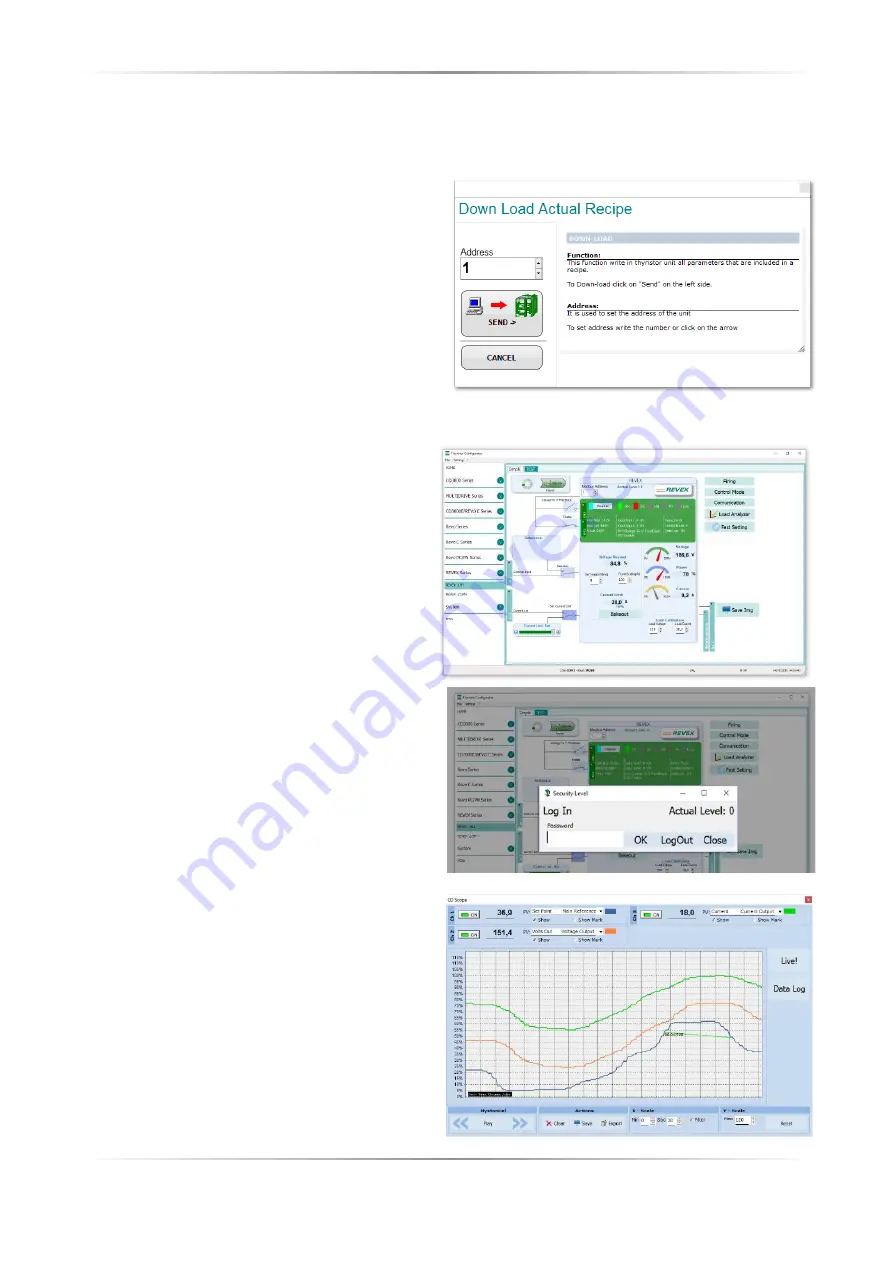
42
REVEX
2PH from 120A to 210A
User’s manual
10.5.3 To download a recipe fi le into a power controller:
1) Click
Simple
, if not already on the Simple view
2) Click
Open
existing recipe
3) Locate and select the recipe fi le and click
Open
4) Click
OK
5) Click
Download to unit
6) Set the address, if necessary
7) Click
SEND->
8) Wait for the software to write the parameter
settings
9) Click
OK
10.5.4 To monitor a power controller with the Test view:
1) Click
Test
, if not already on the test view
2) Click
Online
10.5.5 To log in on the test view to change
the digital input and analog input functions:
1) Click the
Access Level
value (zero when logged
out)
2) Type the password:
1111
3) Click
OK
10.5.6 To log out the test view:
1) Click the Access Level value.
2) Click
Log out
.
3) Click
OK
.
10.5.7 To view data on the scope:
1) Click
Test
, if not already on the test view
2) Click
Online
3) Click
Load Analyzer
4) For each of up to three channels (Ch 1 to Ch 3):
- With
PV1
choose the value to monitor
- Select
Show
- Click the color swatch to change the color
- Click the button to turn the channel on.
10.6 Software General information
Here it is described the Confi gurator Software and how use it.
10.6.1 Program Window
Main Menu
Access these menus.
File menu
Exit
: close the program
Setting menu
Language
: open Language Settings dialog
box
Serial Port
: open Serial Port dialog box
Option
: open General Option dialog box
? (Help) menu
Message Log
: open a serial
communication message view
About
: displays the About dialog with the
program name and version and contact
information
Instruments selector
Select the right instrument to use:
HOME
: the default view
REVEX 1PH
: open the Simple and Test views for a single-phase power controller
REVEX 2/3PH
: access the Simple and Test views for a three-phase power controller
MSG
: opens a serial communication message view
Status Bar
Indicates information such as time and date, communications port and baud rate.
10.6.2 Simple Section
This section is used to create, save, upload and download
recipes of parameters settings. Can be used also to see
the settings in a controller.
Simple page is the default page when select the model
using the Model Button, but if not selected is possible to
access it by clicking the Simple tab below the main menu.
NOTE!
This section is not “OnLine”
so the
parameter values are not updated continuously.
They are read only when you upload them from the
power controller.
To manage a recipe click on:
Create a New recipe
: create a recipe fi le with the
standard default settings
Open existing recipe
: open an existing recipe fi le
Upload from unit
: create a new recipe with the value
uploaded from a connected power controller
Close
: close the current recipe
Содержание REVEX 2PH 120A
Страница 2: ......














































