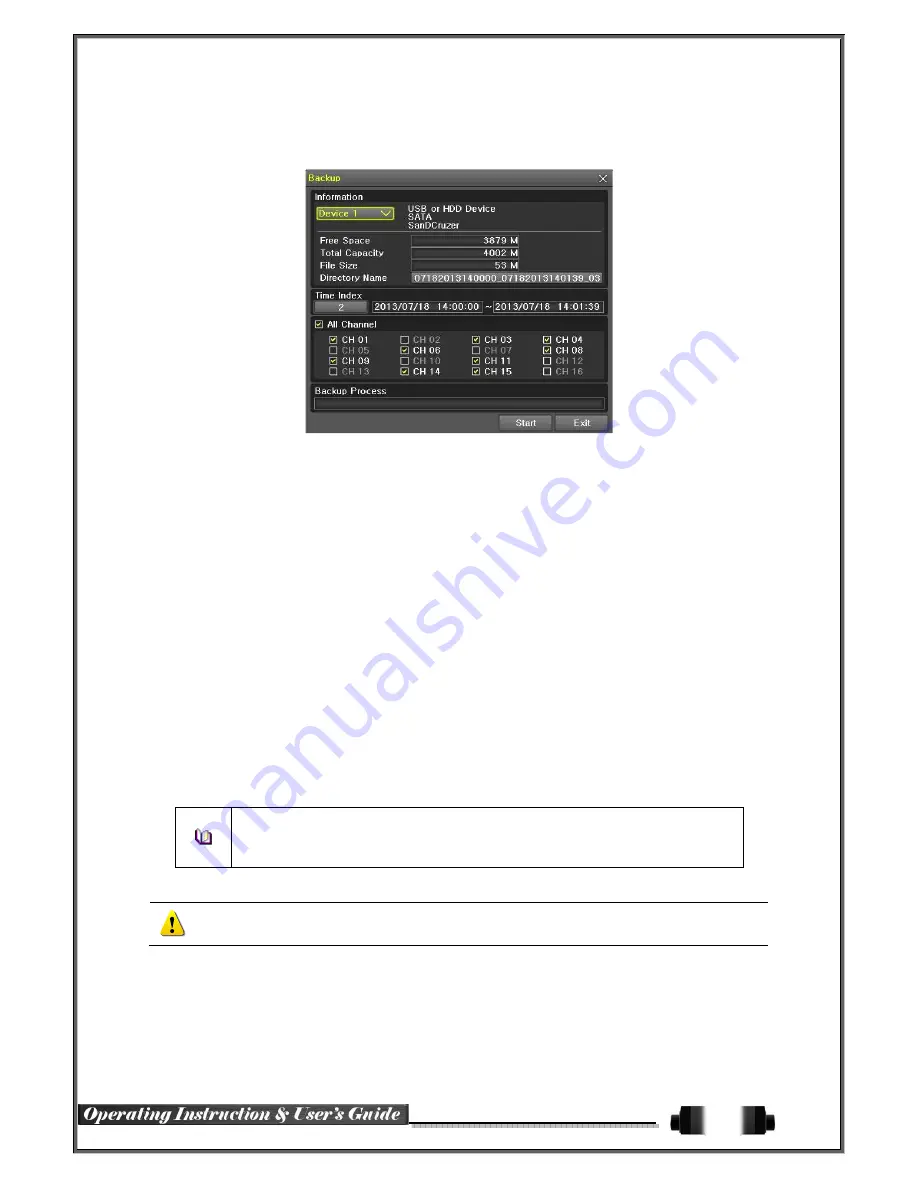
39
5
-
12
-
5
Common Backup Procedure
[Figure 5-34. Backup Window]
①
[ Figure 5
[ Figure 5
[ Figure 5
[ Figure 5----
34]
shows the initial backup window menus.
②
A list of the devices that can be selected is outputted with simple information of the currently selec
ted devices
③
Selecting a device by pressing the Select button causes the free space and total capacity for the s
elected device to be displayed.
④
Selecting a device causes the directory name based on the initial values for the time and channel
to be displayed and the size of the file to be backed up to be calculated.
⑤
The directory is named as same with the backup time. The first 12 digits are determined by the ye
ar/month/day/hour/minute/second for From, and the 12 digits in the middle, by the year/month/day/h
our/minute/second for To. The last 2 digits are determined by the number of folders in the selected
device.
⑥
Selecting a device enables selecting the backup time as well. As a rule, the From time cannot be l
ater than the To time, and the To time cannot be earlier than the From time.
⑦
To change the start and end time, press the Select button after choosing the start and end time.
Change year/month/day/hour/minute/second by using arrow keys and press the ESC button.
⑧
Changing the backup time causes the name of the directory to be backed up to be changed as w
ell.
⑨
If the file to be backed up exceeds the free space, its size is displayed in a yellow box in case th
e selected device is capable of rerecording and in a red box if not.
If the backup storage device is not formatted, in case the box displaying the size of the
file to be backed up is displayed in yellow, and if backup is executed by pressing the
Copy (Backup) button, a prompt asking(Yes/No) whether to erase the device will appear.
Selecting {YES} causes the storage medium for the selected device to be erased.
⑩
Press the Copy (Backup) button. A prompt asking(Yes/No) whether to proceed with the backup.
※
Select
[Yes]
to back up the data or
[No]
to stop the backup. Otherwise, press the
[Cancel]
button to return to the device selection mode on the backup window.
⑪
Select
{Yes}
to continue the backup.
5
-
13
Setup Backup
The Setup Backup is to back all setup values of the current menu up. This function enables the user to copy the
setups and apply them into other devices.
Содержание Cobra Elite 960H
Страница 1: ...960H Ver 2 0 Elite ...
















































