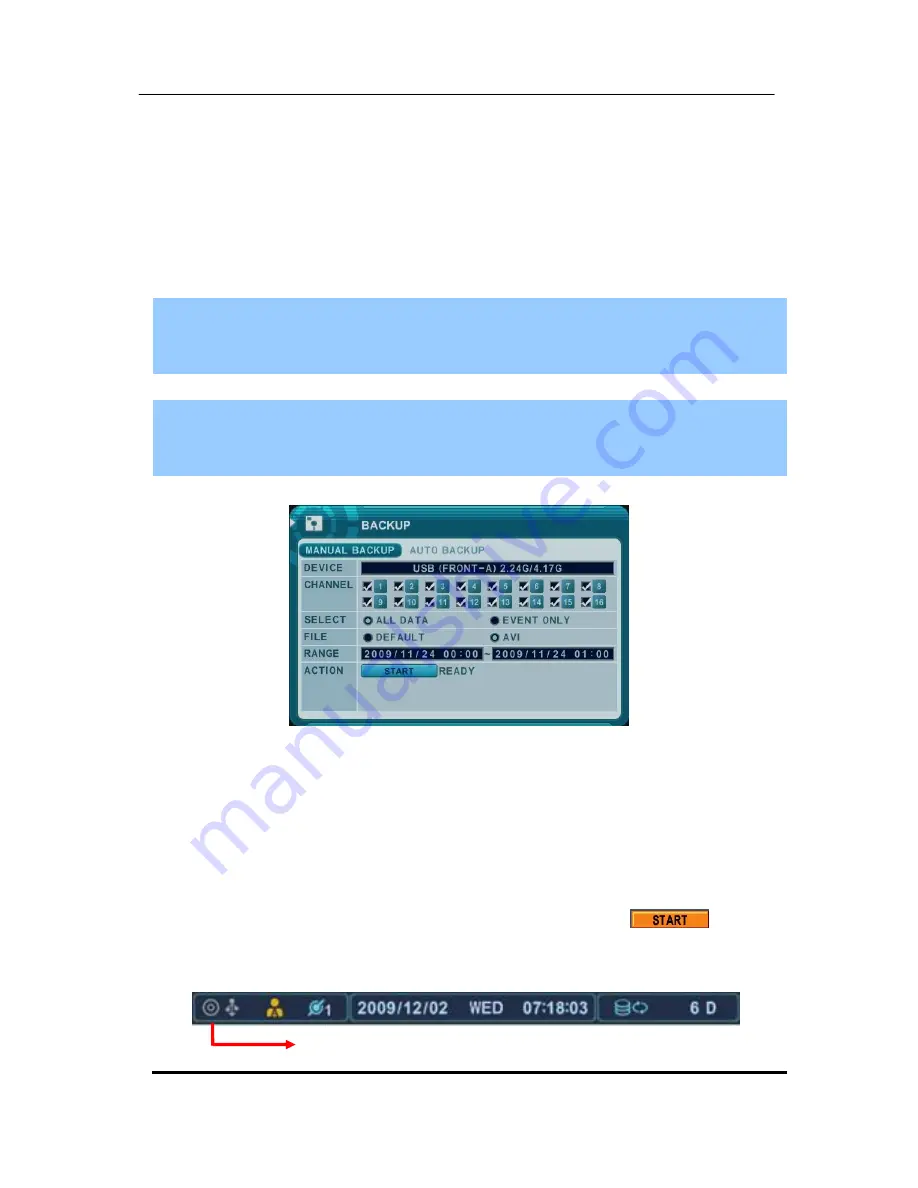
78
DIGITAL VIDEO RECORDER
IX.BACKUP
1. Manual Back up
1.1 Internal DVD- R/W
<Note>
Backup
process to the CD-RW and DVD-RW only works on manual method due to the limited
capacity of the medium.
1. Insert a blank Media into Built-in CD.
<Note>
Please note that CD/DVD-RW disks must be formatted before backup. Disk Format is discussed in
Disk Manu.
2. Press [BACKUP] button on IR Remote and the backup menu will appear.
3. Use
[-, +]
button to change select device: Rack-CD/DVD RW
4. Use
[-, +]
button to select channel. All channels are set by default.
5. Please select the data for BACKUP.
(1) ALL DATA: Normal Recording Data
(2) Event Only : Event Recording Data.
6. File format will be saved as
“.s” AVI is not supported for CD/DVD
7.
Select the time range starting time and ending time.
8.
Enter the numbers as required in 24-hour format, then move to
.
9.
Press
[+]
button to start BACKUP.
* CD/DVD indicator will be changed to
[LIGHT BLUE]
Color that the backup is in session.
RACK-CD/DVD ROM
























