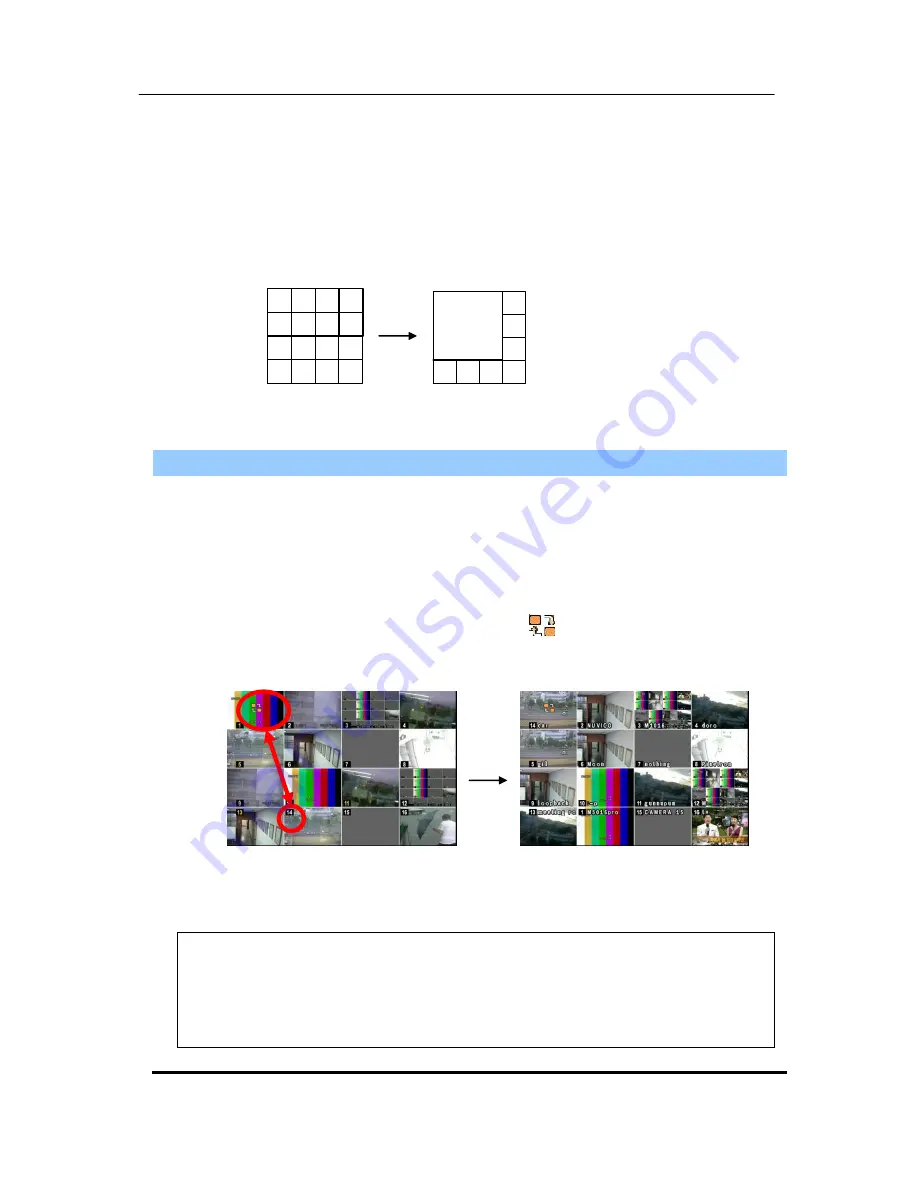
26
DIGITAL VIDEO RECORDER
3. Quick button for multi screen Display.
3.1. Quick multi split mode change
- Press F1 button on the remote cont <Number>
For example, press F1 button then number 8.
4
8
3
7
2
6
10
1
5
9
11
12
13
14
15
16
2
3
4
8
7
6
5
1
The eight channel view mode will be displayed.
<Note>
6,4,8,10,13 split mode must be checked on <Spit mode> to use this function.
3.2.
Repositioning
It is possible to reposition the camera from the bigger window with the one from a
smaller one. It is used on 6,7,8,9,10, 13,16 split mode
①
Press
F2 button
on the remote controller.
Mark will be displayed.
②
Press Numeric button you wish to switching display.
③
Press
[MENU]
button to exit here with saving changes.
Press
[Cancel]
to exit without change.
Press
[DISPLAY]
button to rearrange.
<Note>
How to control on KEYPAD
1. Muliti Screen (F1 function) = 16+ Display , 4+ Display button, and so on..
2. Repositioning (F2 function) = 99+ Display button
3. Auto Sequence Start = Shift & Display(at the same time)






























