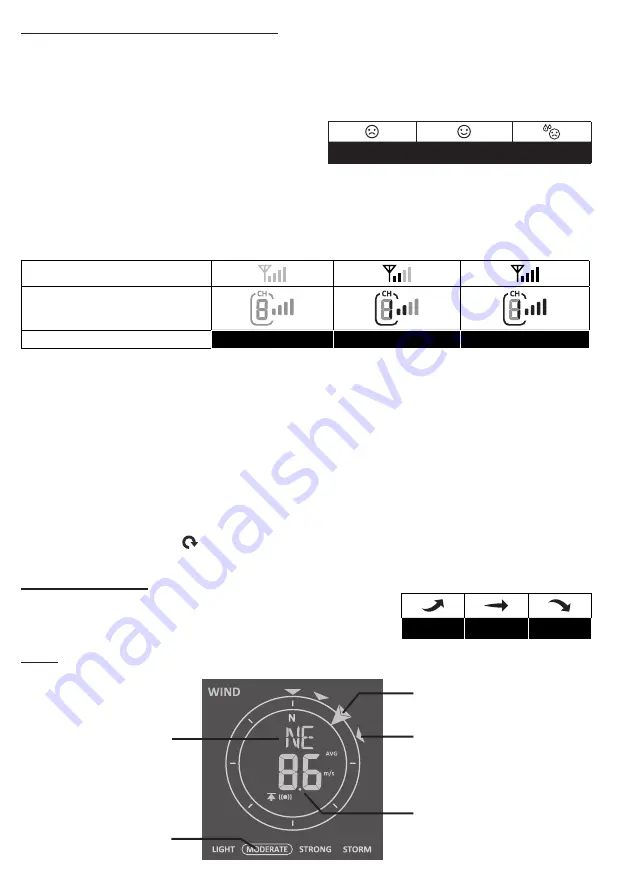
16
TEMPERATURE / HUMIDITY FUNCTION
-The temperature and humidity reading are display on the outdoor and indoor / CH section .
-Use the
[ °C / °F ]
slide switch to select the temperature display unit .
-If temperature / humidity is below the measurement range, the reading will show “Lo” . If temperature /
humidity is above the measurement range, the reading will show “HI” .
COMFORT INDICATION
The comfort indication is a pictorial indication based on
indoor air temperature and humidity in an attempt to
determine comfort level .
Too cold
Comfortable
Too hot
NOTE:
-Comfort indication can vary under the same temperature, depending on the humidity .
-There is no comfort indication when temperature is below 0°C (32°F) or over 60°C (140°F) .
WIRELESS SENSOR SIGNAL RECEIVING
1 . The console display signal strength for the wireless sensor(s), as per table below:
Outdoor 5-In-1 sensor
Thermo-hygro channel
sensor
No signal
Weak signal
Good signal
2 . If the signal has discontinued and does not recover within 15 minutes, the signal icon will
disappear . The temperature and humidity will display “Er” for the corresponding channel .
3 . If the signal does not recover within 48 hours, the “Er” display will become permanent . You
need to replace the batteries and then press
[ SENSOR / WI-FI]
key to pair up the sensor
again .
VIEW THE OTHER THERMO-HYGRO CHANNELS (OPTIONAL FEATURE WITH ADD ON
EXTRA SENSORS)
This console is capable to pair with a wireless 5-In-1 sensor and up to 7 wireless thermo-hygro sensors .
If you have 2 or more thermo-hygro sensors, you can press
[ CHANNEL ]
key to switch between different
wireless channels in normal mode, or press and hold
[ CHANNEL ]
key for 2 seconds to toggle auto-cycle
mode to display the connected channels at 4 seconds interval .
During auto-cycle mode, the " " icon will show on the indoor channel section of the console display .
Press
[ CHANNEL ]
key to stop auto cycle and display the current channel .
TREND INDICATOR
The trend indicator shows the trends of changes in the forthcoming
few minutes . The icon will appear in temperature, humidity, index and
baro section .
Rising
Steady
Falling
WIND
WIND SPEED AND DIRECTION SECTION OVERVIEW
Past wind
directions indicator
of last 5 minutes
Wind direction
Wind speed
level indicator
Real time wind
direction indicator
Average / gust
wind speed or
Beaufort scale










































