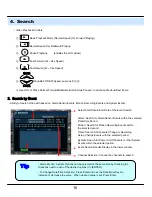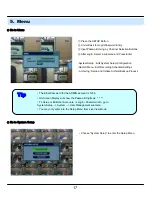Содержание DR-Series
Страница 1: ...DR Series DVR 4 8 16 Channel Stand Alone DIGITAL VIDEO RECORDER USER S MANUAL ...
Страница 44: ...43 2 2 Add Group At site of left upper side right click the Add Group Input the Group name 6 Client ...
Страница 45: ...44 Input DVR information name IP port ID PW Set camera position check option and press ADD 6 Client ...
Страница 46: ...45 New DVR list is shown on the left upper side 6 Client ...
Страница 63: ...62 6 Client ...