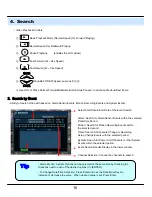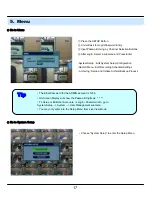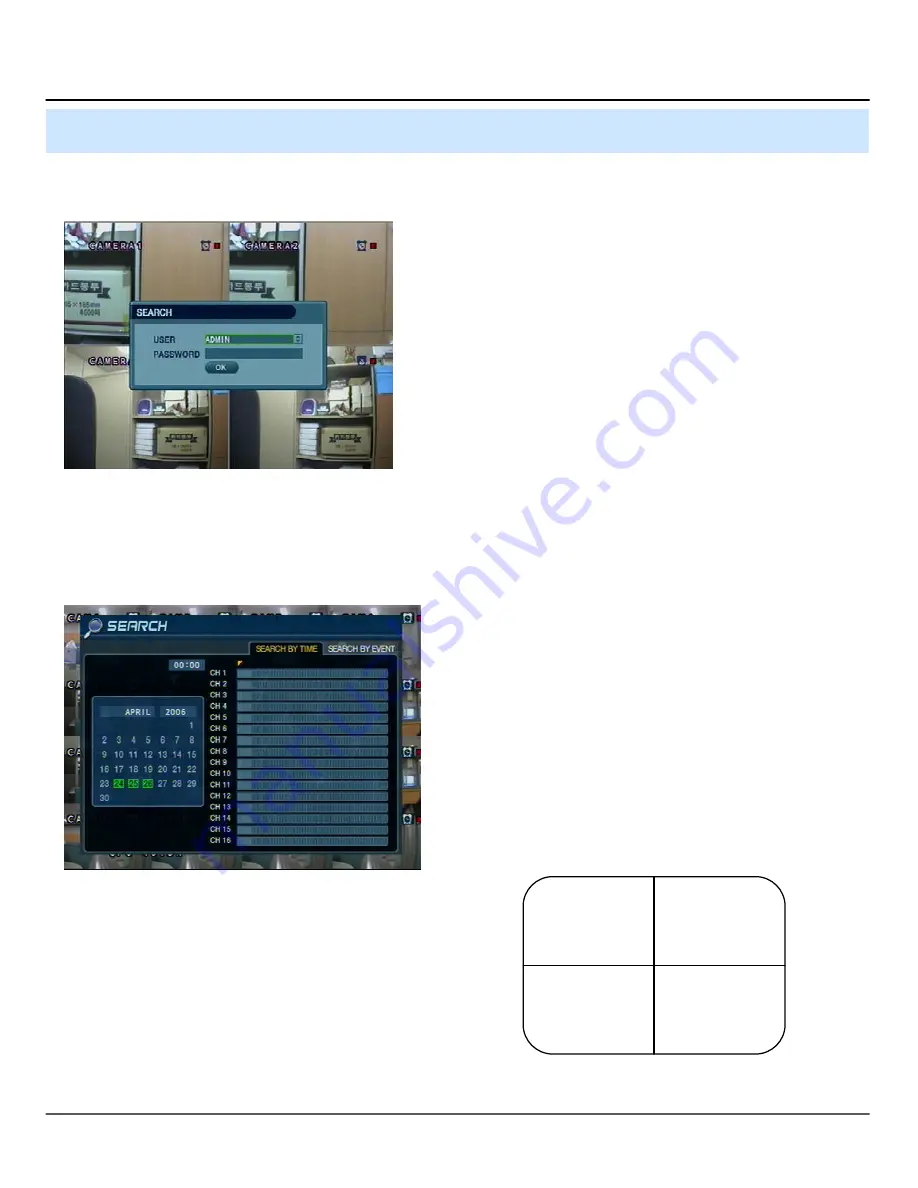
15
2004/01/01 00:00:00
>
⊙ Go to Search Mode
• Press Search Button and Log-In as
Administrator or Manager.
• Use Directional Keys to Navigate Search Menu.
• To Open/Advance Each Submenu, Press Enter.
• To Return to a Previous Menu Screen, Press Return.
(Repeatedly Pressing Return will exit out of all menus.)
1. Search by Time
- Ability to Search by a Recorded Date/Time
① Move Cursor to Select the Date on the Calendar.
② Press Enter to Open Selected Date.
③ The Recording Timeline will appear.
④ Move Cursor to the Selected Time, and Press Enter.
(The timeline is divided into 15-minute segments)
⑤ The menu will be hidden from view, and Playback will
start playing from the selected Date/Time forward.
• The Recorded Date & Time is shown on the Status Bar.
• The current Playback Mode (Play, Pause, FF, REW) is
indicated with an icon on the bottom-right of the screen.
• The Channel Selection and Display buttons will work the
same as in Live View Mode. Setup, PTZ and Archive buttons
do not work while in Playback Mode.
4. Search
Содержание DR-Series
Страница 1: ...DR Series DVR 4 8 16 Channel Stand Alone DIGITAL VIDEO RECORDER USER S MANUAL ...
Страница 44: ...43 2 2 Add Group At site of left upper side right click the Add Group Input the Group name 6 Client ...
Страница 45: ...44 Input DVR information name IP port ID PW Set camera position check option and press ADD 6 Client ...
Страница 46: ...45 New DVR list is shown on the left upper side 6 Client ...
Страница 63: ...62 6 Client ...