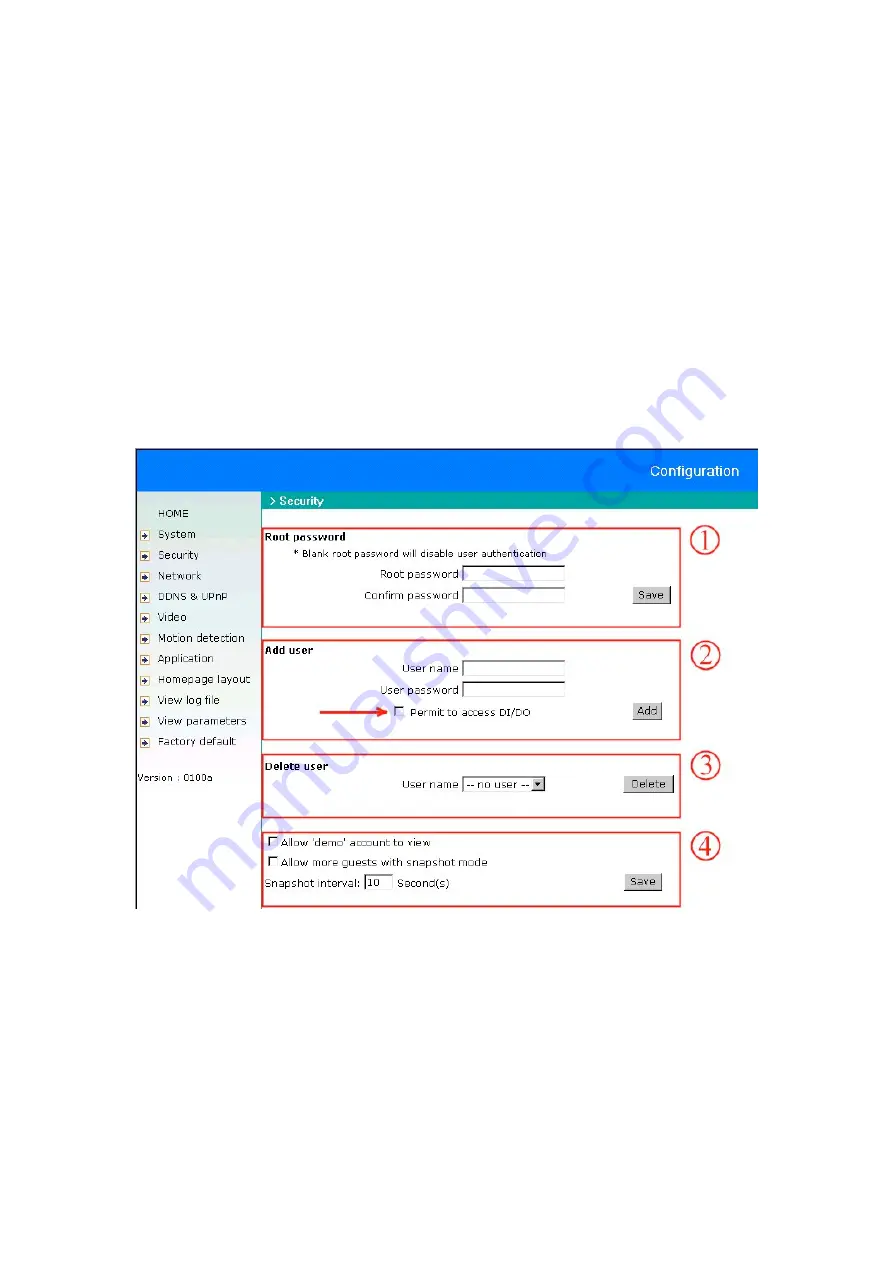
- 14 -
Optimum Quality Images
To achieve the best video quality, the “Fix quality” setting should be “Detailed” or “Excellent,” and the
“Maximum frame rate” should match your network’s bandwidth. If your network is slow and you
encounter distortion in the video images, go to the TCP protocol in “Connection type” and choose a
different mode of transmission. This may increase the amount of latency in the video, although the quality
should improve.
Somewhere Between Real-time and Clear Images
If you have a broadband network, set “Fix quality” at “Normal” or better, rather than setting “Fix bit rate.”
You can also fix the bandwidth according to your actual network speed and adjust the frame rate. It is
recommended that you start at 30 fps and adjust downward for best results, but not below 15 fps. If the
image quality does not improve, select a lower bandwidth setting. Once again, it is important to test a
variety of settings in order to identify the combination that works best in your particular network
environment.
Establishing accounts for new users
Protecting DDK-3000 Video Encoder with passwords
By default, the DDK-3000 Video Encoder is shipped without a password. That means anyone can access
the DDK-3000 Video Encoder and its configuration settings, as long as the IP address is known. It is
necessary for the administrator to assign a password if others will have access to the DDK-3000 Video
Encoder. This will allow multiple users to view the video without having access to the configuration
menu. The administrator should enter a root password and confirm it in section 1 above. This password is
used to identify the administrator. Up to 20 additional users (without administrator rights) can then be
added in section 2. An option to access DI/DO (digital input/output) is also provided for each account,
allowing the administrator to prohibit certain users from controlling any devices attached to the encoder.
Users can be deleted from section 3.
Содержание DDK3000
Страница 1: ......
















































