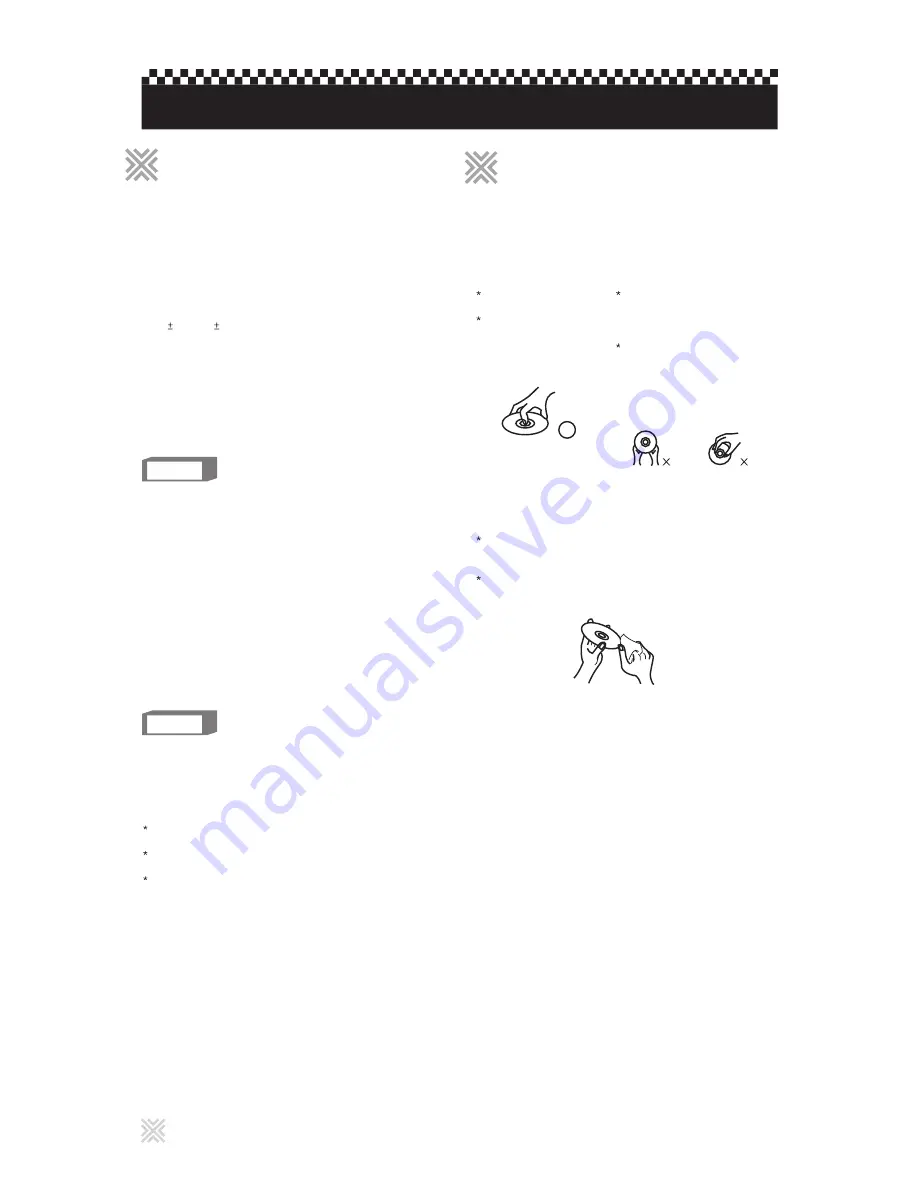
Disc types:
DVD, MPEG-4, Video CD, Super CD+G, INX, INX2,
CD+Graphics, Audio CD, HDCD
File types:
AVI, MP3, JPEG
Media types:
DVD R, DVD R DL, DVD-RW, CD-R, CD-RW
This player accommodates both the NTSC and PAL
systems, and also can play back discs recorded with
NTSC and PAL system.
The player supports the following digital audio formats:
Linear PCM, Dolby Digital 5.1 Channels, DTS
If a disc gets dirty, scratched or warped, or due to the disc
characteristics or recording conditions, it may take
considerable time for the player to read the content, or the
player may not be able to playback such discs.
Do not touch the surface
of the disc.
Do not damage, stick
paper to, or use any
adhesive on either the
label side or playback
side.
With some DVD VIDEO discs, the player starts playback
automatically after inserting the disc.
The image may be sometimes poor or noisy due to
defects in the disc itself.
With some discs, operations described in this manual
may not be possible.
Depending on the player's AUDIO SETUP - SPDIF setting,
digital audio signals may not be output as they are
recorded on the disc.
If a disc gets dirty, dusty, scratched or warped, playback
sound and picture may be deteriorated. Take proper
precautions when handling discs.
Handling
Keep discs in their cases. If
discs are piled on top of one
another without their protective
cases, they can be damaged.
Do not put discs in a location
where they may be exposed to
direct sunlight, or where the
humidity or temperature is
high.
Avoid leaving discs in a car!
Storing discs
Wipe with a soft dry cloth, moving from the center
outwards. If a disc is difficult to clean, wipe with a cloth
moistened with water.
Never use record cleaners, petrol, alcohol or any
anti-static agents.
Cleaning discs
2
About playable media
About playable media
Optical discs
Color system format
Digital audio formats
Notes on discs
Care and handling of discs
Care and handling of discs
NOTE
NOTE
Before operation
File types:
AVI, CD+G (MP3+MCG), CD+G (MP3G), MP3, JPEG
Media types:
External hard drive (FAT32), Memory stick (FAT32)
USB memory devices







































