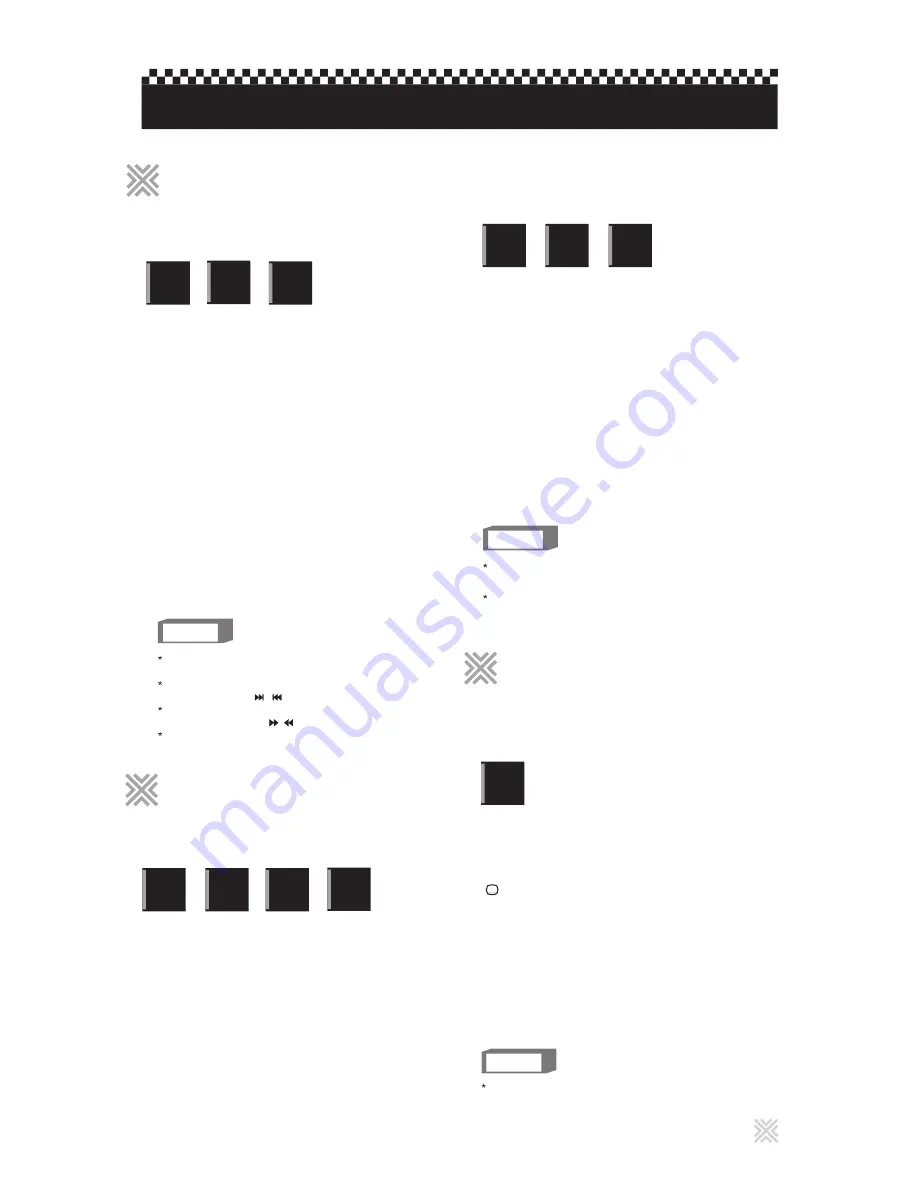
11
By programming tracks, you can play up to 99 tracks in any
order. You may program the same track more than once.
NOTES
Video
C D
Audio
C D
In stop mode, press PROG.
The menu bar appears on the TV screen.
1
Press ENTER.
The specified track will be assigned a number of its order.
3
Press the numeric buttons to specify track.
2
When the disc tray is opened or the player is turned off, the
program is cleared.
During Audio CD playback, you can select previous or next
tracks by pressing / .
During VCD playback, you cannot search for the portion on
the discs by pressing / .
During program playback, you can repeat playback.
CD
Graphics
Press the number buttons to program the next
track followed by ENTER. Continue to complete
the programming.
4
Press PLAY to start playback.
5
To stop the program playback, press STOP.
6
To clear the program, press STOP again.
7
If you press REPEAT in stop mode, press PLAY
to start playback. Each time you press REPEAT, the
repeat mode cycles among REP-ALL, REP-ONE and
OFF. A window which indicates the current repeat mode
will be displayed on the TV screen.
Press A-B to turn off the A-B repeat mode. The A TO B
CANCELLED message will appear and the normal playback
continues.
D V D
VIDEO
Video
C D
Audio
C D
To quit A-B repeat playback
Press REPEAT.
To stop repeat playback
Press STOP. The unit stops playback but does not quit the
repeat mode.
To quit repeat playback
Press REPEAT until REPEAT OFF is displayed.
2
Press A-B at the end of the part you want to
repeat (point B).
The A TO B SET B message appears and then changes
to A TO B REPEAT ON. The player begins to repeat
playback between "A" and "B".
NOTES
The A and B points must be set in the same
title/chapter/track.
When you press STOP twice during DVD VIDEO playback,
A-B repeat is canceled.
D V D
VIDEO
Video
C D
CD
Graphics
Audio
C D
1
Press A-B at the start of the part you want to
repeat (point A).
The A TO B SET A message appears.
Advanced operations
Changing the playback order
Changing the playback order
Repeat playback
Repeat playback
To playback in a specific order
(Program play)
To repeat the current selection
or all tracks
To repeat a desired part
(A-B repeat playback)
Some DVD VIDEO discs contain more than one subtitle
language. You can choose a desired one from them.
During playback, press SUBTITLE.
The subtitle selection window appears on the TV screen.
1
Press SUBTITLE repeatedly to make a selection.
2
Press SUBTITLE repeatedly to turn the subtitle off
Press SUBTITLE until SUBTITLE OFF message appears.
Each time you press SUBTITLE, the subtitle language
changes.
3
NOTES
The subtitle selection window will automatically disappear
if you do not change the subtitle for several seconds.
D V D
VIDEO
At the beginning of the part where the subtitles are recorded,
appears on the TV screen.
Hint
Changing the language,
Changing the language,
sound and scene angle
sound and scene angle
To select the subtitle language
(SUBTITLE)






























