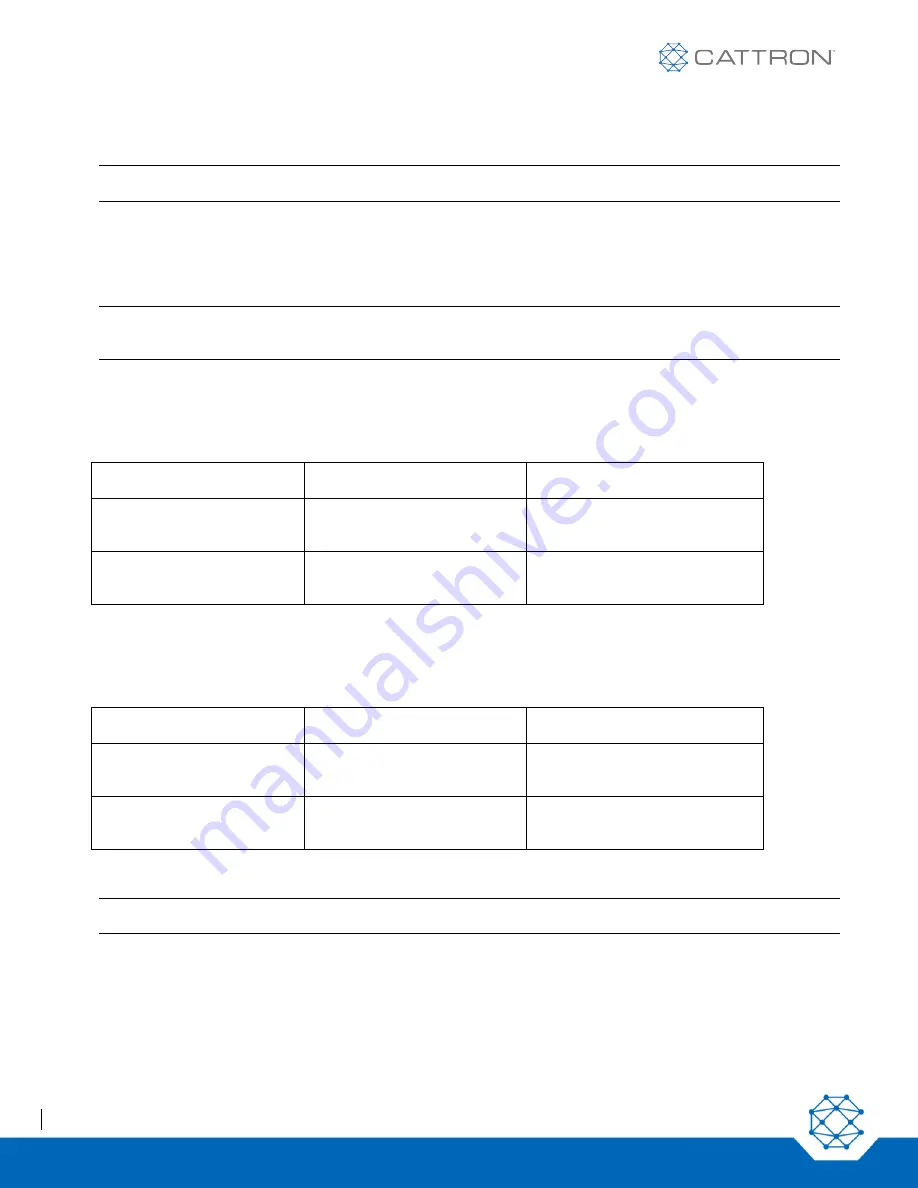
Excalibur
User Manual
29
9M02-7573-A001-EN
Version 3.0
7.9
Field Strength Indicator
Note:
This feature is NOT available for 869 MHz wide band RF modules.
While the OCU is in Programming Mode, it is possible to determine whether there are other OCUs or sources of
interference on the selected RF channel and how strong that signal is (i.e., its field strength). The level of the
signal can either be displayed via the ‘STATUS’ LED or output as an acoustic buzzer signal.
If there is a signal on the selected RF channel, it is recommended that you switch to another, free RF channel.
Note:
The field strength received from other OCUs should be as low as possible in order to rule out any
possible interference with the radio link between OCU and MCU.
7.9.1 Optical Interference Field Strength Display
By pressing the field strength button to the
first stage, the interference field strength is displayed via the ‘STATUS’
LED.
STATUS LED
Signal Strength
Recommendation
Red
Orange
High (-70 to - 30 dBm)
Medium (-100 to -70 dBm)
Select another RF channel
Green
Low (-120 to -100 dBm)
Channel is good
7.9.2 Acoustic Interference Field Strength Output
By pressing the field strength button to the second stage, the interference field strength is output via the
integrated buzzer.
STATUS LED
Signal Strength
Recommendation
High
Medium
High (-70 to - 30 dBm)
Medium (-100 to -70 dBm)
Select another RF channel
Low
Low (-120 to -100 dBm)
Channel is good
7.10 Free RF Channel Scan Feature
Note:
This feature is NOT available for 869 MHz wide band RF modules.
This OCU has a function that allows you to automatically scan all channels in the respective frequency ranges for
busy channels or nearby interference. During the scan, the OCU performs field strength measurements and
creates an internal virtual channel suggestion list. When the scanning process is completed, the RF channel with
Содержание Excalibur OCU
Страница 1: ...Excalibur OCU User Manual Part 9M02 7573 A001 EN ...
Страница 43: ...Excalibur User Manual 43 9M02 7573 A001 EN Version 3 0 Example Configuration Sheet for System Model 983128 ...
Страница 44: ...Excalibur User Manual 44 9M02 7573 A001 EN Version 3 0 Example Configuration Sheet for System Model 983129 ...
Страница 45: ...Excalibur User Manual 45 9M02 7573 A001 EN Version 3 0 Example Configuration Sheet for System Model 983130 ...
















































