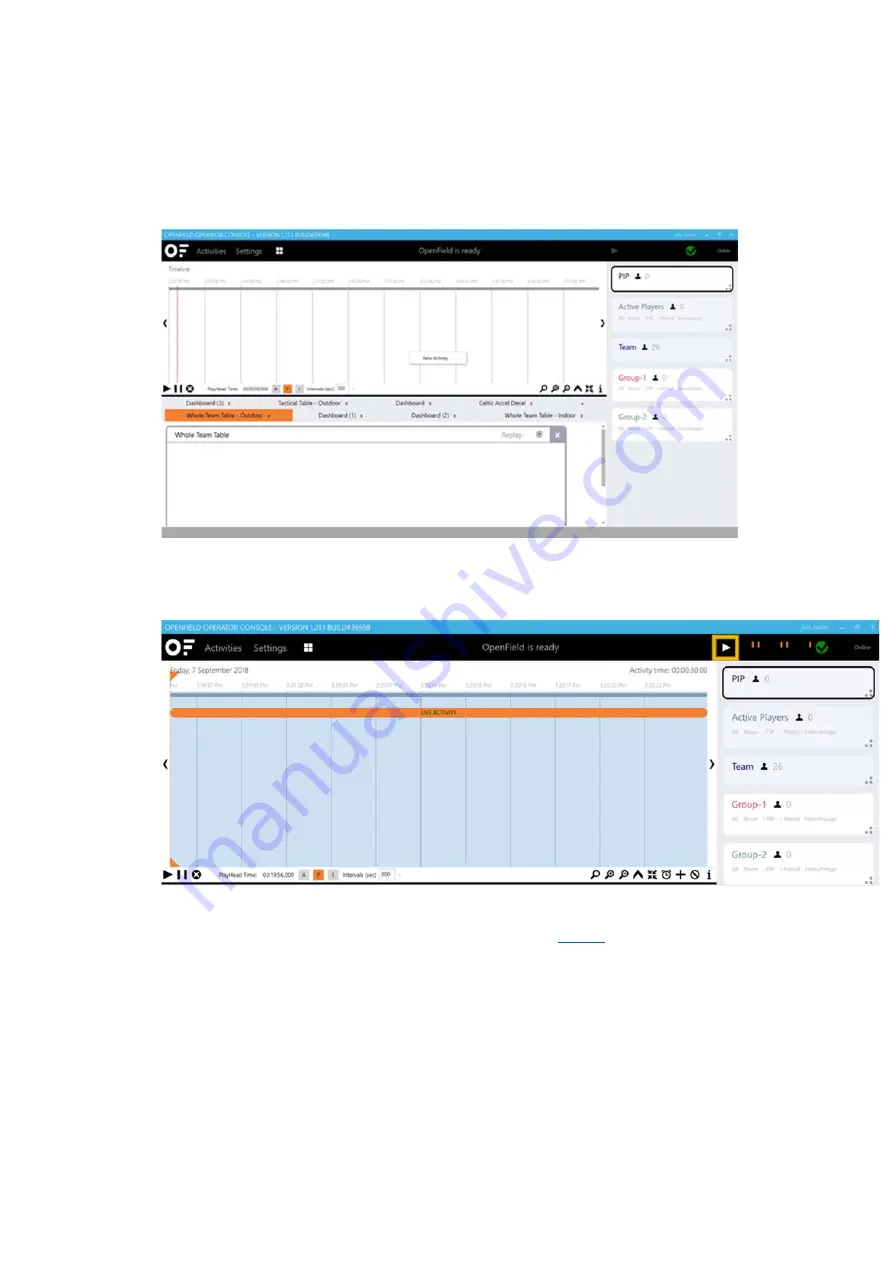
6
4.
From the main user interface in the console, select Start to begin a new Live Activity.
5.
Create a New Activity via the Activity Timeline by right clicking in the timeline area and selecting
New Activity. From the new activity menu, fill in all of the details for the session such as Name, tag
type, venue, teams, ect. Select ‘Create Activity’.
6.
Hit the 'Play' Button up the top right of the User Interface; Once hit the button will change to a
'Pause' Button
7.
Start a New Live Period and PIP Athletes as necessary. See our
Periods
article for more
information on how to create and stop Periods.
8.
When the Activity is completed, stop all live Periods and press the pause button.






























