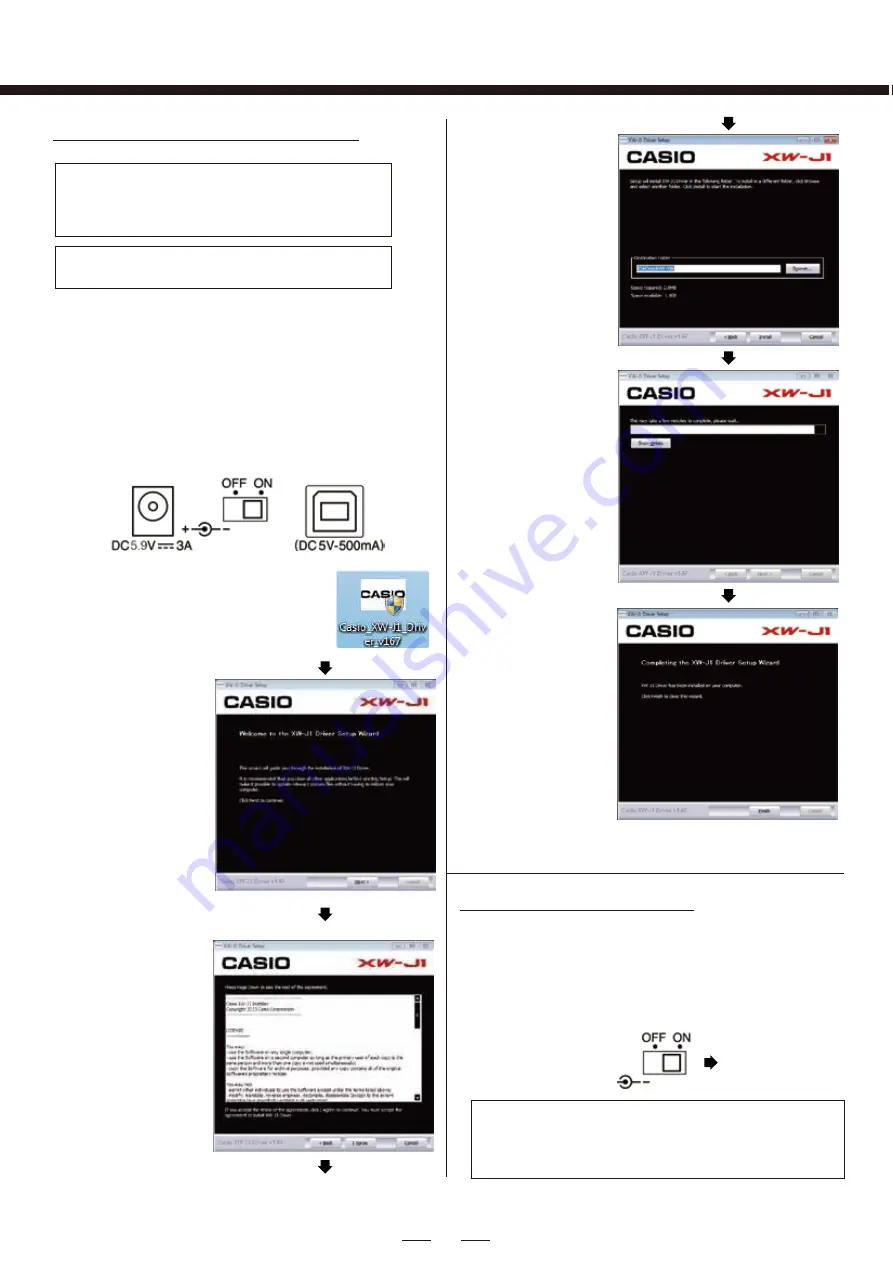
9. Please double check if the power adaptor and USB
cable connect to the power socket located and USB
cable on the rear panel of the XW-J1.
10. Turn ON the power switch of the XW-J1 on the rear
panel of the XW-J1.
Before starting the DJ software, please check if PC
recognized XW-J1 device after turning on the XW-J1
power.
2
Start up on Windows
■
How to install the driver
■
NOTE
FOR WINDOWS ONLY. Macintosh computers
do not require driver installation
Disable anti-virus software during the
installation.
5. This driver will be
installed to a default
location on your
computer.
Click Next.
(or "Browse" if you
want to change the
location)
6. Driver installation
will begin. (This
may take some
time.)
7. Once installation
has completed,
click "Finish".
8. Reboot the XW-J1 and check the device is recognised
by the computer.
1. Connect the XW-J1 to the computer and turn ON the
power switch.
- Connect the included AC adaptor (AD-59300S) to
the power socket located on the rear panel of XW-J1.
- Connect the XW-J1 to your computer with a USB
cable and set the power switch of the XW-J1 to ON.
2. Download “Casio_XW-J1_Driver_v167”
from Casio Web site to your computer.
Double click "Casio_XW-J1_Driver_
v167" to start the installation.
3. Click Next
4. The license agreement page
will appear, click "I Agree".
■
NOTE
Windows Driver Installation
Содержание XW-J1
Страница 1: ...Windows Setting GUIDE ...
Страница 9: ...9 ...









