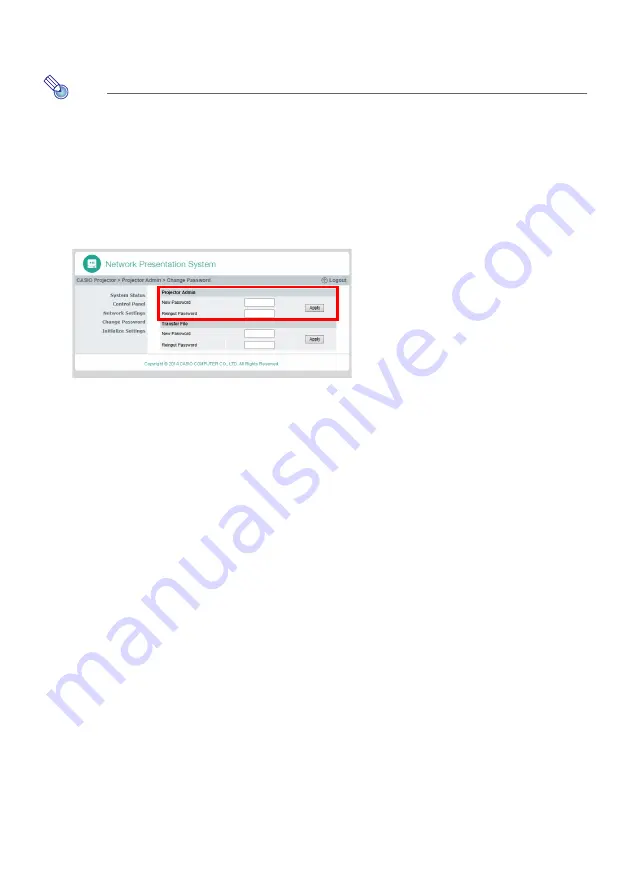
62
To change the password for logging in to the Projector Admin
pages
Note
z
The procedure below can also be used to change the password for logging in to the “Transfer
File” page. For information about the “Transfer File” page, see “Uploading a File to Projector
Internal Memory” (page 67).
1.
Referring to “Logging In to the Projector Admin Pages over a Wireless LAN
Connection” (page 53), log in to the Projector Admin pages.
2.
On the left pane, click “Change Passwords”.
z
This will display the “Change Passwords” page.
3.
Under “Projector Admin”, input up to eight single-byte characters for the new
password into both “New Password” and “Reinput Password”. Input the same
password into both boxes.
4.
Click [Apply].
5.
If necessary, use the steps below to change the password for logging in to the
“Transfer File” page.
(1) Under “Transfer File”, input the new password into both “New Password” and “Reinput
Password”. Input the same password into both boxes.
(2) Click [Apply].
6.
To log out from the Projector Admin pages, click “Logout”.
Содержание XJ-UT310WN
Страница 79: ...MA1405 A...
















































