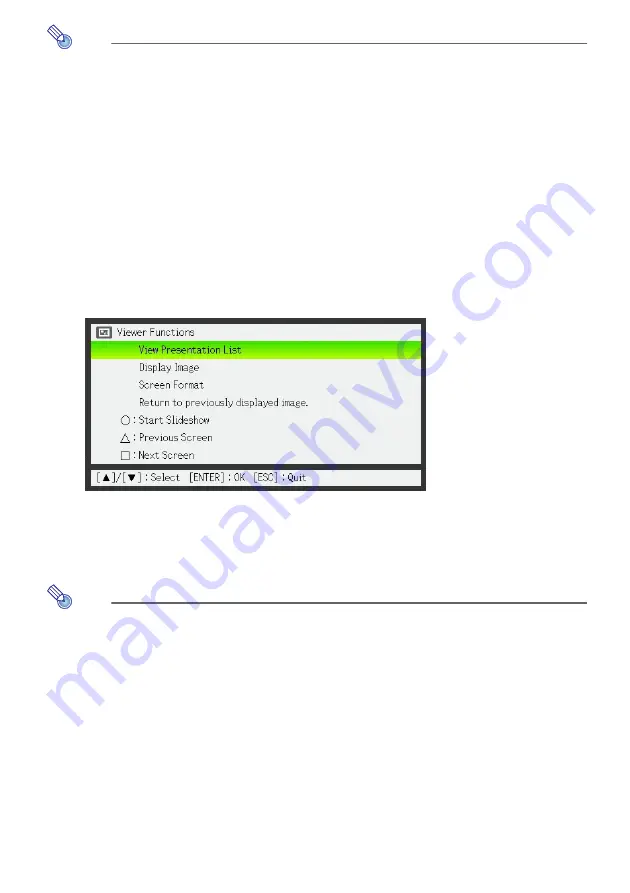
34
Note
z
A slideshow displays the image files (jpg or bmp) that are included in the same
folder as the image file you select in step 1 of the above procedure. All other files
are ignored.
z
For details about operations you can perform during a slideshow, see “Operations
during a Slideshow” (page 38).
z
For information about how you can specify the interval between images, image
transition effects, and other playback settings, see “Configuring Viewer Setup Menu
Settings” (page 41).
z
A slideshow that uses presentation data created with EZ-Converter 1.1 will be played
back in accordance with the playback settings included in the presentation data. For
details, see “To configure presentation data playback settings” (page 22).
To move the highlighting to the previously projected image file
1
While the thumbnail view or tree view is being projected, press the [FUNC] key.
z
This will display the Viewer function menu.
2
Use the [
T
] key to move the highlighting to “Return to previously displayed
image.” and then press the [ENTER] key.
z
This returns to the image file that was projected immediately before the last projected
file.
Note
This function comes in handy in the following cases.
z
To return the highlighting to the last projected image file after projecting a movie file.
z
To return the highlighting to the image where a slideshow was paused in order to
project a movie file.
















































