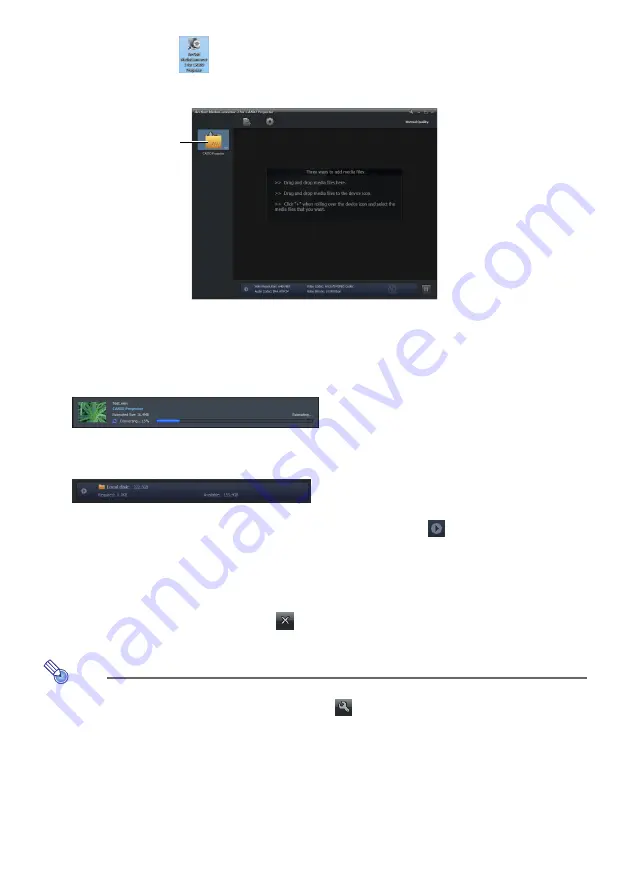
18
To convert a movie file to a format that can be played by Viewer
1.
Double-click the
icon on your computer desktop.
z
This starts up ArcSoft MediaConverter 3 for CASIO Projector and displays a window like the
one shown below.
2.
Drop the original movie file into the ArcSoft MediaConverter 3 for CASIO
Projector window or onto the CASIO Projector device icon.
z
This will start the conversion, and display a progress bar like the one shown below in the
window. The progress bar will disappear automatically after conversion is complete.
z
You can open the folder where the converted file is stored by clicking “Local disk” at the
bottom of the window.
If you don’t see “Local disk” at the bottom of the window, click
to display it.
3.
Repeat steps 1 and 2 as many times as necessary to convert all of the movie files
you want.
z
Selecting and dragging multiple files is also supported in the above operation.
4.
After you are finished, click the
button in the upper right corner of the
ArcSoft MediaConverter 3 for CASIO Projector window to exit.
Note
z
For details about the settings and operations of ArcSoft MediaConverter 3 for CASIO
Projector, see help. To display help, click, the
button in the upper right corner of the
ArcSoft MediaConverter 3 for CASIO Projector window. On the menu that appears, click
“Help”.
z
For details about the operation to play back a converted movie file with the projector’s Viewer
function, see “Projecting a Movie File” (page 28).
CASIO Projector device icon
Содержание XJ-M145
Страница 69: ...MA1202 D...






























