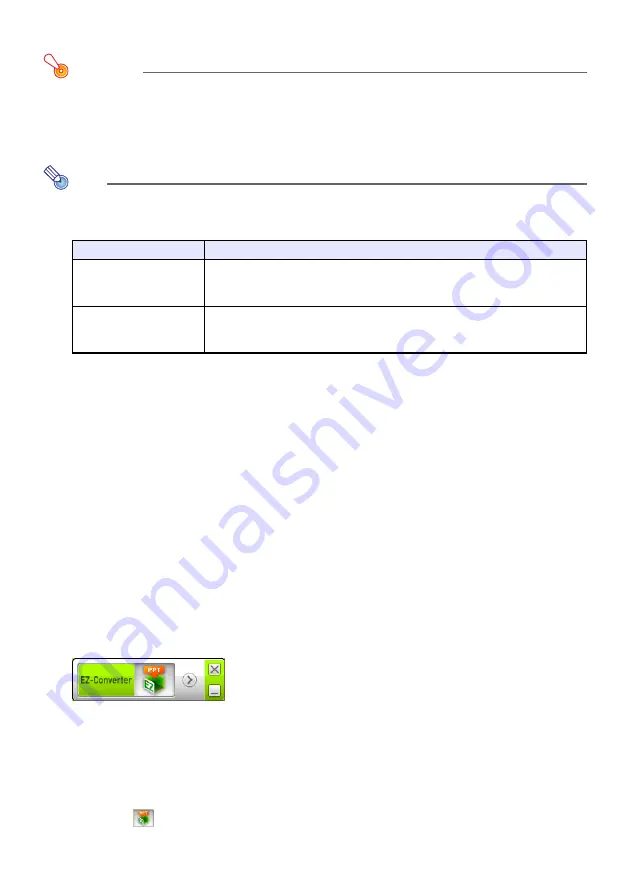
14
Converting a PowerPoint File to an ECA File or PtG File
Important!
z
Before performing any of the operations here, you will need to have a file created using
Microsoft Office PowerPoint 2003, 2007 or 2010 on hand.
z
Conversion of a PowerPoint file to an ECA file or PtG file requires playback of the original file
from beginning to end. Note that the time required for conversion will roughly correspond to
the time required for playback.
Note
z
Starting a conversion operation with EZ-Converter FA will temporarily change the screen
settings of your computer as shown below. Screen settings will revert back to what they were
after the conversion operation is complete.
z
The screen resolution of the ECA file or PtG file will be the resolution specified by the
EZ-Converter FA setting (800 × 600, 1024 × 768, 1280 × 768 or 1280 × 800) when the file
conversion operation starts. For information about configuring this setting, see “To specify the
screen resolution of the ECA file or PtG file” (page 16).
To convert a PowerPoint file to an ECA file or PtG file
1.
Turn on your computer and start up Windows.
2.
Connect the USB memory (or memory card) where you want to store the
converted ECA file or PtG file to your computer.
z
You can skip this step if you want to save the ECA file or PtG file to your computer’s local hard
disk.
3.
On your computer, start up EZ-Converter FA.
z
If your computer is running Windows Vista or Windows 7, starting up EZ-Converter FA will
cause the “User Account Control” message to appear. When it does, click [Allow].
z
This will display the EZ-Converter FA window.
4.
Configure the following settings as required.
z
Specify the ECA file or PtG file screen display resolution. See “To specify the screen resolution
of the ECA file or PtG file” (page 16).
z
If the original file contains an animation, specify the maximum animation display time. See
“To specify the maximum animation display time” (page 16).
5.
Click the
button at the top of the EZ-Converter FA window.
z
This displays a dialog box for opening files.
Operating System:
Changes:
Windows XP
z
Screen resolution changes to 800 × 600, 1024 × 768, 1280 × 768 or
1280 × 800.
z
Display card hardware acceleration is disabled.
Windows Vista or
Windows 7
z
Screen resolution changes to 800 × 600, 1024 × 768, 1280 × 768 or
1280 × 800.
z
Windows changes to the Basic mode (Windows Aero
TM
disabled).
Содержание XJ-M145
Страница 69: ...MA1202 D...





























