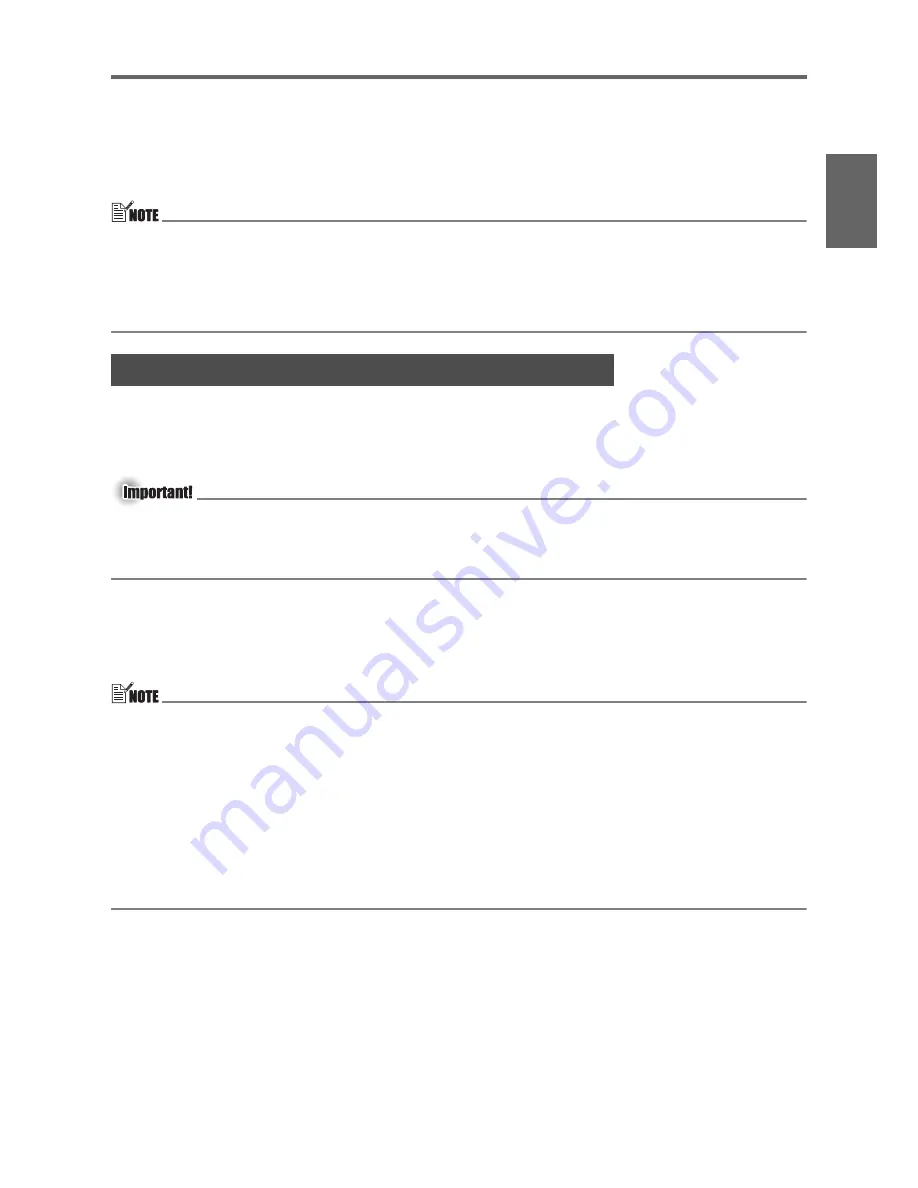
E-23
Projection Operations
En
gl
is
h
Auto Adjustment of an RGB Image
When the input source is RGB (computer), the projector automatically adjusts vertical and
horizontal positioning, frequency, and phase whenever it detects an RGB signal (following input
source selection, power up, etc.). You can also execute an automatic adjustment operation by
pressing the [AUTO] key.
z
You can turn off auto adjustment when you want to disable auto adjustment and maintain
manual settings.
z
The projected image may become distorted while an auto adjustment operation is in
progress.
z
If an image is unclear following the auto adjustment operation, you can use the menu to
adjust items manually.
When the projector is at an angle to the screen it is projecting on, the projected image may
have different length left and right edges, or top and bottom edges. This phenomenon is called,
“keystoning”. This projector comes with functions for automatic as well as manual keystone
correction, which provides a regularly shaped projected image.
z
Keystone correction can cause the corrected image to be smaller than the original
(uncorrected) image, or it can cause distortion of the image. If the projected image
becomes difficult to view, try moving the screen and/or projector so they are oriented close
to the configuration shown under “Setting Up the Projector” on page E-14.
Performing Auto Focus and Auto Keystone Correction
Pressing the [AF/AK] key while the AF/AK Mode (initial default) is assigned to it causes both
Auto Focus and auto keystone correction to be performed.
z
The [AF/AK] key can be configured to perform one of the three Auto Focus (AF) and auto
keystone correction operations described below. For information about configuring the [AF/
AK] key operation, see “Option Settings 2
J
AF/AK Mode” in the User’s Guide on the
CD-ROM that comes with the projector.
•
AF/AK Mode (initial default):
Pressing the [AF/AK] key performs both keystone correction
and Auto Focus.
•
Continuous AF/AK Mode:
Pressing the [AF/AK] key projects an alignment chart that
comes in handy when the projection distance is relatively
far or when projecting at an angle. With the Continuous
AF/AK mode, the projector continually performs Auto Focus
as the projector is moved.
•
AF Mode:
Pressing the [AF/AK] key again performs Auto Focus only.
Manual Keystone Correction (KEYSTONE)
1.
Press the [KEYSTONE] key.
z
This causes the keystone correction screen to appear on the projected image.
2.
Use the [
S
] and [
T
] keys to select the keystone correction setting you want to
change, and then use the [
W
] and [
X
] keys to correct for keystoning.
Keystone Correction (AF/AK, KEYSTONE)
























