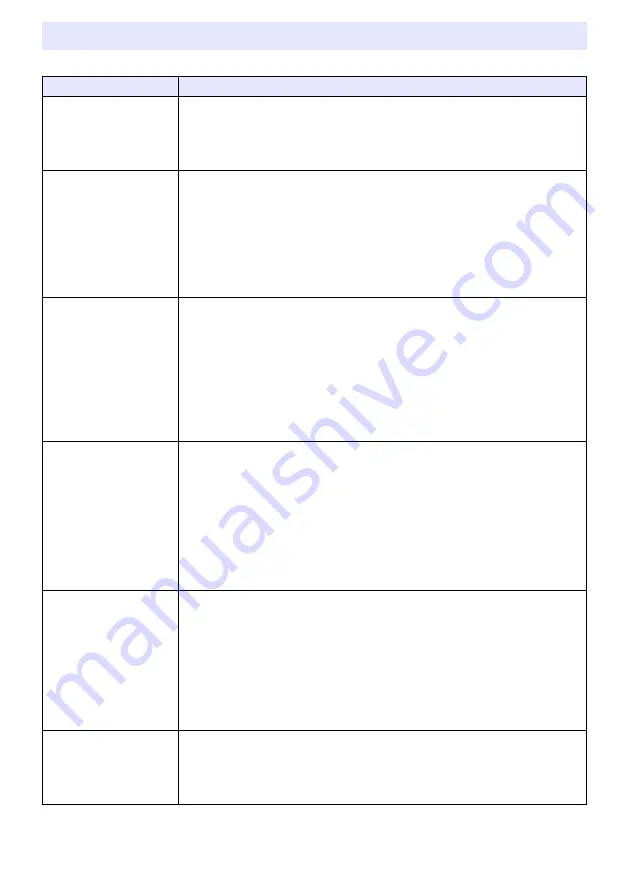
73
Check the following items whenever you experience any problem with the projector.
Projector Troubleshooting
Problem
Cause and Recommended Action
Power does not turn on.
If the POWER/STANDBY indicator is not lit, the AC power cord is not connected
correctly. Connect the AC power cord correctly.
If the TEMP or LIGHT indicator (XJ-UT Series models), or the STATUS indicator
(XJ-F Series and XJ-S Series models) remains flashing or lit, it means that some
type of error has occurred. See “Indicator Status When an Error Occurs” (page 71).
No image is projected or
the projected image is
abnormal.
The computer or video device connected to the projector is not turned on or it is
not outputting a video signal. Make sure the connected computer or video device
is turned on, and perform the required operation on it to output a video signal.
The correct output source is not selected on the projector. On the projector, select
the correct input source that corresponds to the connected device.
If the input signal you are trying to project is a component video signal, the image
may not project correctly due to the type of video device connected to the
projector. If this is the case try projecting with the video device’s composite video
output terminal connected to the projector’s VIDEO terminal.
Image color or display is
very abnormal.
(When projecting a
computer RGB signal or a
video device component
video signal)
This may be due to a signal setting that does not match the input signal. Check one of
the settings described below and select “RGB” or “Component” to match the input
signal, or select the “Auto” setting.
XJ-UT Series Models, XJ-S400UN, XJ-S400WN
Depending on the terminal where the input source device is connected, check the
current setting of “Input Settings
3
COMPUTER1 Terminal” or “Input Settings
3
COMPUTER2 Terminal”. Change the setting if required.
XJ-F Series Models, XJ-S400U, XJ-S400W
Check the current setting of “Input Settings
3
COMPUTER Terminal”, and change
the setting if required.
I can’t understand
messages or menus
because they are the
wrong language.
Perform the following operation to select the language you want.
1. Press the [MENU] key to display the setup menu.
2. If the input signal is HDMI (PC), press [
] four times and then press the [ENTER]
key. If the input signal is not HDMI (PC), press [
] five times and then press the
[ENTER] key.
3. Press [
] twice and then press the [ENTER] key to display the language selection
menu.
4. Use the [
] and [
] keys to move the highlighting to the language you want to
select and then press the [ENTER] key.
5. Press the [MENU] key to exit the setup menu.
No sound
The projector’s volume level setting may be too low or muted. Use the remote
controller [] and [VOLUME –] keys to adjust the volume level.
The volume level setting of the device connected to the projector is too low or the
other device is not outputting audio. Adjust the volume level of the connected
device.
Audio output of the audio device connected to the audio input terminal assigned to
the currently projecting input source may not be connected correctly. For more
information, see “Relationship Between Image Input and Audio Input” (page 45).
“Line” may be selected for the “Option Settings 2
3
Audio Out” setting on the
setup menu. Change the “Audio Out” setting to “Speaker”.
Strange color
The input signal may not match projector settings. Try doing the following.
– Press the [FUNC] key and then select “Brightness” to adjust image brightness.
– Press the [FUNC] key and then select “Color Mode” to change the color mode.
– On the setup menu, use “Image Adjustment 1
3
Color Balance” to adjust the
projection image color balance.
Содержание X J-S400U
Страница 93: ...93 TCO Certified Document URL https world casio com projector tco ...
Страница 96: ...MA1904 A ...






























