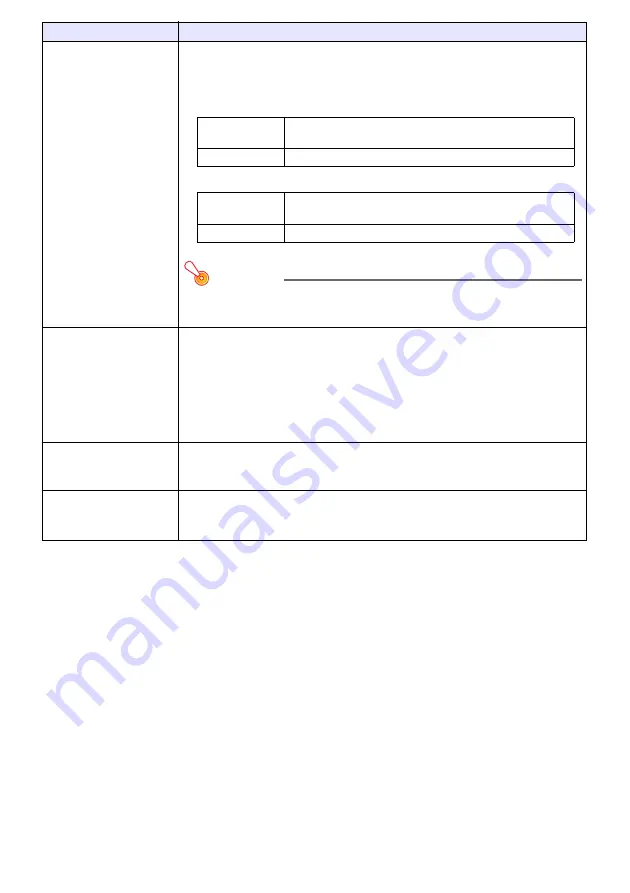
50
Change the aspect ratio of
the projected image
(ASPECT)
1. Press the [ASPECT] key.
Each press of the [ASPECT] key cycles between the aspect ratio settings as
shown below. For the meaning of each setting, see “Aspect Ratio Setting
Details” (page 51).
Input source: RGB, HDMI(PC), CASIO USB Tool, Network or Templates
Input source: Video, Component or HDMI(DTV)
Important!
Note that enlarging or reducing the size of an image using the [ASPECT] key
for commercial purposes or public presentation may infringe on the legally
protected copyright of the copyright holder of the original material.
Change the color mode
(FUNC)
1. Press the [FUNC] key. On the menu that appears, select “Color Mode” and then
press the [ENTER] key.
2. Use the [
] and [
] keys to move the highlighting to the color mode you want to
select, and then press the [ENTER] key.
For details on what each color mode does, see “Image Adjustment 1
3
Color
Mode” (page 60).
The color mode cannot be selected when “Off” is selected for the “Light
Control” setting (page 52).
Adjust the volume level
(VOLUME)
1. Press the [] or [VOLUME –] key to display the “Volume” dialog box.
2. Press the [] key to increase the volume, or the [VOLUME –] key to lower
the volume.
Mute the audio (VOLUME)
1. Press the [] or [VOLUME –] key to display the “Volume” dialog box.
2. Press the [ENTER] key to mute the audio.
3. To restore the audio, press the [] or [VOLUME –] key.
To do this:
Perform this operation:
WXGA models
WUXGA models
“Normal”
3
“Full”
3
“16:9”
3
“4:3”
3
“True”
XGA models
“Normal”
3
“Full”
3
“16:9”
3
“16:10”
WXGA models
WUXGA models
“Normal”
3
“16:9”
3
“16:10”
3
“4:3”
3
“Letter Box”
XGA models
“Normal”
3
“16:9”
3
“16:10”
3
“4:3”
Содержание X J-S400U
Страница 93: ...93 TCO Certified Document URL https world casio com projector tco ...
Страница 96: ...MA1904 A ...






























