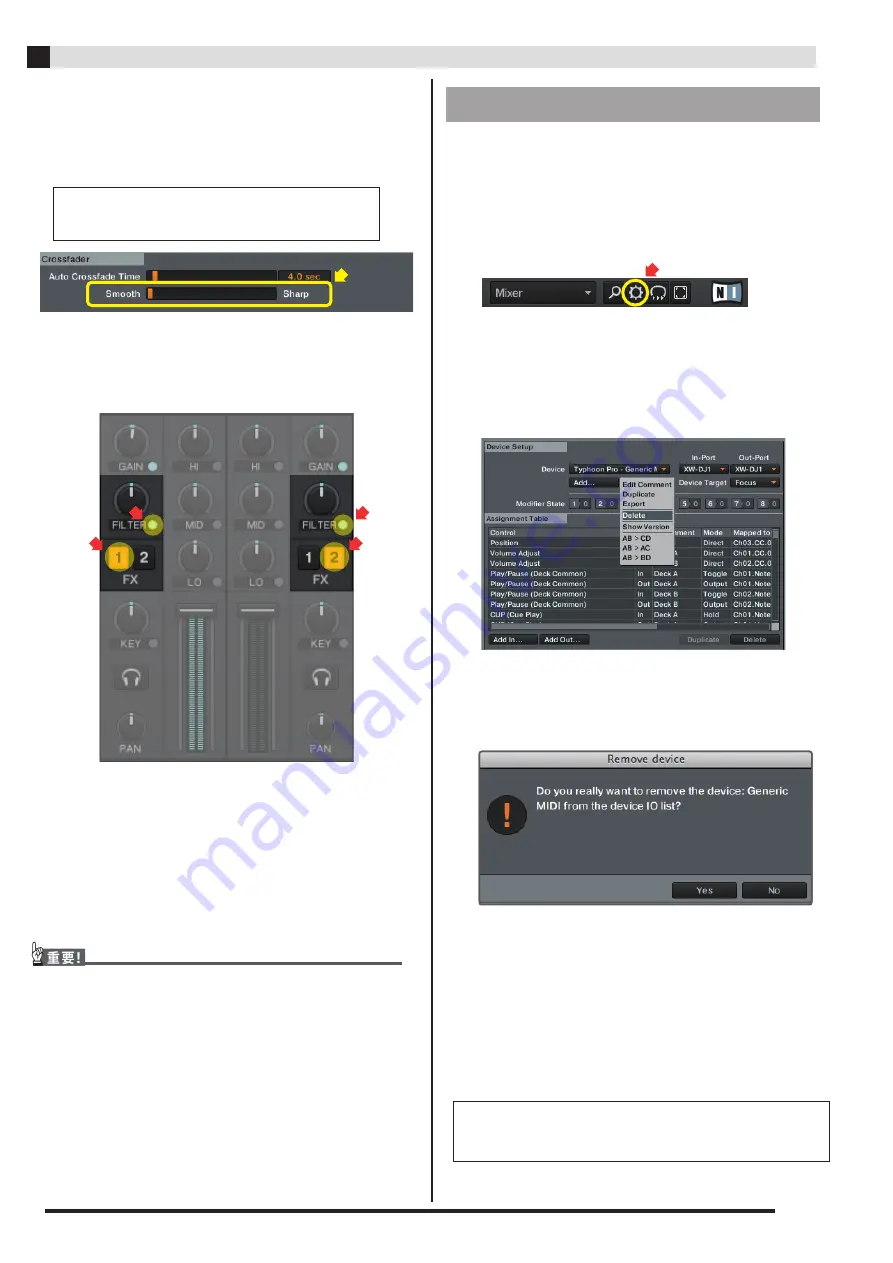
Select “Preferences” on the top right of screen.
Select “Controller Manager”.
Complete to delete device after clicking “Yes” on
the confirmation screen.
Crossfader setting
■
Select “Mixer” in “Preferences” list on the left.
9.
FILTER and FX setting on Deck A and B in
“TRAKTOR PRO 2” main screen.
■
FILTER (A / B DECK)
→
“ON”
■
“A” DECK “FX”
→
“FX-1”
“B” DECK “FX”
→
“FX-2”
If the other MIDI setting file have been imported to
“TRAKTOR PRO 2”, XW-DJ1 might not work properly.
Delete the other MIDI setting file which already
imported on it with reference to the following steps.
10.
Close “TRAKTOR PRO 2” and reboot the power
of XW-DJ1. Then start “TRAKTOR PRO 2” again.
11.
Delete the other MIDI setting file
1.
2.
Select device in “Device” (in “Device Setup” ) and
click “Edit”
→
“DELETE” .
3.
4.
■
Turn on the power of XW-DJ1 first. Then, start “TRA
KTOR PRO 2” . If you launch them in reverse order,
you may not be able to controll “TRAKTOR PRO 2” by
XW-DJ1 or no sound may be output.
■
If you launch them in reverse order, close “TRAKTOR
PRO 2” and turn off the power of XW-DJ1. Then,turn on
the power of XW-DJ1 first. Then, start “TRAKTOR PRO 2”.
EN-3
TRAKTOR PRO 2
Company, product, technology, and other names used
herein are trademarks or service marks of others.
- For mixing play (Gentle)
→
Smooth side
- For scratch play (Sharp)
→
Sharp side
■
Adjust the Crossfader curve setting.
■
Click “Close” to close “Preferences” window.





