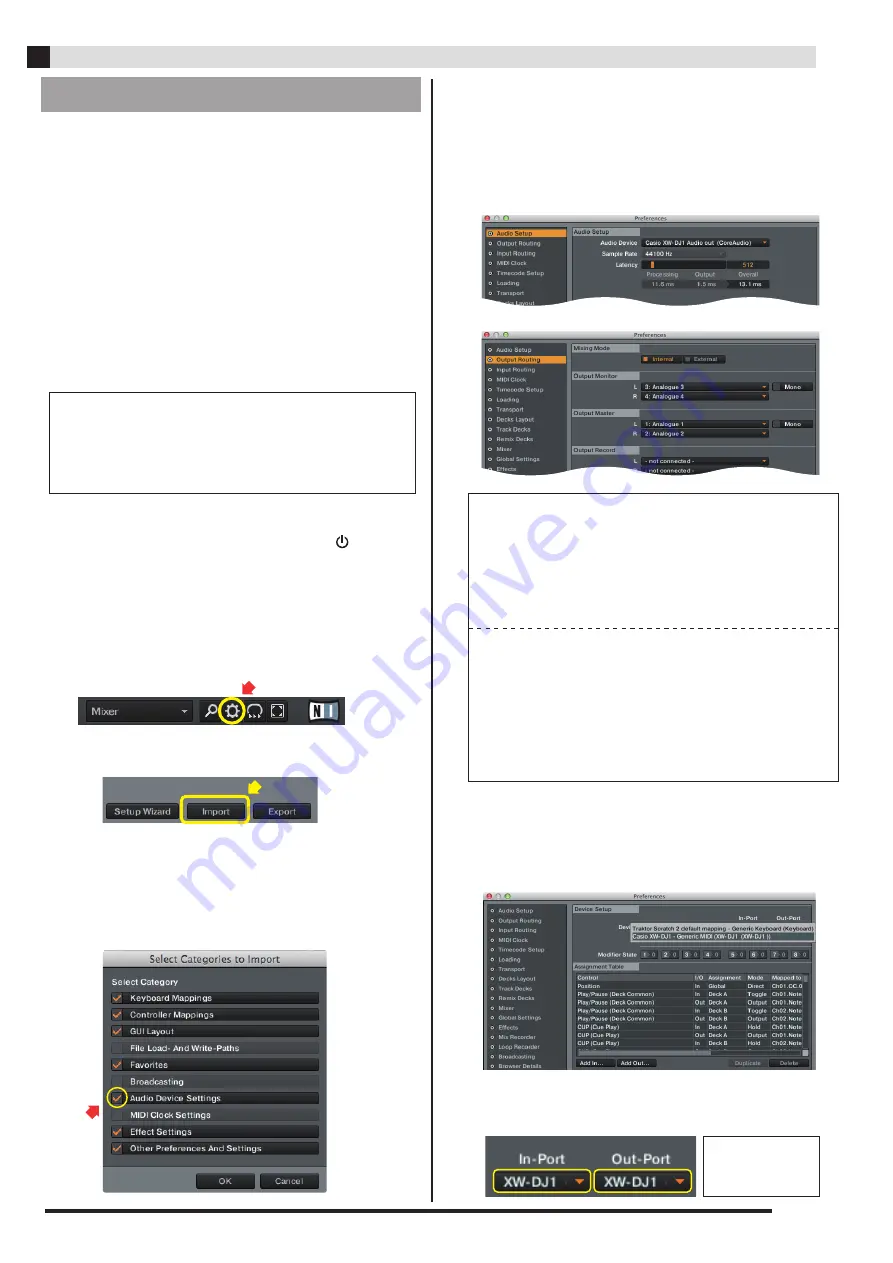
Select “Import” on the bottom left of screen.
Select “Preferences” on the top right of screen.
(When Windows PC, “Preferences” starts automatically.)
Start up “TRAKTOR PRO 2” .
1.
2.
4.
5.
3.
■
Click “Audio Device Settings” checkbox,
then click “OK” .
6.
Select MIDI setting file saved in step 1.
Then Click “OK” .
Importing a MIDI setting file
EN-2
Download a MIDI setting file for “TRAKTOR PRO 2” and
save it to the location below where “TRAKTOR PRO 2”
is installed. (When you use “TRAKTOR PRO 2” application
for first time, start up and close “TRAKTOR PRO2”
application once, then go to step 1.
In case of Windows OS, “ASIO Driver software” exclusive
for XW-DJ1. Please install it with reference to the separate
Tutorial Manual (Page 11 - 12).
(This operation is not necessary for MAC OS-X.)
■
Windows PC
Library / Document / Native Instruments /
Traktor x.x.x / Settings
■
MAC OS-X
Home (User) / Document / Native Instruments/
Traktor x.x.x / Settings
Use a USB cable (Corresponding to High Speed) to
connect to your computor and press the (power)
button to turn on power.
7.
TRAKTOR PRO 2
■
After step 6 process, select “Audio Setup” and “Output
Routing” in “Preferences” list on the left. Then set them
in reference to below. (Only at the first time)
■
Select “Controller Manager” and check “Device
Setup” contents.
8.
■
Select “In-Port” and “Out-Port” . Then set them
to “XW-DJ1” (In case of MAC OS-X) respectively.
MIDI setting with XW-DJ1.
- Device :
「
Casio XW-DJ1 -
」
Windows PC
「
Casio MIDI In
」
「
Casio MIDI Out
」
AUDIO setting with XW-DJ1.
(When Windows PC, “Audio Device” shows “Casio ASIO Driver(ASIO)” .)
[Audio Setup]
[Output Routing]
[Output Routing]
「
Mixing Mode
」
→
Internal
「
Output Monitor - L
」
→
Analogue 3
「
Output Monitor - R
」
→
Analogue 4
「
Output Master - L
」
→
Analogue 1
「
Output Master - R
」
→
Analogue 2
memo
[Audio Setup]
「
Audio Device
」
→
Casio XW-DJ1
Audio out
■
When MAC OS-X























