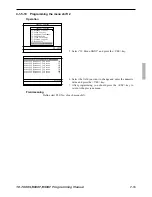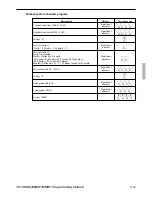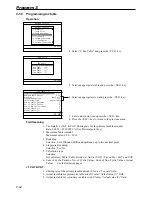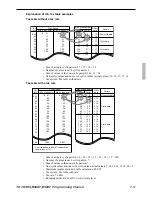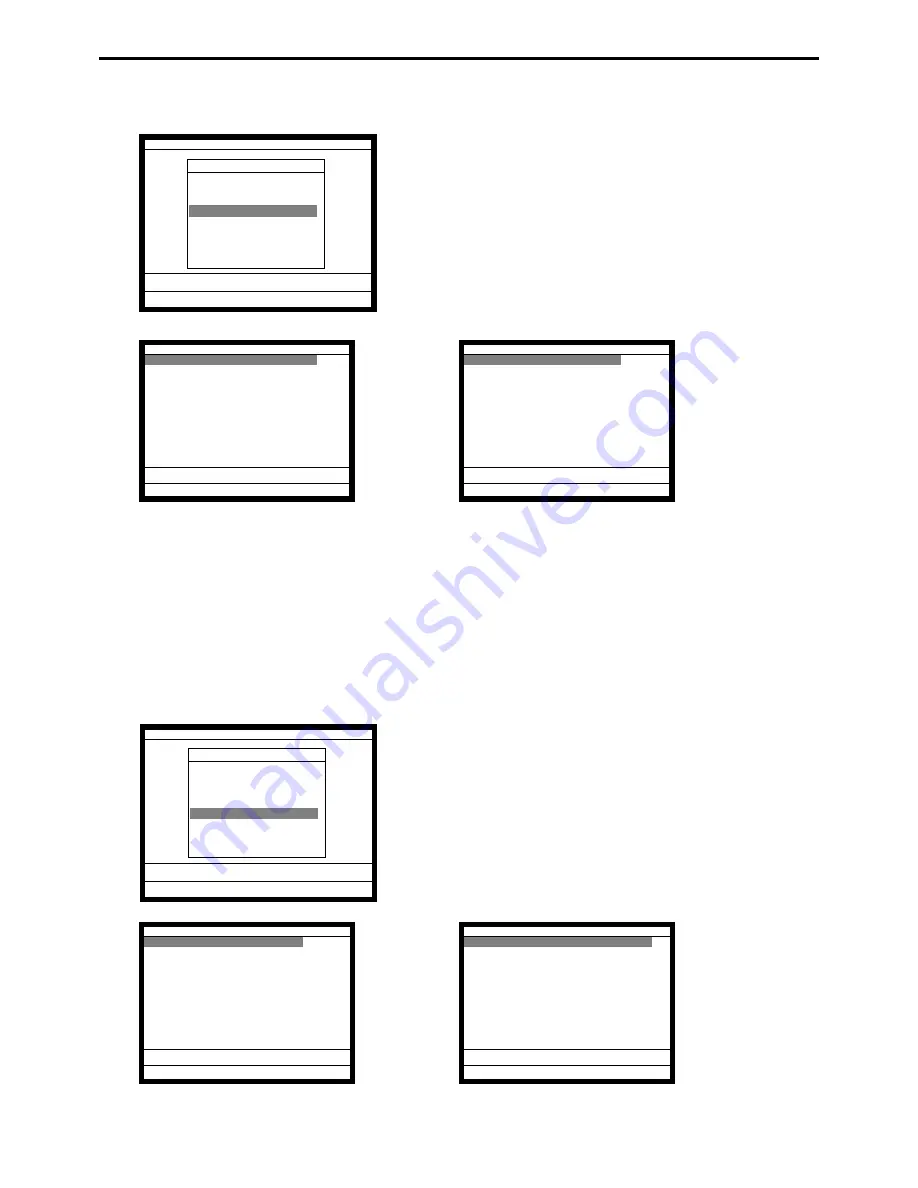
P-50
Program 3
4-1-5-12
Programming the message control
Operation
5. Select “12. Message Control” and press the <YES> key.
6. Select the field you want to change and press the <YES> /
<NO> key.
7. After programming, you should press the <ESC> key to
return to the previous menu.
Field meaning
1. Receipt Logo either graphic or text:
Select Text Logo / Graphic Logo.
4-1-5-13
Programming the order control
Operation
5. Select “13. Order Control” and press the <YES> key.
General Feature
General Feature
9.Hourly Sales ¨
10.SLIP / Guest
11.Journal Control
12.Message Control
13.Order Control
14.Set Menu/Condiment
15.CHK Tracking
16.Clerk Interrupt ´
0.00
Message Control
Receipt Logo Message
Receipt Commercial Message No Print
Receipt Bottom Message No Print
Slip Commercial Message No Print
Slip Bottom Message No Print
Slip Intermediate Message No Print
Bill Top Message No Print
Bill Copy Message No Print
Bill Bottom Message No Print
Receipt Logo either Graphic or
Text Text´
0.00
Order Control
Print location character
No Print
Print Item Price No Print
Stop printing message on
double BON No Print
Print Detail of Set Menu No Print
Auto cutting every KP order NO
Print dashed line NO
Print items on KP training
operator NO
Perform item consolidation on
KP NO´
0.00
Order Control
Print dashed line
NO¨
Print items on KP training
operator NO
Perform item consolidation on
KP NO
Number of line feed before
print dashed line or auto cut 0
Number of line feed after
print dashed line or auto cut 4
Error generate Printer goes
down YES
0.00
Message Control
Receipt Bottom Message
No Print¨
Slip Commercial Message No Print
Slip Bottom Message No Print
Slip Intermediate Message No Print
Bill Top Message No Print
Bill Copy Message No Print
Bill Bottom Message No Print
Receipt Logo either Graphic or
Text Text
Report header print No Print
Receipt Watermark Print No Print
0.00
General Feature
General Feature
9.Hourly Sales ¨
10.SLIP / Guest
11.Journal Control
12.Message Control
13.Order Control
14.Set Menu/Condiment
15.CHK Tracking
16.Clerk Interrupt ´
0.00
Содержание TE-7000S
Страница 3: ...P 3 Preface TE 7000S 8000F 8500F Programming Manual ...
Страница 12: ...P 12 Initialization ...
Страница 20: ...P 20 Program 5 ...
Страница 142: ...P 142 Program 3 ...
Страница 220: ...P 220 Program 6 ...
Страница 228: ...CASIO COMPUTER CO LTD 6 2 Hon machi 1 chome Shibuya ku Tokyo 151 8543 Japan IR0302 A Printed in Japan TE 7000S PGM E c ...