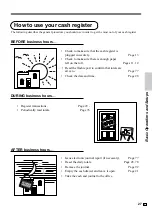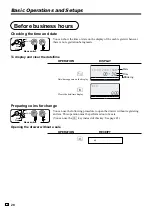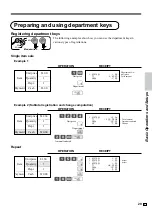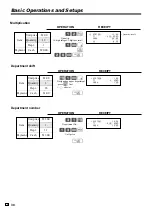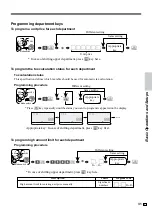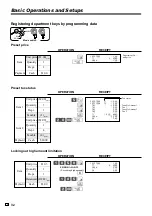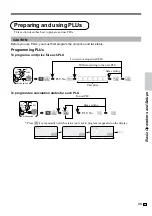20
E
Introducing the Register
Roll paper
You can use the roll paper to print receipts and a
journal (page 11 ~ 12).
Mode key
There are two types of mode keys: the program key
(marked “PGM”) and the operator key (marked “OP”).
The program key can be used to set the mode switch to
any position, while the operator key can select the
REG and OFF position.
Operator key
Program key
OP
General guide
This part of the manual introduces you to the cash register and provides a general explanation of its various parts.
display drawer keyboard pop-up display printer cover take-up reel main operator customer
PGM
Take-up reel
Roll paper
Printer
RAC connector cover
Pop-up display
(customer display)
Main display
Mode switch
Keyboard
Com port connector
cover
Printer cover
Drawer
Drawer lock
(with small size drawer)
(with medium size drawer)
Содержание SE-S300
Страница 19: ...19 Getting Started E ...
Страница 67: ...67 Advanced Operations and Setups E ...
Страница 75: ...75 Advanced Operations and Setups E ...
Страница 87: ...87 Advanced Operations and Setups E ...
Страница 97: ...97 E Index Index Z Z mode 20 76 zero skip 63 zero unit price 68 70 ...