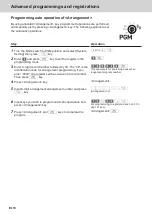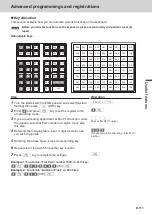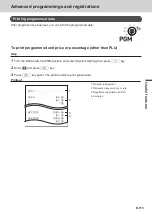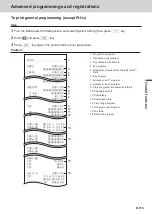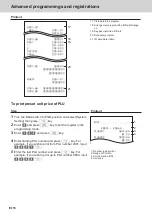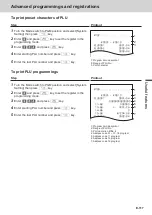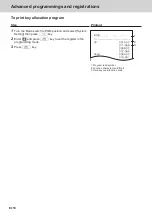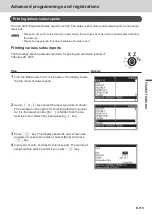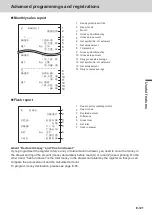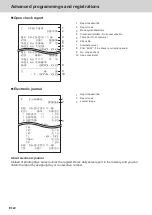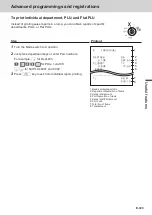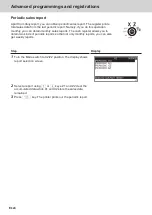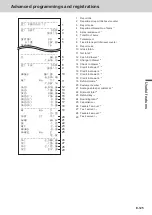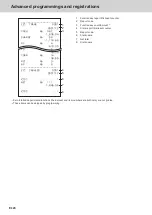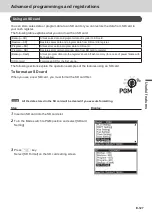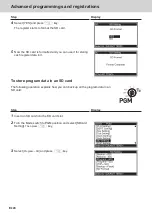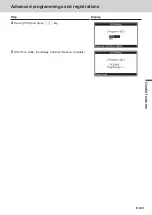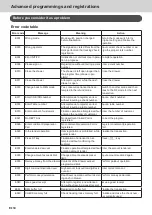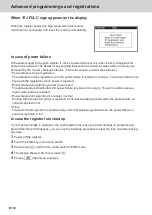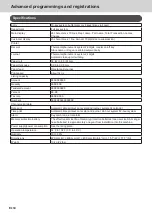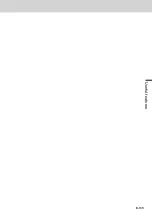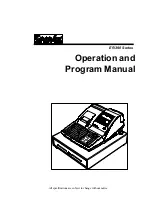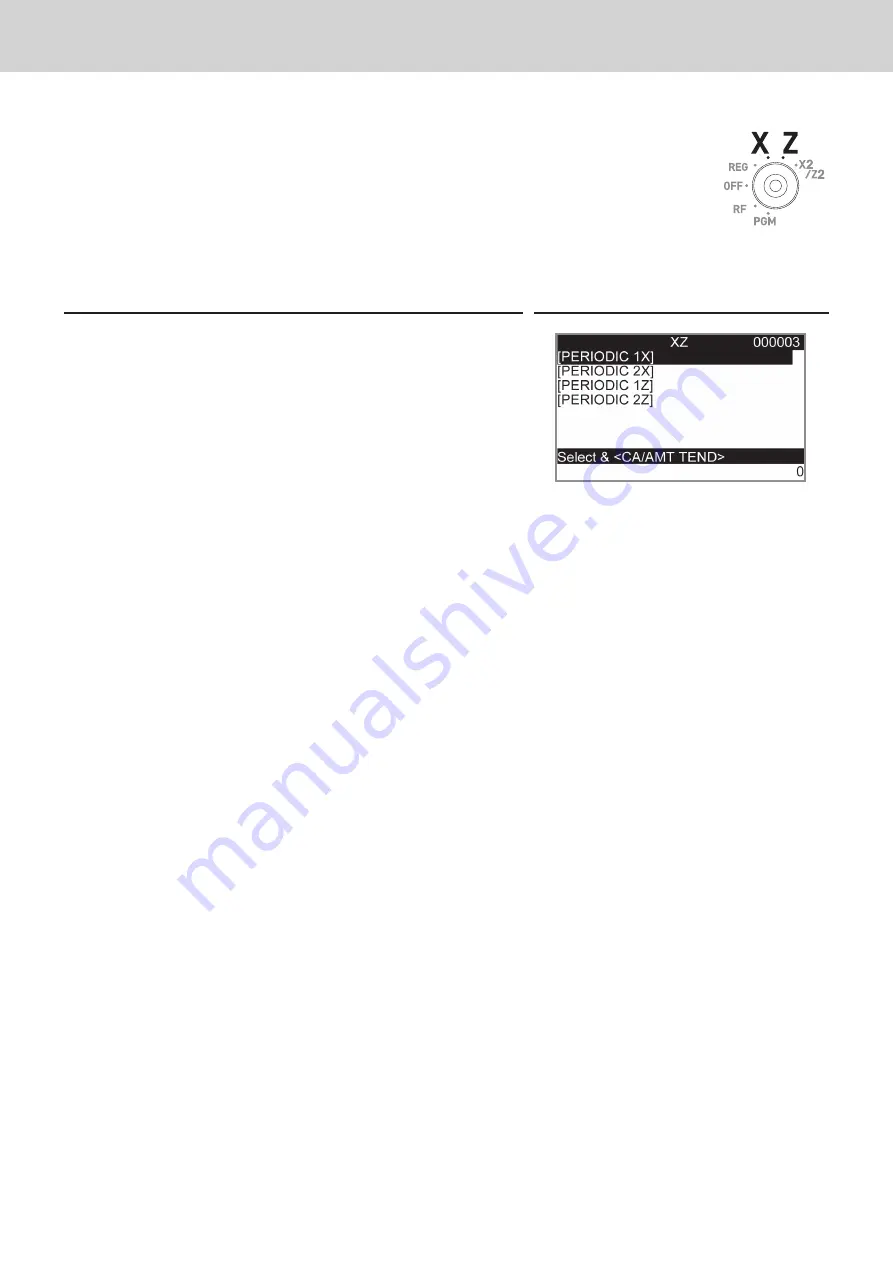
E-124
Advanced programmings and registrations
Periodic sales report
Apart from daily report, you can obtain periodic sales report. The register prints
total sales data from the last periodic report. Namely, if you do this operation
monthly, you can obtain monthly sales reports. The cash register allows you to
obtain two kinds of periodic reports so that not only monthly reports, you can also
get weekly reports.
Step
Display
1
Turn the Mode switch to X2/Z2 position. The display shows
report selection screen.
2
Select a report using
?
or
>
keys. Z1 and Z2 clear the
accumulated data while X1 and X2 store the sales data
remained.
3
Press
F
key. The printer prints our the periodic report.
Содержание SE-C3500
Страница 1: ...User s Manual SE C3500 Electronic Cash Register M size drawer ...
Страница 135: ...E 135 Useful features ...
Страница 136: ......