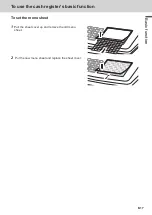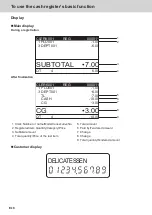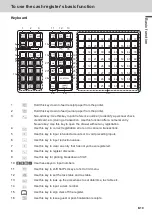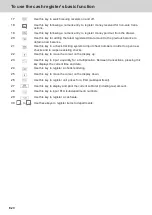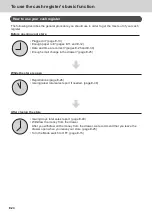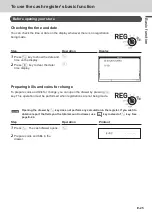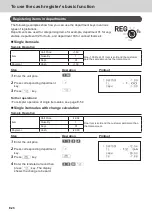E-11
B
as
ic
fu
nc
tion
To use the cash register’s basic function
Installing paper roll
Caution (in handling the thermal paper)
•
Never touch the printer head and the platen.
•
Unpack the thermal paper just before your use.
•
Avoid heat and direct sunlight.
•
Avoid dusty and humid places for storage.
•
Do not scratch the paper.
•
Do not keep the printed paper under the following circumstances:
•
High humidity and temperature/direct sunlight/contact with glue, thinner or a rubber eraser.
To install receipt paper
1
Remove the printer cover.
2
Open the platen arm of the receipt printer (on the left) by lifting it up.
3
Ensuring the paper is being fed from the bottom of the roll, lower the roll
into the space behind the printer.
4
Put the leading end of the paper over the printer.
5
Close the platen arm slowly until it locks securely.
6
Replace the printer cover, passing the leading end of the paper through
the cutter slot. Tear off the excess paper.
Содержание SE-C3500
Страница 1: ...User s Manual SE C3500 Electronic Cash Register M size drawer ...
Страница 135: ...E 135 Useful features ...
Страница 136: ......