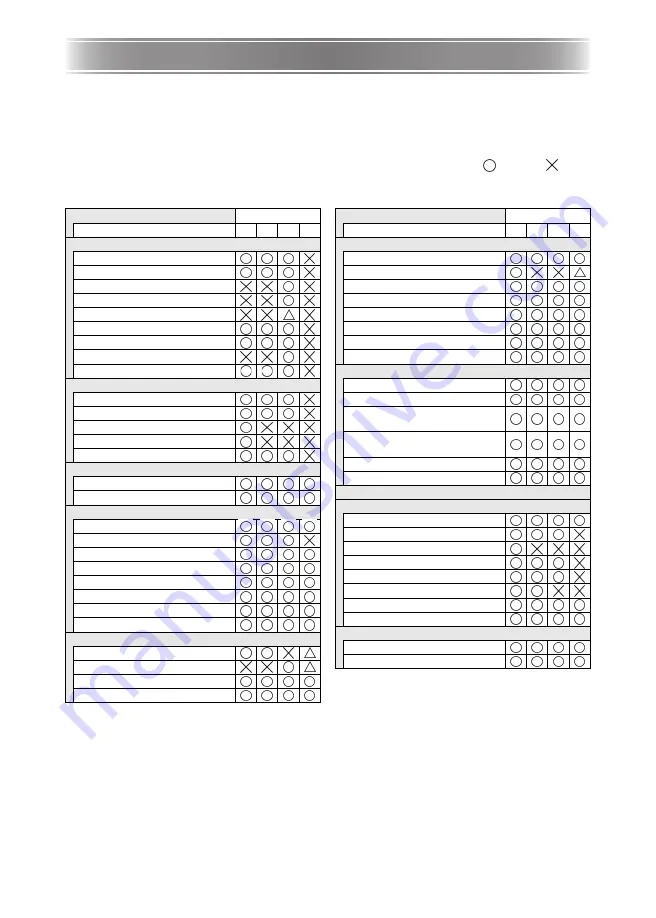
E-26
Using the Setup Menu
Pressing the [MENU] key while an image is being projected displays the setup menu on the
projected image. The setup menu can be used to configure a variety of different projector
settings. Use the cursor keys to select and configure settings, and the [ENTER] key to register
them.
The menu items that can be set (or displayed) depend on the current input source. In the
following table, the “Input Source” columns indicate whether each item appears (
) or not (
)
for each input source (R = RGB, C = Component, V = Video, – = No input signal). A triangle
(
) indicates that the item can be set (or displayed), subject to certain conditions.
z
For detailed information about settings and how they are configured, see the User’s Guide
(UsersGuide_English.pdf) on the CD-ROM that comes with the projector.
z
“USB” (USB port equipped models only) is a setup menu that appears when a USB device is
connected to the projector. For details, see “USB Function Guide” on the bundled CD-ROM.
Main menu
Input Source
Sub-menu
R
C
V
–
Image Adjustment 1
Brightness
Contrast
Sharpness
Saturation
Tint
Color Mode
Color Balance
Noise Filter
Restore Menu Defaults
Image Adjustment 2
Vertical Position
Horizontal Position
Frequency
Phase
Restore Menu Defaults
Volume Adjustment
Volume
Restore Menu Defaults
Screen Settings
Keystone Correction
Aspect Ratio
Projection Mode
Ceiling Mount
Startup Screen
No Signal Screen
Blank Screen
Restore Menu Defaults
Input Settings
COMPUTER Terminal
Video Signal
Signal Name Indicator
Restore Menu Defaults
Option Settings 1
Auto Keystone Correction
Auto Adjust
Eco Mode
Auto Power Off
Power On Password
Direct Power On
Language
Restore Menu Defaults
Option Settings 2
Zoom Memory
Pointer
Plug and Play (USB port
equipped models only)
USB Audio Out (USB port
equipped models only)
High Altitude
Restore Menu Defaults
USB (USB port equipped models only)
Operational Info
Input Signal
Signal Name
Resolution
Horizontal Frequency
Vertical Frequency
Scan System
Lamp Time
Reset Lamp Time
Restore All Defaults
Unit Operating Time
Restore All Defaults
Main menu
Input Source
Sub-menu
R
C
V
–





























