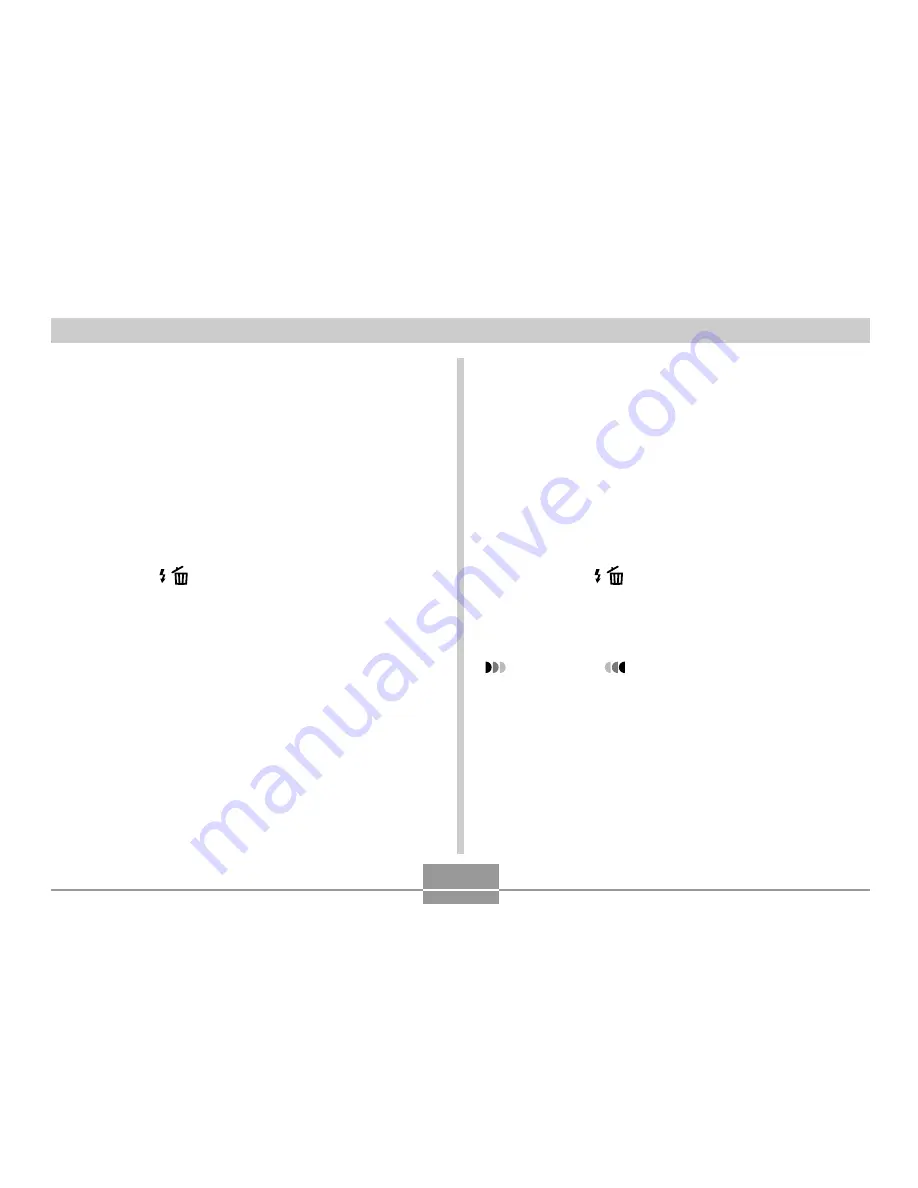
FILE MANAGEMENT
129
To delete a file from the FAVORITE
folder
1.
In the PLAY mode, press [MENU].
2.
Select the “PLAY” tab, select “Favorites”, and
then press [
].
3.
Use [
] and [
] to select “Show”, and then
press [SET].
4.
Press [
] (
).
5.
Use [
] and [
] to select the file you want to
delete from the FAVORITE folder.
6.
Use [
] and [
] to select “Delete”, and then
press [SET].
• To exit the file delete operation without deleting
anything, select “Cancel”.
7.
After deleting all of the files you want, use [
]
and [
] to select “Cancel”, and then press
[SET] to exit.
To delete all files from the FAVORITE
folder
1.
In the PLAY mode, press [MENU].
2.
Select the “PLAY” tab, select “Favorites”, and
then press [
].
3.
Use [
] and [
] to select “Show”, and then
press [SET].
4.
Press [
] (
).
5.
Use [
] and [
] to select “All File Delete”, and
then press [SET].
IMPORTANT!
• You cannot use the standard delete operations on
page 122 to delete images from the FAVORITE
folder. Performing the memory format operation
(page 143), however, does delete FAVORITE folder
files.
















































