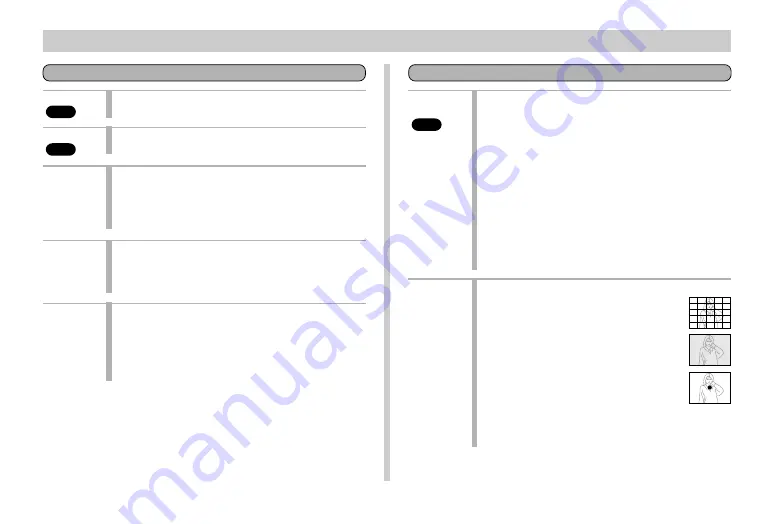
OTHER RECORDING FUNCTIONS
E-80
Picture
Quality
BASIC
Size
BASIC
Sharpness
Saturation
Contrast
Use this setting to control the quality of the image.
Fine / Normal / Economy
You can specify either of two image sizes in pixels.
2016 x 1536 / 1008 x 768
This setting specifies the sharpness of image out-
lines.
Hard
: Sharp outlines
Normal
Soft
: Soft outlines
This setting controls the intensity of colors.
High
: Colors appear deeper.
Normal
Low
: Colors appear lighter.
This setting controls the difference between the light
areas and dark areas of the image. Contrast is not
applied in the Night Scene Mode.
High
: Larger difference between light and dark.
Normal
Low
: Less difference between light and dark.
Functions 1
Drive
Mode
BASIC
Metering
This setting specifies how the shutter operates.
Single
: Allows recording of five images at an
interval of about 2.5 seconds.
Continuous : Allows recording of sequential images
at an interval of about 1 second while
the shutter button is held down (when
the monitor screen is turned off).
AEB
: Records three versions of the same
image with different EV settings.
• With any of the above settings, the interval may be
longer at slow shutter speeds.
• The interval may also be longer when battery power
is low and when you are using a microdrive for stor-
age.
This setting sets the metering method.
Multi
: Takes readings across the
entire image, and provides
balanced exposure settings.
Average : Takes an average reading of
the entire screen.
Spot
: Takes reading at a very lim-
ited spot at the center of the
image. Peripheral lighting
does not affect this reading,
so exposure is based on the
subject alone.
















































