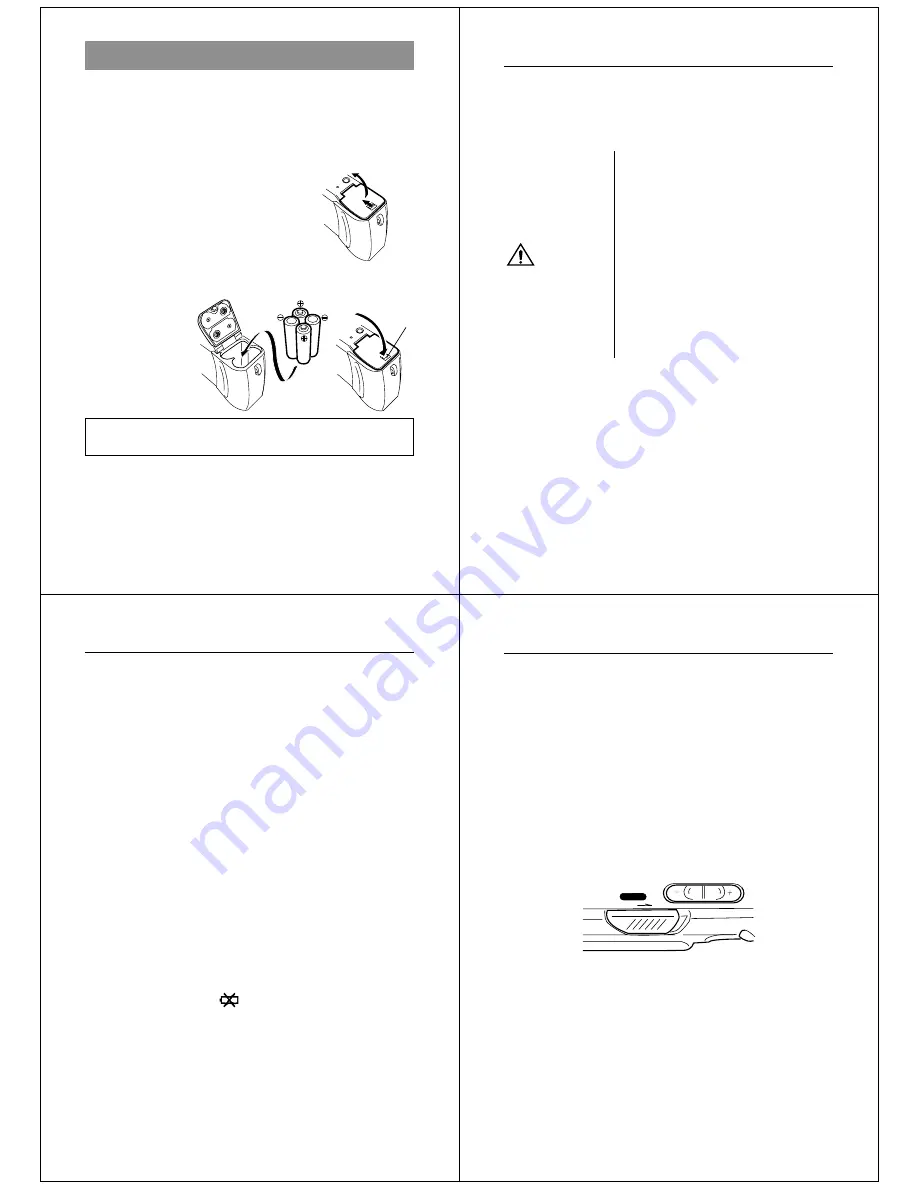
13
Be sure to use Alkaline or Lithium batteries. Never use
manganese batteries (see precautions on the next page).
•
Make sure that the positive
+
and negative
-
ends of the
batteries are facing correctly.
•
Press down on the battery compartment cover at the point
marked
A
in the above illustration until the cover locks into
place with a click.
Power Supply
The camera features a two-way power supply that lets you use either
batteries (AA-size Alkaline or Lithium) or household AC current.
To load batteries
Be sure that camera power is turned off whenever loading or replac-
ing batteries.
1.
Slide the battery compartment
lock on the bottom of the camera
in the direction indicated by arrow
1
1
1
1
1
, and swing open the battery
compartment cover as indicated
by arrow
2
2
2
2
2
.
2.
Insert four batteries and close the
battery compartment cover.
2
1
A
Getting Acquainted
14
Battery Handling Precautions
Incorrect use or handling of batteries can cause them to leak or burst
and seriously damage your camera. Be sure to note the following
important precautions to avoid problems with batteries.
• Use only LR6 (AM-3) type alkaline or
FR6 type lithium dry cell batteries
with this camera. Never mix old bat-
teries with new ones. Failure to do so
can result in bursting or leaking of
batteries, creating the danger of fire
or personal injury.
• Always make sure that the positive
[+] and negative [–] ends of the bat-
teries are facing correctly, as noted
by the markings on the camera itself.
Improper loading of batteries can re-
sult in bursting or leaking of batteries,
creating the danger of personal injury
or soiling of objects nearby.
Caution
• Remove batteries from the camera if you do not plan to use it for
more than two weeks.
• Never recharge batteries, never allow direct connection between
two ends of a battery, and never try to take batteries apart.
• Do not expose batteries to direct heat or dispose of them by burn-
ing. Doing so can create the danger of explosion.
• Never mix batteries of different types.
15
Power Supply
• Dead batteries are susceptible to leakage, which can cause serious
damage to your camera. Remove batteries from the camera as
soon as you notice they are dead.
• The batteries that power this camera normally become warm when
they lose power. This does not indicate malfunction.
Standard Battery Life
The battery life reference values given below indicate the amount of
time at standard temperature (25
°
C) until power automatically turns
off due to battery failure. They do not guarantee that batteries will
perform the amount of service indicated. Battery life is reduced by low
temperatures and continued use.
LR6(AM3) AA-size alkaline batteries
Approximately 130 minutes (Auto Play)
Approximately 500 images (continuous recording)
FR6 AA-size lithium batteries
Approximately 210 minutes (Auto Play)
Approximately 900 images (continuous recording)
Low Battery Indicator
The low battery indicator (
) appears in the center of the LCD
whenever remaining battery power drops below a certain level. It tells
you that power will soon turn off automatically if you continue using
the camera without replacing batteries. Be sure to replace all four
batteries with a fresh set of new ones.
Getting Acquainted
16
Flash Memory
The camera features flash memory for storage of images. Flash
memory does not require electrical power to store data, so image
data is retained in memory even when you turn camera power off. If
batteries go dead, simply load a set of new batteries or connect the
AC adaptor and you will be able to view images in camera memory.
Auto Power Off
Power automatically turns off whenever you do not perform any cam-
era operation for a period of time. Power turns off after about one
minute in the Record Mode or after about five minutes in the Playback
Mode.
• To restore power, simply slide the POWER switch to the right as
you normally do.
Important!
The Auto Power Off function does not operate under the following
conditions.
• During Auto Play (page 45)
• When operations are being performed on a computer connected to
the camera via the camera’s DIGITAL terminal.
• Whenever the AC adaptor is connected to the camera.
ON/OFF
POWER



















