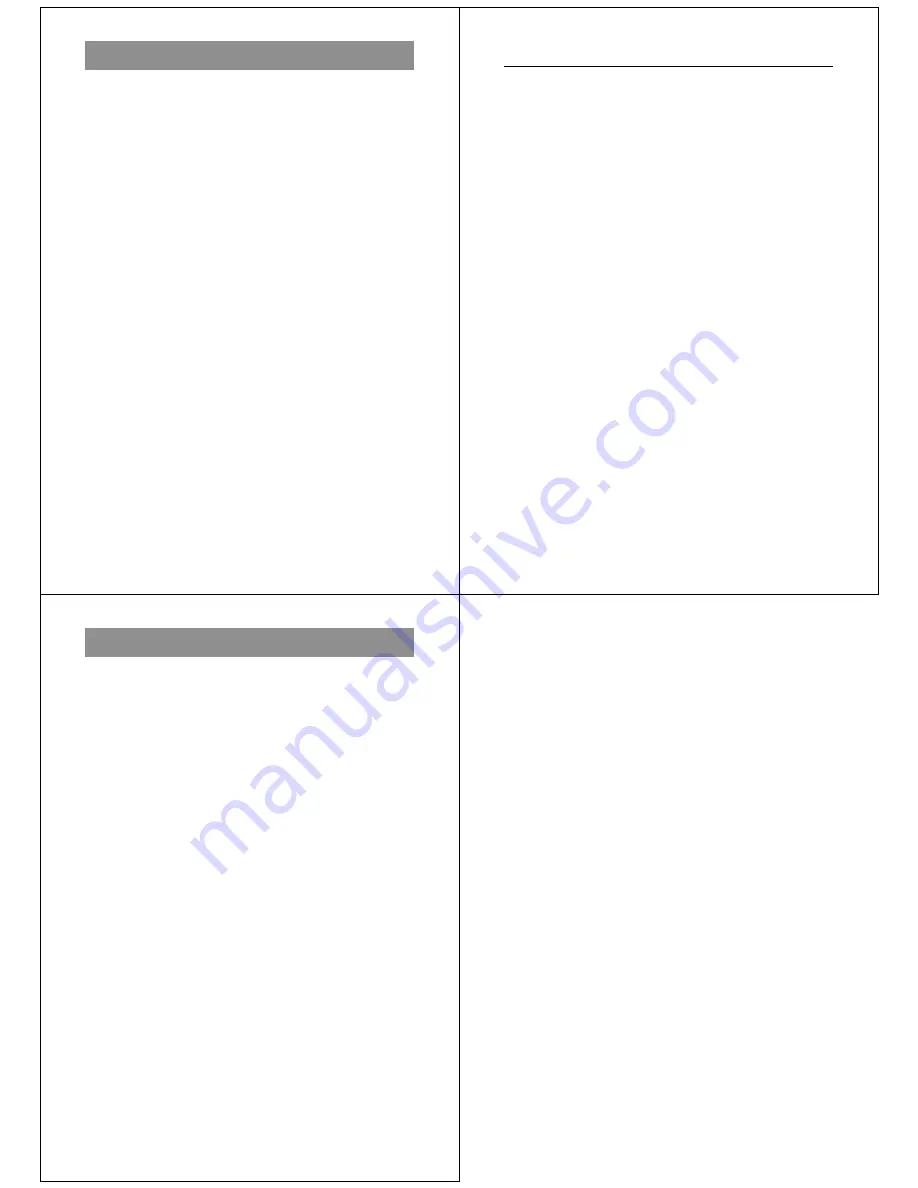
73
Specifications
General
Recording System ...... Digital (JPEG based)/Field recording
Signal System ............ NTSC
Recording Medium ..... Built-in 4MB flash memory
Number of Memory Pages
FINE(VGA) ............... 64 (approximately 480-kbit compressed)
NORMAL(Q-VGA) .... 192 (approximately 160-kbit compressed)
Delete Functions ........ Single page; All pages (with page protect feature)
Imaging Device .......... 1/4-inch CCD (Total Number of Pixels: 360,000)
Lens ........................... Fixed focus with macro position; F2/f = 3.9mm
Aperture ..................... F2/F8 manual switching
Focal Length .............. F2/NORMAL
: 0.6 meters to
∞
/2’ ~
∞
F2/MACRO
: 12 to 14 cm/4.7” ~ 5.5”
F8/NORMAL
: 0.24 meters to
∞
/9.4” ~
∞
F8/MACRO
: 9 to 23 cm/3.5” ~ 9”
(from lens protection filter)
Light Metering ............ TTL center point by photographic element
Exposure Metering ..... Aperture priority AE
Exposure Range ........ EV +5 to 18
Exposure Adjustment ..... -2EV to +2EV
Shutter System .......... Electronic
Shutter Speed ............ 1/8 to 1/4000 second
White Balance ............ Automatic
Self-timer .................... 10-second
Resolution .................. FINE, NORMAL
Monitor ....................... 61,380-pixel 1.8-inch TFT low-glare color LCD;
doubles as finder
PC Output Image ....... 480 X 640 pixels (FINE)
240 X 320 pixels (NORMAL)
74
Reference
Terminals ................... DIGITAL; VIDEO OUT; DC IN 6V
Power Supply ............. Batteries (AA-size Alkaline or lithium batteries X
4)/AC Adaptor (AD-C60)
Power consumption ... Approximately 3.9 W
Battery Life ................. The battery life reference values given below indi-
cate the amount of time at standard temperature
(25
°
C) until power automatically turns off due to
battery failure. They do not guarantee that batter-
ies will perform the amount of service indicated.
Battery life is reduced by low temperatures and
continued use.
LR6 (AM3) AA-size alkaline batteries
Approximately 130 minutes (Auto Play)
Approximately 500 images (continuous recording)
FR6 AA-size lithium batteries
Approximately 210 minutes (Auto Play)
Approximately 900 images (continuous recording)
Dimensions ................ 66(H) X 141(W) X 40(D)mm /
2.6" (H) X 5.5" (W) X 1.6" (D)
Weight ........................ Approximately 190g / 6.7oz (excluding batteries)
Accessories ................ Wrist strap; soft case; special video cable; Alkaline
batteries (LR6 X 4); cleaning cloth; owner’s
manual
• The liquid crystal panel built into this camera is the product of preci-
sion engineering, with an effective pixel rate of 99.99%. This also
means, however that 0.01% of the pixels can be expected to fail to
light or to remain lit at all times.
75
About the camera’s backlight…
• The camera is equipped with a fluorescent light source to provide
the back lighting for its LCD.
• The normal service life of the backlight is approximately six years,
when the camera is used for about two hours a day.
• Should the LCD image appear abnormally dark, take the camera to
your dealer or an authorized CASIO service provider to have the
light source replaced. Note that you will be charged for this replace-
ment.
• Under very cold conditions, the backlight may require more time
than normal to light, or reddish bands may appear in the image.
These conditions do not indicate malfunction, and normal operation
should return at higher temperatures.















