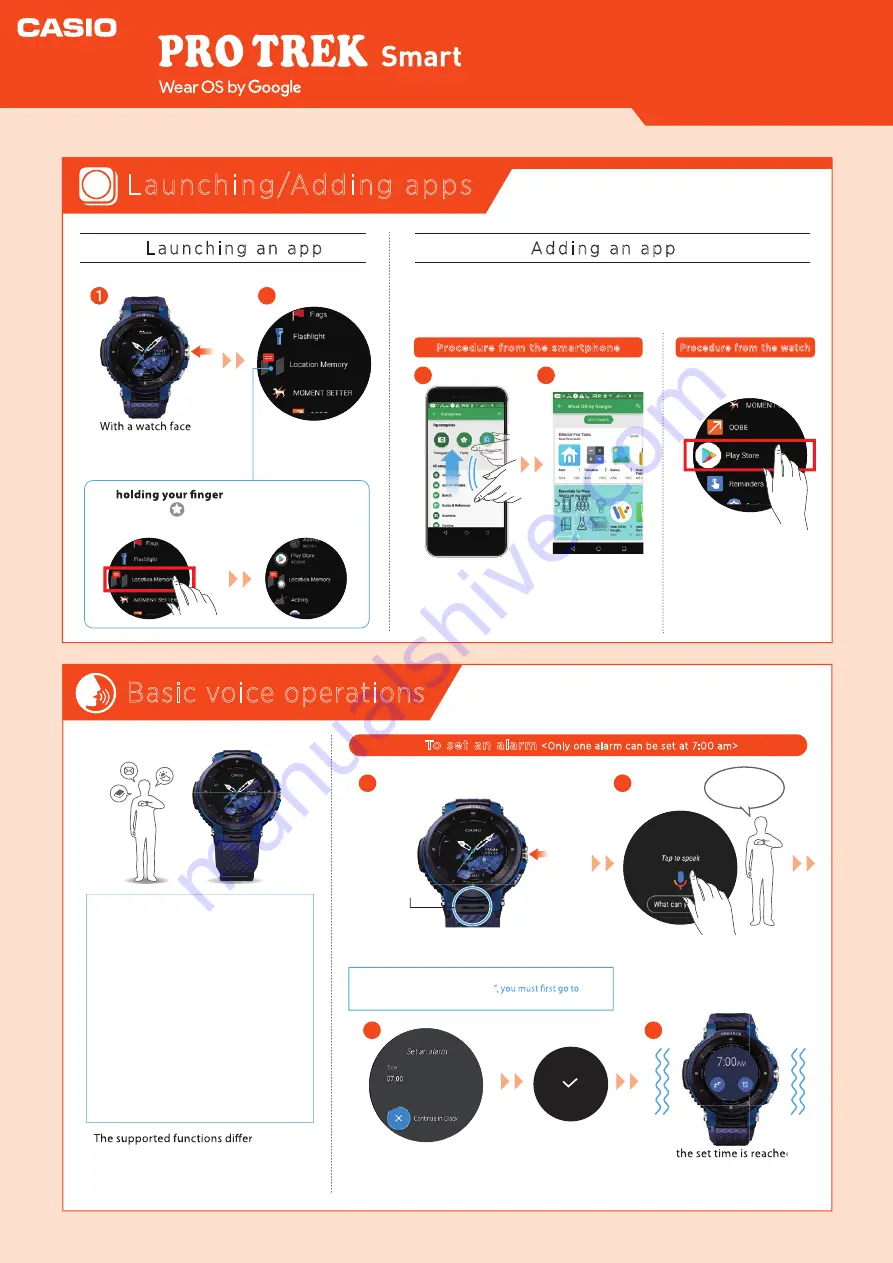
Basic voice operations
You can also do this without pressing any buttons by saying
“OK, Google”. (To use “OK Google
Settings > Personalization and enable “OK Google” detection.)
Watch face
display
depending on the platform, device and
country. You cannot use e-mail or send
SNS messages with an iPhone (iOS).
You can engage in activities
such as the following by holding
the watch up and giving spoken
instructions.
●
Writing memos and setting
reminders, alarms and the timer
●
Checking your schedule
●
Replying to e-mail and SNS
messages
●
Checking for information on the
weather, sport, movies, etc.
●
Looking up the meanings of
words and converting currency
To set an alarm
<Only one alarm can be set at 7:00 am>
When the set time is reached, the
watch displays the alarm screen
and vibrates to let you know.
Set the alarm
at 7:00 am
* The watch alarm does not emit a sound.
Microphone
Press
once
Tap and
hold
With a watch face
displayed, press the
Power button once.
In the Play store
category screen, swipe
up and tap “Wear OS
by Google”.
Tap the app you
want to launch.
Hold down
(2 seconds
or longer)
Categories screen
Launching/Adding apps
L a u n c h i n g a n a p p
Procedure from the smartphone
Procedure from the watch
1
1
1
2
3
4
2
Tap “Play Store” and
install your chosen app
on the watch.
With a watch face displayed, swipe right on the screen or
hold down the Power button for at least 2 seconds.
Tap the microphone icon.
Install your chosen
app.
2
A d d i n g a n a p p
To add an app, you need to install the app on both the
smartphone and the watch. (Installation on the smartphone
may not be necessary for some apps.)
By
on the app
so that a star appears next to the app,
you can assign the highest priority to the app.
App
Quick Operation Guide
* The image shows the WSD-F30.
Содержание PRO TREK Smart
Страница 1: ......










