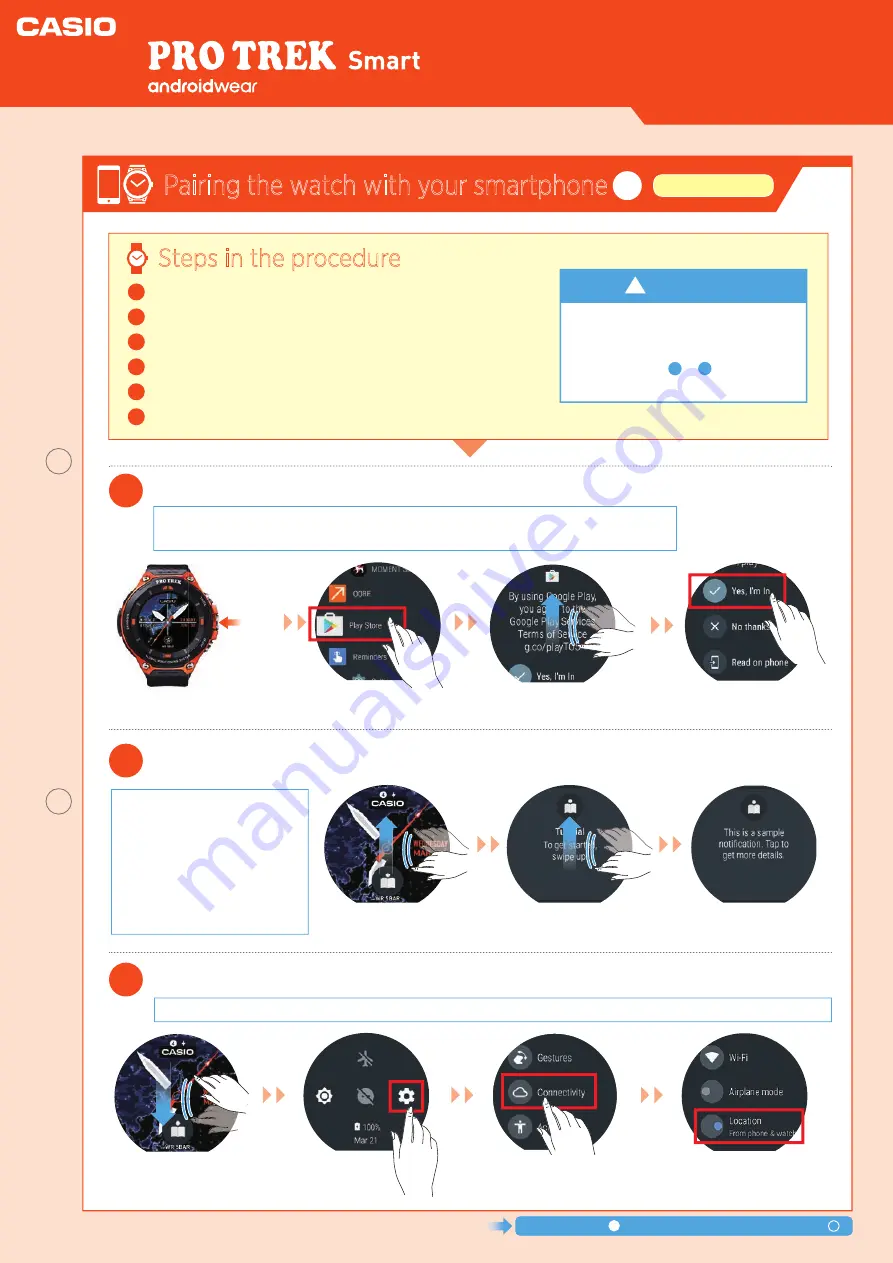
These steps are important for ensuring
that the functions of the Casio apps
and watch face display are
100%
available
. Steps to
must always
be configured beforehand
.
WSD-F20
Smart Outdoor Watch
●
To use an
iPhone
, a
Wi-Fi connection
is required.
●
This step enables you to use features such as Auto Update and to purchase additional apps.
1
Prepare the watch so that Google “
Play Store
” is ready for use.
Prepare the watch so that Google “
Play Store
” is ready for use.
2
Run the “
Tutorial
” displayed by Google.
3
Configure the location information settings in “
Smartphone and watch
”.
1
Run the “
Tutorial
” displayed by Google.
2
Configure the location information settings in “
Smartphone and watch
”.
3
In “
Apps
”, enable all the “
Permissions
” for Casio apps.
4
Enable the “
Save daily activity records
” setting.
5
Enable the “
Save Daily Location Info
” setting.
6
1
6
Unless you plan to
use “Activity”, “Location Memory”, “Location” or “Traveler”
, there is
no need to set the “location information”.
●
When the watch is paired with
a terminal and ready to use, a
tutorial appears several times
on the watch screen.
●
You should
follow the steps
in the tutorial at least once
,
as it includes important steps
in preparing the OS.
!
Steps in the procedure
Press the
Power
button
on the watch.
Tap “
Play Store
” in the list
of apps.
Swipe
up
on the screen.
Swipe
up
on the screen.
Follow the on-screen
instructions.
Swipe
up
on the screen.
Tap “
Yes,I’m In
”.
You can now use Play Store.
Swipe
down
on the screen.
Tap
“
Settings
”.
Swipe up and
tap “
Connectivity
”
Continue with step in “
Pairing the watch with your smartphone
”.
4
Check that “
From phone
& watch
” under
“
Location
” is enabled.
Pairing the watch with your smartphone
2
Watch settings
Quick Operation Guide
Power
button
2
Important









