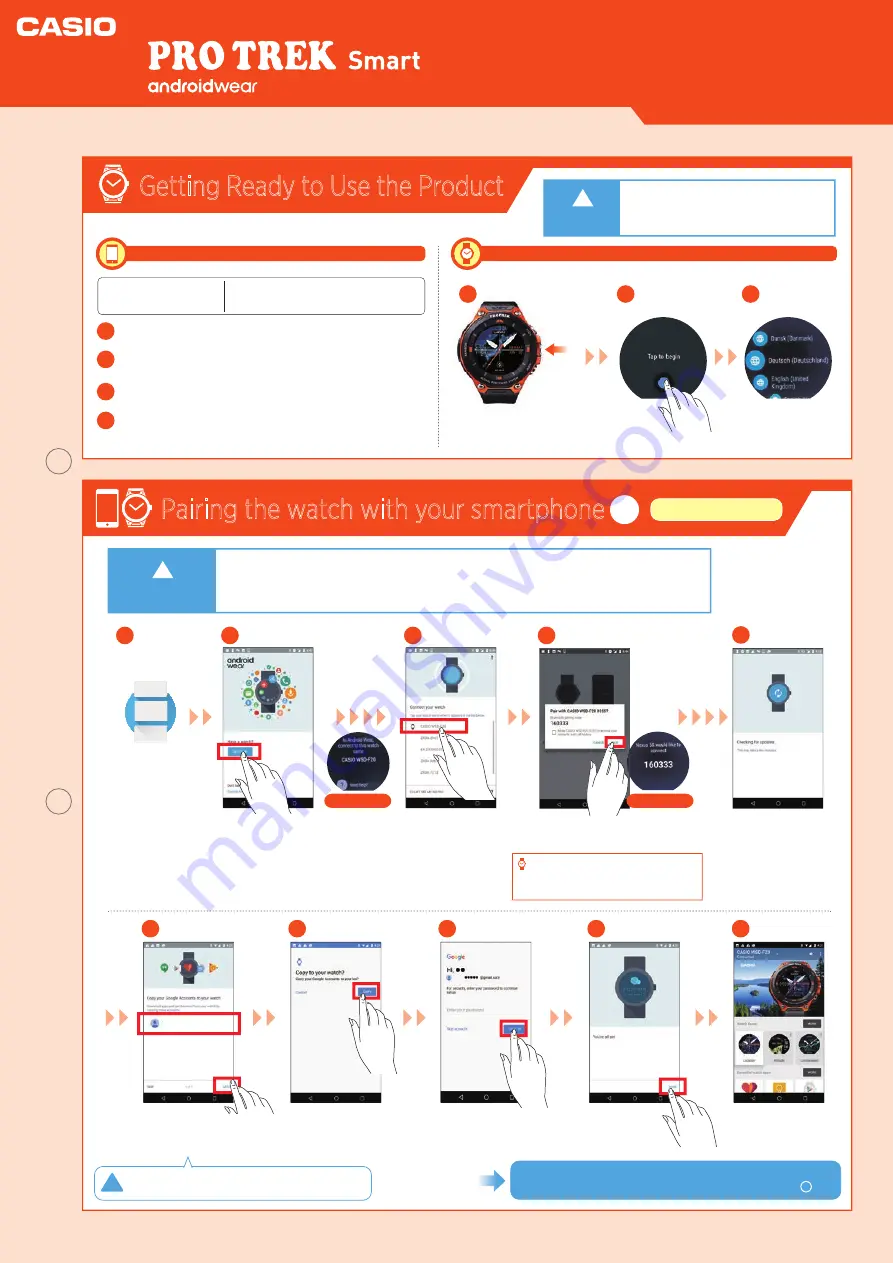
WSD-F20
Smart Outdoor Watch
Getting Ready to Use the Product
Press the
Power
button
on the watch.
●
Activate the Bluetooth® connection
on your smartphone.
●
P
lace the smartphone to be paired close to the watch (1 m or closer recommended).
●
This description shows typical screen transitions.
!
●
The “
Android Wear™
” app
must be installed.
●
Ensure that
the watch is fully charged
.
Install the “
Android Wear™
” app.
1
1
Launch
Android
Wear™
on the
smartphone.
1
Tap the
screen
.
2
Update the Google Play Developer service to the latest
version
.
2
Update the
app to the latest version.
3
Install the
CASIO MOMENT
app.
4
Procedures on the smartphone
Procedures on the watch
* Android-only procedure. CMS+ is recommended, but is not essential.
・
Android™ 4.3 or later
・
iOS 9.0 or later
* Some functions are not available when the phone is
connected to an iOS device.
(Use the new version for Android Wear 2.0. Older versions for Android Wear 1.x cannot be used.)
Supported mobile phones
(as of April 2017)
*
*
*
Select the
language to be
used
.
3
On the watch
On the watch
Pairing the watch with your smartphone
1
Tap “
SET IT UP
”.
Tap “
CASIO
WSD-F20
”.
2
3
When the pair settings screen appears,
check the passkey and tap “
PAIR
”.
4
Update checking may
continue for some time.
The
same passkey
shown on
the smartphone screen appears
on the watch screen.
5
Set only the accounts to be
synchronized to
ON
and then
tap “
Next
”.
6
●●●●●
●●●●●@gmail.com
Tap “
Copy
”.
7
Enter the password
and tap “
SIGN IN
”.
8
Connection is
completed.
10
Tap “
DONE
”.
9
Always make copies of the accounts. Important
product auto updates will not function.
To ensure that the product is fully functional, configure the
settings
on the watch
in “
Pairing the watch with your smartphone
”.
Android settings
!
Power
button
Important
!
Important
2
Quick Operation Guide









