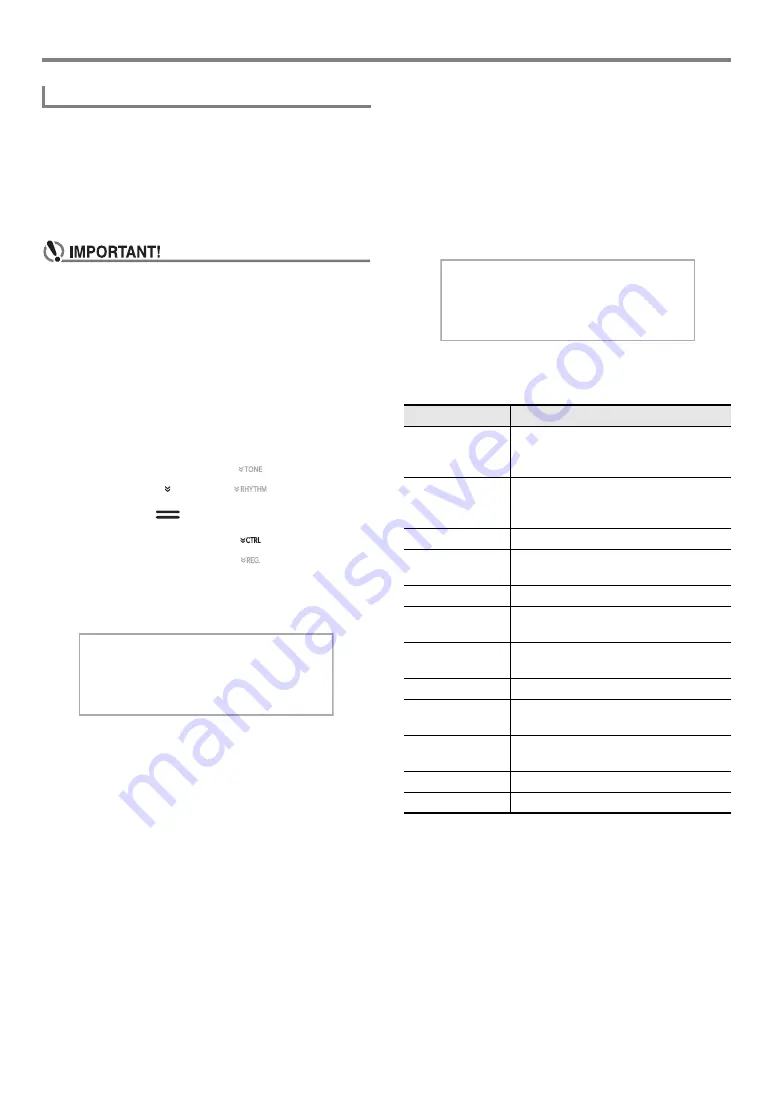
EN-37
Digital Piano Operations
Auto Harmonize lets you add harmony to melody notes you
play with your right hand for more melodic depth. You can
select any one of 12 Auto Harmonize types.
• A single button is used to control auto harmonize and the
arpeggiator (page
). Because of this, the arpeggiator
cannot be used while auto harmonize is in use.
■
To enable auto harmonize
• If “AR” appears instead of “AH” when you touch the
bt
ARPEG.
button in step 2 of the procedure below,
you will need to change the function assigned to the
bt
ARPEG.
button. Select “A.Harmonize” for
FUNCTION parameter
(“Type Select”). For
information about FUNCTION parameters, see
“
Configuring Function Settings (FUNCTION Mode)
(page
1.
Use the
bp
^
button to cycle through settings
until the “
^
CTRL” indicator to the right of the
button is lit.
2.
To enable auto harmonize, touch
bt
ARPEG.
This will cause “AH” to appear on the display.
• Fingering a chord on the accompaniment keyboard as
you play the melody on the Melody keyboard (Upper
part keyboard) will add chords to your melody play.
3.
To disable auto harmonize, touch
bt
ARPEG.
This will cause “AH” to disappear from the
display.
■
To select the Auto Harmonize type
1.
Perform steps 1 and 2 under “
) to enable auto
harmonize.
2.
Hold down the
bt
ARPEG.
button until
“A.HARMO” appears on the display.
This causes the currently selected auto harmonize type
to appear in line two of the display.
3.
Use
bk
–
and
bl
+
buttons to select an auto
harmonize type.
Using Auto Harmonize
[
C T R L
]
K N OB
T : 1 2 0
A H
0 1 : F i l t e r
Type (displayed) Description
01: Duet 1
Adds close (separated by 2 to 4
degrees) 1-note harmony below the
melody note.
02: Duet 2
Adds open (separated by more than 4
to 6 degrees) 1-note harmony below the
melody note.
03: Country
Adds country style harmony.
04: Octave
Adds the note from the next lower
octave.
05: 5th
Adds the fifth degree note.
06: 3-Way Open
Adds 2-note open harmony, for a total
of three notes.
07: 3-Way Close
Adds 2-note close harmony, for a total
of three notes.
08: Strings
Adds harmony that is optimal for strings.
09: 4-Way Open
Adds 3-note open harmony, for a total
of four notes.
10: 4-Way Close
Adds 3-note close harmony, for a total
of four notes.
11: Block
Adds block chord notes.
12: Big Band
Adds big band style harmony.
[
C T R L
]
A . H A R M O
T : 1 2 0
A H
0 1 : D u e t 1
Содержание Privia PX-S3000
Страница 94: ...MA1903 A PXS3000 E 3A ...
















































