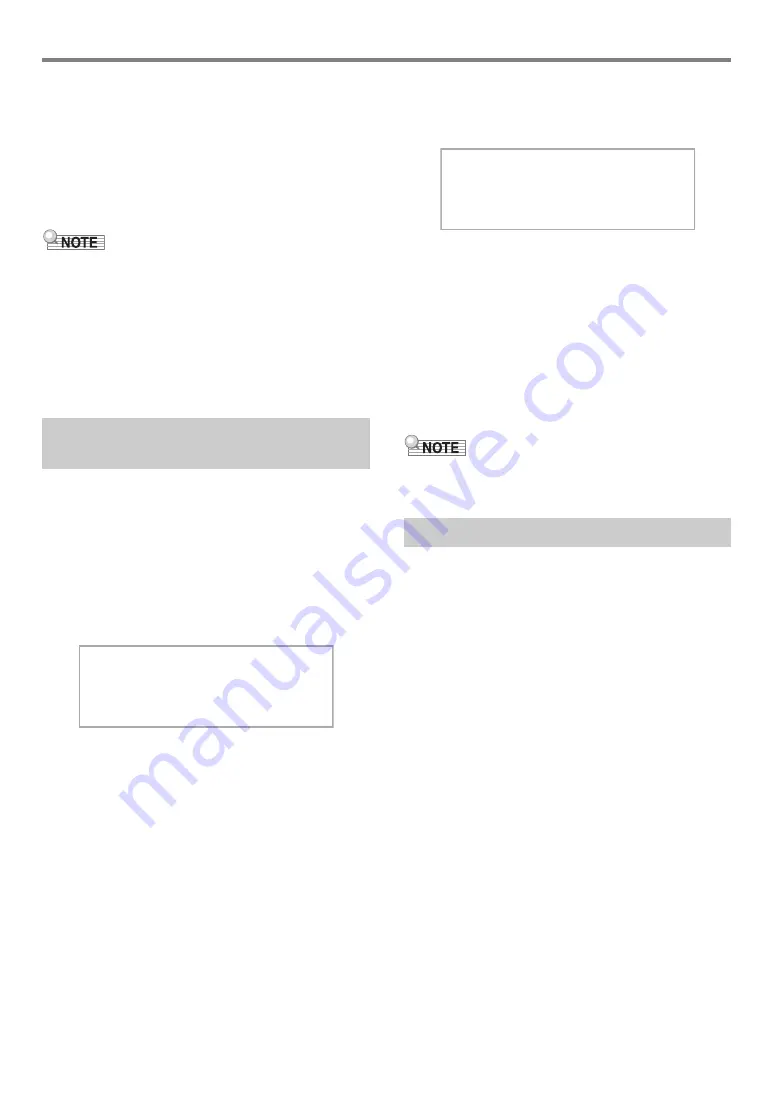
EN-13
Operations Common to All Modes
■
Touch Button Light Auto Off
To save power, you can configure a setting that will turn off all
button lights, except for the
3
mode selector button, after a
certain period of non-operation. Use FUNCTION parameter
(“Panel Light”) to specify the amount of non-operation
time (in seconds) until lights turn off, or you can specify that
lights should remain lit (initial default). For information about
FUNCTION parameters, see “
).
• To turn the touch button lights back on, touch the
3
Mode
selector button.
• Turning on the Digital Piano under battery power only
(without AC adaptor power) will cause the Panel Light
Setting to change automatically to 60 seconds to conserve
power. You can change the Panel Light Setting if you want.
• Turning off the Digital Piano, connecting the AC adaptor,
and turning power back on will automatically cause “Off” to
be selected for the Panel Light Setting (if Auto Resume is
disabled).
You can use the FUNCTION Mode menu to perform a wide
range of Digital Piano setting operations. The example below
explains how the selection of setting menu items (parameters)
is presented in this manual.
Example:
1.
Hold down the
bp
^
button until “[FUNCTION]”
appears on the display.
This enters the FUNCTION Mode.
2.
Use the
bk
U
and
bl
I
buttons to select the
following menu items in sequence:
“KEYBOARD”
3
“Touch Response”.
The actual operations performed in step 2 are those below.
2-1.
Use the
bk
U
and
bl
I
buttons to display
“KEYBOARD” and then touch
bm
ENTER
.
2-2.
Use the
bk
U
and
bl
I
buttons to display
“Touch Response” and then touch
bm
ENTER
.
For details about the FUNCTION Menu configuration and
operations, see “
Configuring Function Settings (FUNCTION
).
• You can exit the FUNCTION Mode at any time by holding
down
bp
EXIT
until “[FUNCTION]” disappears from the
display.
Use the procedure below when you need to change the name
of data saved on a USB flash drive or to input other text.
■
To change a character
1.
Use the
bk
U
and
bl
I
buttons to move the
cursor to the position of the character you
want to change, and then touch
bm
ENTER
.
This enters the character editing mode.
2.
Use the
bk
–
and
bl
+
buttons, or
cm
(
K1
)
knob to change the currently selected
character.
3.
To apply your edit, touch
bm
ENTER
.
This exits the character editing mode.
FUNCTION Mode Menu
Operations
[
F U N C T I O N
]
<
S OUN D
>
Text Character Input
[
F U N C T I O N
]
–
N o r m a l
+
T o u c h R e s
p
o n s e
Содержание Privia PX-S3000
Страница 94: ...MA1903 A PXS3000 E 3A ...





























