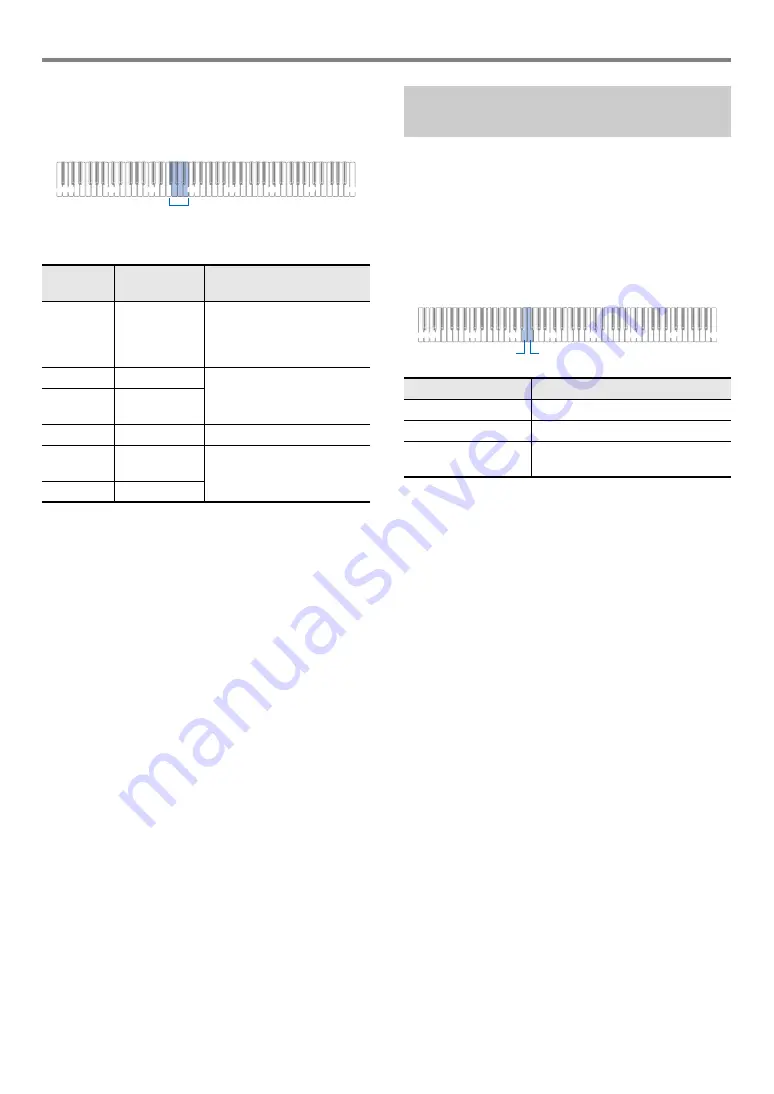
Digital Piano Operations
EN-14
■
To change touch response sensitivity
1.
While holding down
8
GRAND PIANO
, press
a keyboard key from F
{
3 through B3.
• The table below shows the Touch Response sensitivity
settings assigned to each keyboard key.
2.
Release
8
GRAND PIANO
.
Transpose lets you raise or lower the overall pitch of the
Digital Piano in semitone steps.
You can use this feature to raise or lower the keyboard key
and to play a piece in a key that is more comfortable for you,
or to adjust to a key that better matches a vocalist, etc.
■
To change the transpose setting
1.
While holding down
8
GRAND PIANO
, press
the E3 or F3 keyboard key.
• You can change the pitch of the keyboard within the
range of –12 to +12 semitones.
2.
After the setting is the way you want, release
8
GRAND PIANO
.
Pressing
this key:
Selects this
setting:
Which does this:
F
{
3
Off
Disables Touch Response.
Sound volume is fixed,
regardless of key press
speed.
G3
1: Light
Makes production of a louder
sound easier, so touch feels
lighter than “Normal”.
A
}
3
2: Medium
light
A3
3: Normal
Specifies normal sensitivity.
B
}
3
4: Medium
heavy
Makes production of a louder
sound more difficult, so touch
feels heavier than “Normal”.
B3
5: Heavy
C1
A0
C2
C3
C4
C5
C6
C7
C8
F
{
3 - B3
Changing the Pitch in Semitone
Steps (Transpose)
Pressing this key:
Does this:
E3
Lowers the pitch one semitone.
F3
Raises the pitch one semitone.
E3 + F3
Returns pitch to the initial default
setting.
C1
A0
C2
C3
C4
C5
C6
C7
C8
E3
F3
Содержание Privia PX-S1100
Страница 61: ...MA2204 B PXS1100 E 2B ...






























