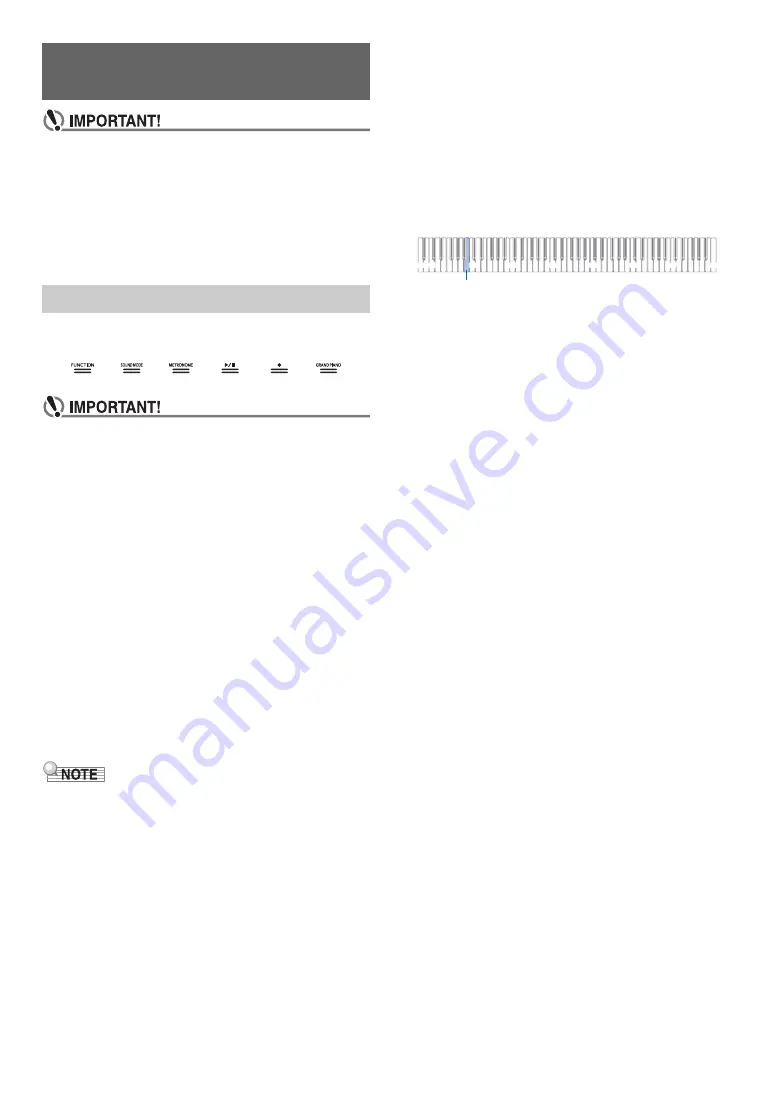
EN-9
• Unless otherwise specifically noted, all of the
procedures in this manual assume that the Digital
Piano is in its initial power on state (immediately after
you turn on power). If you run into problems with a
procedure, turn Digital Piano power off and back on,
and then try performing the procedure again.
• Note that turning off Digital Piano power during a
procedure causes any pending unsaved data to be
deleted.
Turning on Digital Piano power causes the lights of all of the
front panel touch buttons to light.
• When operating a touch button, touch it firmly with a
bare finger. Touch buttons will not respond if you
touch them while wearing gloves.
• If a touch button does not respond, perform the steps
below to increase touch button sensitivity.
(1) Turn off the Digital Piano.
(2) While holding down the C8 keyboard key (the one
on the far right), press the
1
P
(Power) button.
• Keep the C8 keyboard depressed until the touch
buttons start to light in sequence from left to
right (from
3
FUNCTION
to
8
GRAND
PIANO
). You do not need to keep the
1
P
(Power) button depressed.
■
Touch Button Light Auto Off (Panel Light Setting)
To save power, you can configure a setting that will turn off all
button lights, except for
3
FUNCTION
, after a certain period
of non-operation. You can specify the amount of non-
operation time until lights turn off, or you can specify that lights
should remain lit (initial default setting while the AC adaptor is
connected). For information about how to configure these
settings, see “
To change the panel light setting
” (page
• To turn the touch button lights back on, touch the
3
FUNCTION
.
• Turning on the Digital Piano under battery power only
(without AC adaptor power) will cause the Panel Light
Setting to change automatically to 60 seconds to conserve
power. You can change the Panel Light Setting if you want.
• Turning off the Digital Piano, connecting the AC adaptor,
and turning power back on will automatically cause “Off” to
be selected for the Panel Light Setting (if Auto Resume is
disabled).
■
Touch Button Only Operations
Touching a button firmly and immediately releasing it will
perform the operation assigned to the touch button.
For example, touching
8
GRAND PIANO
selects the
GRAND PIANO tone, while touching
5
METRONOME
starts (or stops) the metronome.
■
Touch Keyboard Key Combinations
A number of different Digital Piano settings can be configured
by using a touch button (except for the
7
0
(REC) button) in
combination with a keyboard key. As an example, the
procedure shows how to select the JAZZ ORGAN tone.
1.
Hold down
8
GRAND PIANO
.
• Until you release
8
GRAND PIANO
in step 3 below,
you can use keyboard keys to select tones and to
configure other settings. For information about what
operations you can perform while
8
GRAND PIANO
is depressed, see the separate “Keyboard Function
List”.
2.
Press the B1 keyboard key.
This selects the JAZZ ORGAN tone and causes the
confirmation tone to sound using the JAZZ ORGAN tone.
3.
Release
8
GRAND PIANO
.
• Now you can play on the keyboard with the JAZZ
ORGAN tone.
Operations Common to All
Modes
Touch Button Operations
C1
A0
C2
C3
C4
C5
C6
C7
C8
B1
C
C
Содержание Privia PX-S1100
Страница 61: ...MA2204 B PXS1100 E 2B ...











































