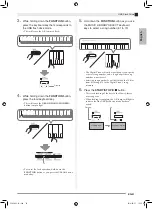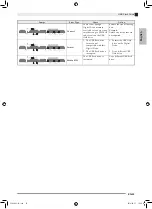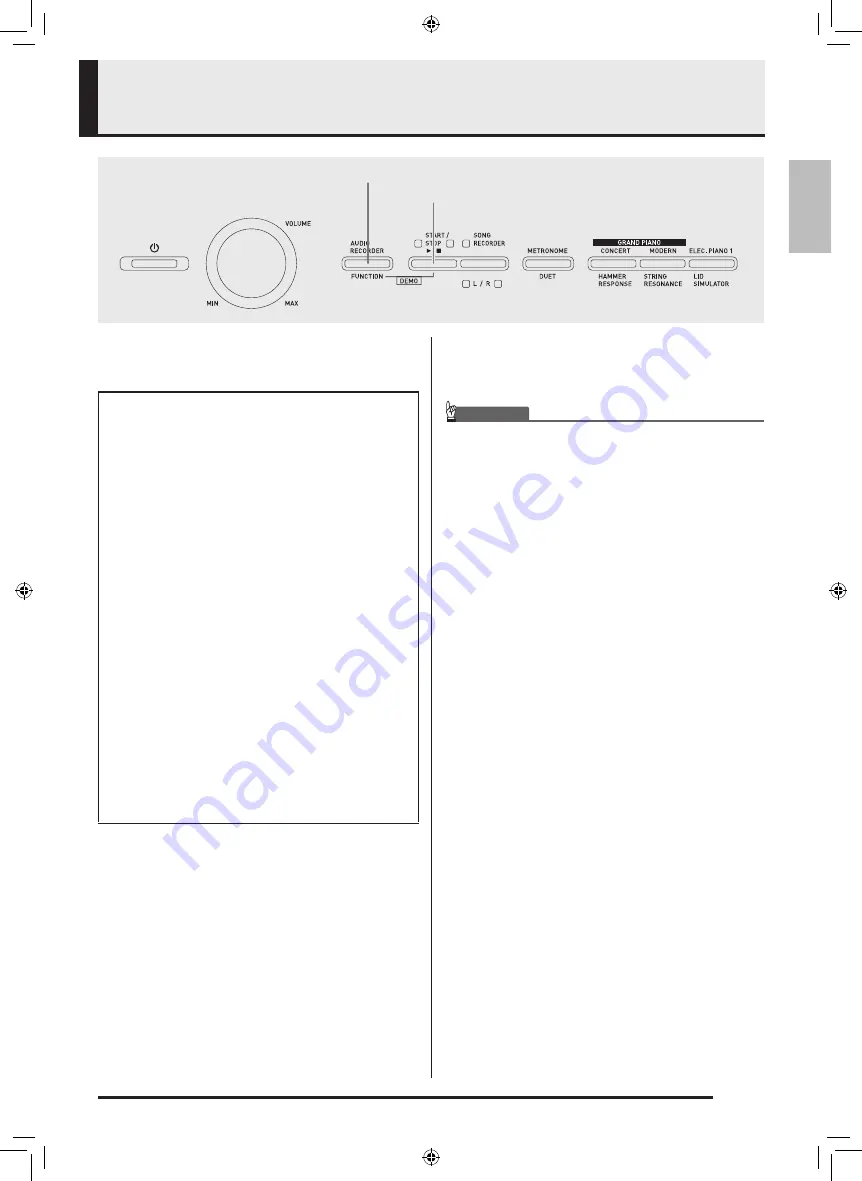
EN-35
English
USB Flash Drive
Your Digital Piano supports the following USB flash
drive operations.
■
Supported USB Flash Drives
Capacity: 32GB or less recommended
IMPORTANT!
• Operation of the above type of USB flash drive has
been confirmed, but this does not guarantee
operation.
• Use a FAT (FAT32) format USB flash drive.
• You may not be able to use a USB flash drive that is
recognized as multiple drives on your computer.
• A USB flash drive that is recognized as a CD-ROM
on your computer is not supported.
• A USB flash drive with an anti-virus function and/or
security functions is not supported.
■
Data Types Supported by the Digital Piano
START/STOP
a
FUNCTION
z
Direct recording of keyboard play to the USB flash
drive as audio (.WAV) data
)
See “Recording to a USB Flash Drive (Audio
Recorder)” (page EN-23).
z
Direct playback of audio (.WAV) data stored on a
USB flash drive
)
See “Storing Standard Audio Data (WAV Files)
to a USB Flash Drive” (page EN-36) and “Playing
Back Audio Data Stored on a USB Flash Drive”
(page EN-19).
z
Using the Song Recorder to save recorded song
(.MID) data to a USB flash drive
)
See “Saving a Recorded Song to a USB Flash
Drive” (page EN-39)
z
Loading of song (.MID, .CM2) data stored on a USB
flash drive to a Digital Piano user song number
)
See “Loading Song Data from a USB Flash Drive
into Digital Piano Memory” (page EN-40)
z
Direct playback of song (.MID, .CM2) data from a
USB flash drive
)
See “Simple Play Back of a Song on a USB Flash
Drive” (page EN-43).
z
See “Formatting a USB Flash Drive” (page EN-38).
z
See “Deleting Data from a USB Flash Drive” (page
EN-42)
.MID : Can be stored in Digital Piano memory, on a
USB flash drive, or on a computer (connected
via USB).
.CM2 : Can be stored in Digital Piano memory, on a
USB flash drive, or on a computer (connected
via USB).
.CSR : Can be stored in Digital Piano memory or on a
computer (connected via USB).
.WAV: Can be saved on a USB flash drive.
PX860-ES-1A.indd 37
2014/06/27 12:26:14