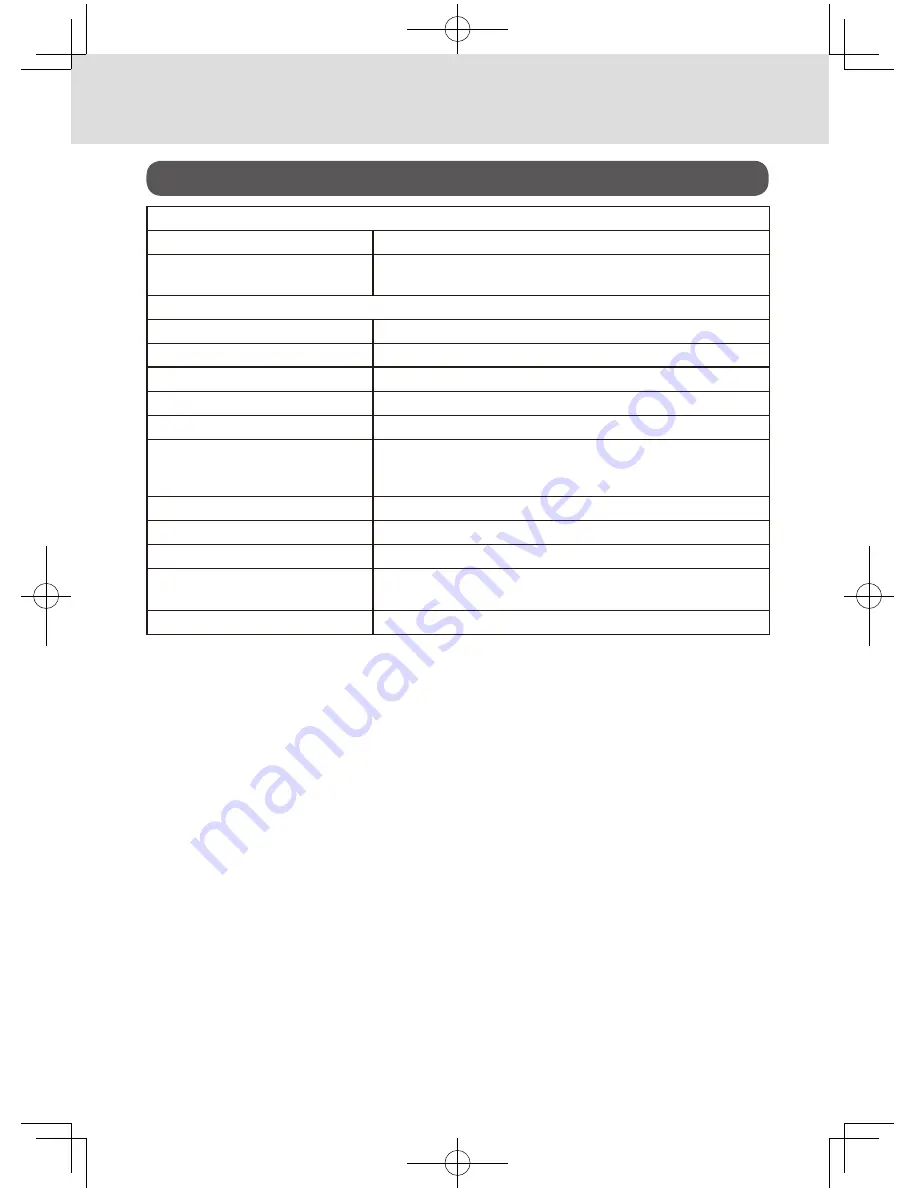
E-74
Useful features
Specifications
INPUT METHOD
Entry
10-key system; Buffer memory 8 keys (2-key roll over)
Display (LCD)
Amount 8 digits (zero suppression); Department/PLU No.; No. of
repeats; Total/ Change
PRINTER
Receipt
24 characters
(or Journal)
Automatic paper roll winding (journal)
Paper roll
58 mm
×
80 mm
∅
(Max.)
CALCULATIONS
Entry 8 digits; Registration 7 digits; Total 8 digits
CALCULATOR FUNCTION
8 digits; Arithmetic calculations; Percent calculations
Memory protection batteries
The effective service life of the memory protection batteries 2
(UM-3, or R6P (SUM-3) type batteries) is approximately one
year from installation into the machine.
Power source/Power consumption
See the rating plate.
Operating temperature
32°F to 104°F (0°C to 40°C)
Humidity
10 to 90%
Dimensions
7 3/32”(H)
×
12 27/32”(W)
×
13 9/16”(D)
(167 mm(H)
×
326 mm(W)
×
345 mm(D)
Weight
7.7 lbs/3.5kg
Specifications and design are subject to change without notice.
SES700_INC-e.indb 74
2013/09/02 11:28:11















