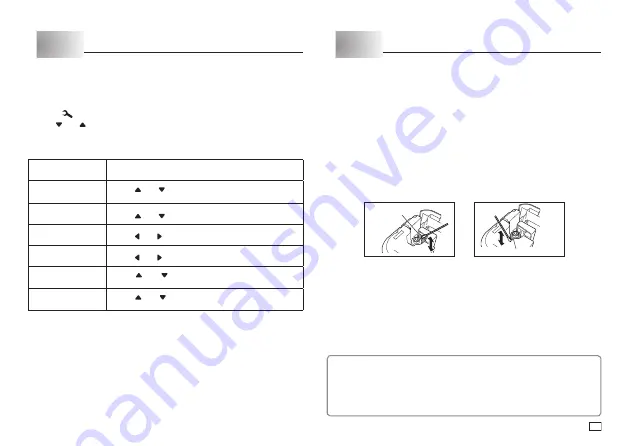
17
EN
Part 10 Confi guring the Printer Setup
The printer has a
SET UP
screen that you can use to confi gure a variety of
basic settings.
To confi gure the printer setup
1. Press
.
2. Use and to select the
SET UP
item whose setting you want to change,
and then press
OK
.
3. Use the cursor keys to change the currently selected setting.
When this setting
is selected:
Change its setting like this:
TAPE WIDTH
• Use
and
to select the tape width setting you
want to use.
DEFAULT FONT
• Use
and
to select the font you want to use.
CONTRAST
• Use and to adjust the display contrast.
DENSITY
• Use and to adjust the print density setting.
LANGUAGE
• Use
and
to select the display language you
want to use.
cm/inch
• Use
and
to select centimeters (cm) or inches
as the unit of measurement.
4. Press
OK
to apply the setting.
Part 11 Reference
Cleaning the Printer Head and Roller
A dirty printer head and roller can result in poor print quality. If you have
problems with print quality, use the following procedure to clean the printer
head and roller.
To clean the printer head and roller
1. Make sure the printer is turned off.
2. Open the printer cover.
x
If a tape cartridge is loaded in the printer, remove it.
3. Use a cotton swab dipped in alcohol to clean the printer head and roller as
shown in the illustration.
Printer head
Roller
x
Never touch the print head or other metal objects near the head. These
items become very hot, and touching them creates the risk of burn
injury.
4. Replace the tape cartridge and close the printer cover.
Cleaning the Printer Exterior
Wipe the exterior of the printer with a cloth moistened with plain water.
Wring all excess liquid from the cloth before wiping the printer.
Never use benzene, alcohol, thinner, or other volatile agents to clean the
printer exterior. Doing so can damage the case.
Содержание KL-HD1
Страница 1: ...User s Guide KL HD1 EN RJA532737 001V02 Supported Tape Widths 6 mm 9 mm 12 mm 18 mm...
Страница 2: ...Important Be sure to keep all user documentation handy for future reference...
Страница 23: ...21 EN Built in Logos PRICE Labels SIGN Labels...
Страница 24: ...22 EN WORK Labels ATTENTION...
Страница 26: ...APP 1 Accented Characters A C D E G H I J K L N O R Appendix S T U Y Z...
Страница 30: ...APP 5 KL HD1_Appendix_EU indd 5 KL HD1_Appendix_EU indd 5 2014 12 9 16 44 19 PM 2014 12 9 16 44 19 PM...














































