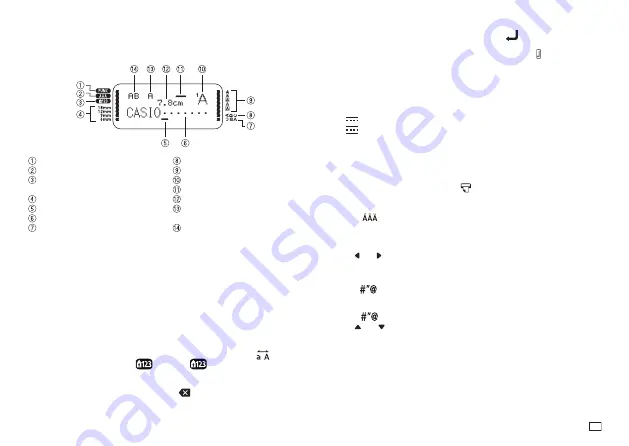
9
EN
Display Symbols and Indicators
Before getting into actual input, you should fi rst become acquainted with the
symbols and indicators used on the printer display.
Function indicator
Accent indicator (page 9)
Number lock Indicator
(page 9)
Tape width indicators (page 17)
Cursor
Character position marks
Mirror print indicator (page 14)
Vertical text indicator (page 14)
Style indicators (page 12)
Font Indicator (page 11)
Imager (page 9)
Tape length (page 14)
Character size indicators
(page 11)
Caps indicator (page 9)
Basic Alpha-Numeric Input
Note
x
If you hold down any key, it will repeat its operation or input at high speed
until you release it.
To input alpha-numeric characters
1. Turn on the printer (page 6).
2. Specify the tape width.
3. Input the fi rst line of characters.
x
To toggle between upper case and lower case input, press
.
x
To input numbers, press
. Pressing
also enables input of
symbols (, . - ! ?) with the symbol key in the lower right corner of the
keyboard.
x
If you input a wrong character, press
to delete it and input again.
See page 10 for other details on editing text.
4. When you reach the end of a line of text, press
to input a newline
mark.
x
A newline operation is indicated on the display by the symbol. This
shows where you changed lines. The Imager shows the number of lines
that have been input in the label. Each label line is shown as a horizontal
line in the Imager area. The label line currently being edited is indicated
by a fl ashing Imager line.
Examples
Two lines of label text, line 2 being edited
Three lines of label text, line 2 being edited
x
The maximum number of lines that can be input is one line when the
tape width is 6mm (
1
/
4
") and 9mm (
3
/
8
"), two lines when the width is
12mm (
1
/
2
"), and three lines when the width is 18mm (
3
/
4
").
5. Input the characters in the second line.
6. To print the text that you input, press
. For details on printing, see page 12.
To input accented characters
1. Press
.
2. Press the key that corresponds to the accented character you want to
input.
x
This will display a menu of accented characters.
3. Use and to select the accented character you want and then press
OK
.
Symbols and Illustrations
Pressing
enables input of symbols and illustrations.
To input symbols and illustrations
1. Press
.
2. Use and to select the
SYMBOL
or
ILLUST
group, and then press
OK
.
x
This displays a selection screen for the group (
SYMBOL
or
ILLUST
)
you selected.
3. Use the cursor keys to select the symbol or illustration you want to input
and then press
OK
.
Содержание KL-HD1
Страница 1: ...User s Guide KL HD1 EN RJA532737 001V02 Supported Tape Widths 6 mm 9 mm 12 mm 18 mm...
Страница 2: ...Important Be sure to keep all user documentation handy for future reference...
Страница 23: ...21 EN Built in Logos PRICE Labels SIGN Labels...
Страница 24: ...22 EN WORK Labels ATTENTION...
Страница 26: ...APP 1 Accented Characters A C D E G H I J K L N O R Appendix S T U Y Z...
Страница 30: ...APP 5 KL HD1_Appendix_EU indd 5 KL HD1_Appendix_EU indd 5 2014 12 9 16 44 19 PM 2014 12 9 16 44 19 PM...


























