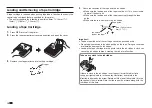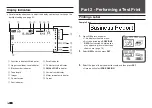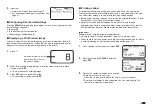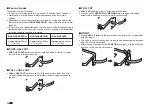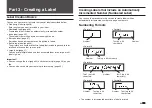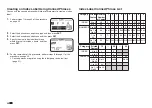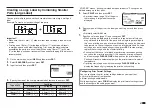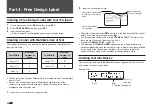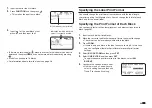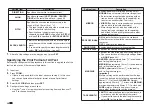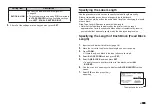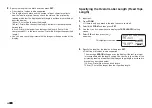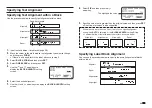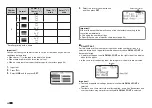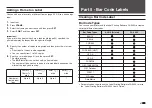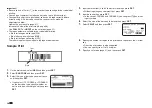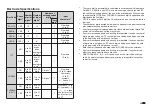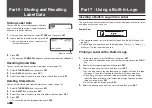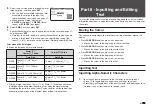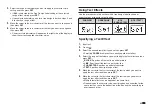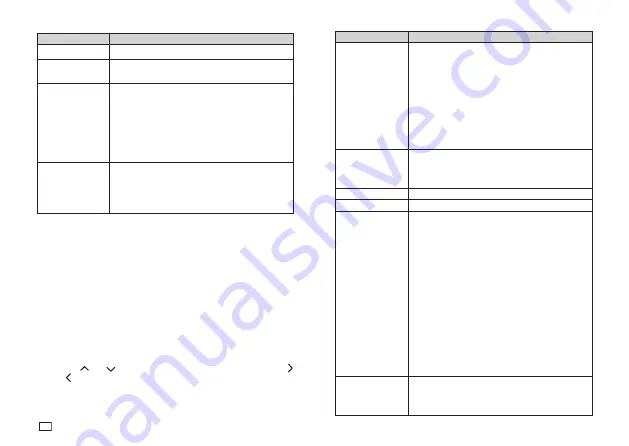
30
EN
Setting Item
Description
DIRECTION
Specifi es either vertical or horizontal text.
ALIGN
Specifi es alignment (
LEFT
,
EQUAL
,
CENTER
,
RIGHT
) of the text within a block.
→
page 33
PITCH
Specifi es the space between characters in the
range of 0 to 31.9mm (0 to 1
1
/
4
").
•
The tape length is also adjusted in accordance
with the character pitch setting.
•
Specifi cation of character spacing is not
supported when
EQUAL
is specifi ed for
PITCH
or when
FIX
is specifi ed for
BLOCK-LENGTH
.
BLOCK-LENGTH
•
AUTO
: Automatically adjusts the block length in
accordance with the number of characters in the
block.
•
If you want to specify the block length manually,
select
FIX
for this setting.
→
page 31
7.
After all of the settings are the way you want, press
SET
.
Specifying the Print Format of All Text
Settings you confi gure with the procedure in this section is applied to all of the
text in a label, even if there are multiple blocks.
1.
Input text.
2.
Press
FORM
.
•
If there is only one block in the label, advance to step 4. In this case,
you can confi gure either block print format or overall print format
settings.
3.
Select
ALL FORM
and then press
SET
.
4.
Confi gure the settings of each item.
•
Use the
and
arrow keys to select a setting item and then use
and to change its setting.
Setting Item
Description
MIRROR
Enables/disables mirror image printing. Select
NORMAL
to print normal (not mirror image) text.
•
Select mirror image text when printing with an
iron-on transfer cartridge (sold separately) for
transfer to a handkerchief, T-shirt, etc.
•
MIRROR
setting is not required when printing to
iron-on fabric tape (sold separately).
•
Mirror image text can also be printed with a
transparent tape cartridges (sold separately)
and affi xed to the back of glass or some other
transparent surface.
PROPORTIONAL
ON
: Adjusts the character pitch in accordance
with differences in the width of each alphanumeric
character.
OFF
: Character pitch disabled
SMOOTHING
Enables/disables character line smoothing.
BLOCK-SPACE
Specifi es the spacing between blocks.
MARGINS
Specifi es the size of leading and trailing margins.
•
You can select one of the margin settings below,
or
NONE
(page 20).
NARROW
: Approximately 3mm (
1
/
8
") wide leading
and trailing label margins
MEDIUM
: Approximately 10mm (
3
/
8
") wide leading
and trailing label margins
WIDE
: Approximately 19mm (
3
/
4
") wide leading
and trailing label margins
Important!
Margin cut may not be performed when the tape
is short as defi ned by the following: approximately
28mm (1
1
/
8
") or less with
NARROW
margins;
approximately 35mm (1
3
/
8
") or less with
MEDIUM
margins; approximately 44mm (1
3
/
4
") or less with
WIDE
margins. After printing, use scissors or
some other implement to trim the margins.
TAPE LENGTH
•
AUTO
: Automatically adjusts the label length in
accordance with the number of characters.
•
If you want to specify the label length manually,
select
FIX
for this setting.
→
page 32
Содержание KL-G2
Страница 1: ...User s Guide KL G2 EN RJA532734 001V02 Supported Tape Widths 6 mm 9 mm 12 mm 18 mm 24 mm ...
Страница 2: ...Important Be sure to keep all user documentation handy for future reference ...
Страница 60: ...58 EN 7 8 9 10 11 12 13 14 15 16 17 18 19 20 WORK 1 2 3 4 5 6 7 8 9 10 ATTENTION 1 2 3 4 5 6 ...
Страница 63: ...APP 1 Appendix Accented Characters A C D E G H I J K L N O R S T U Y Z ...
Страница 64: ...APP 2 a c d e g h i j k l n o r s t u y z ...
Страница 65: ...APP 3 GREEK RUSSIAN SUPER SUB Symbols SYMBOL DINGBAT NUMBER ...
Страница 66: ...APP 4 Illustrations ILLUST 1 ILLUST 2 ...
Страница 67: ...APP 5 Frames ...
Страница 68: ...APP 6 ...