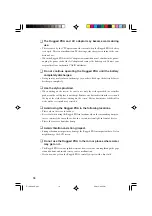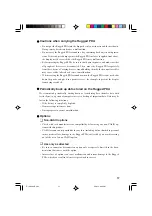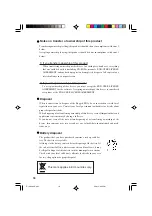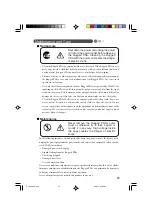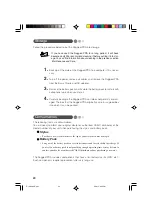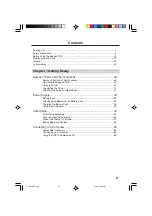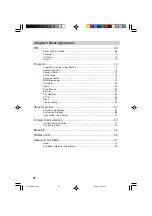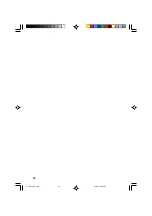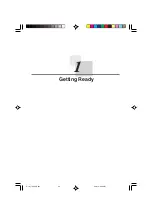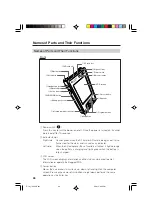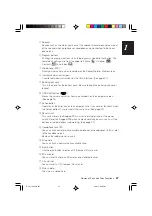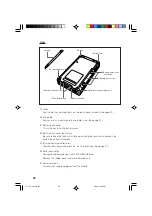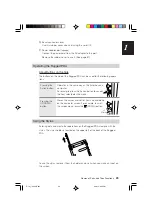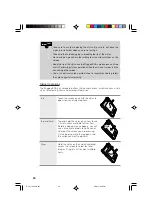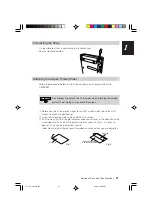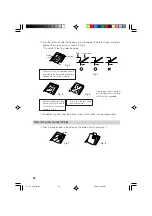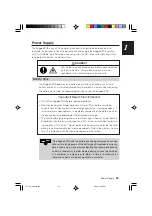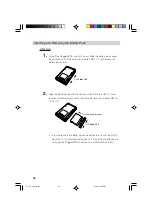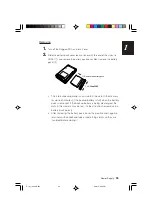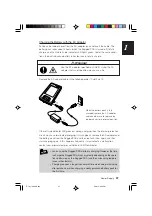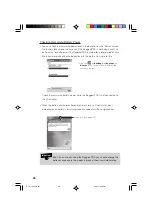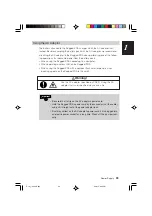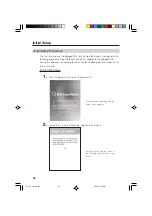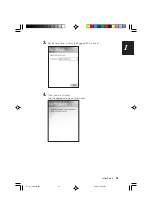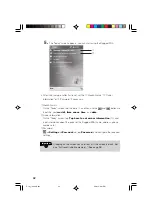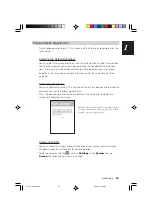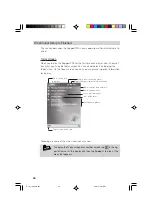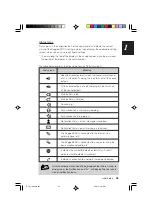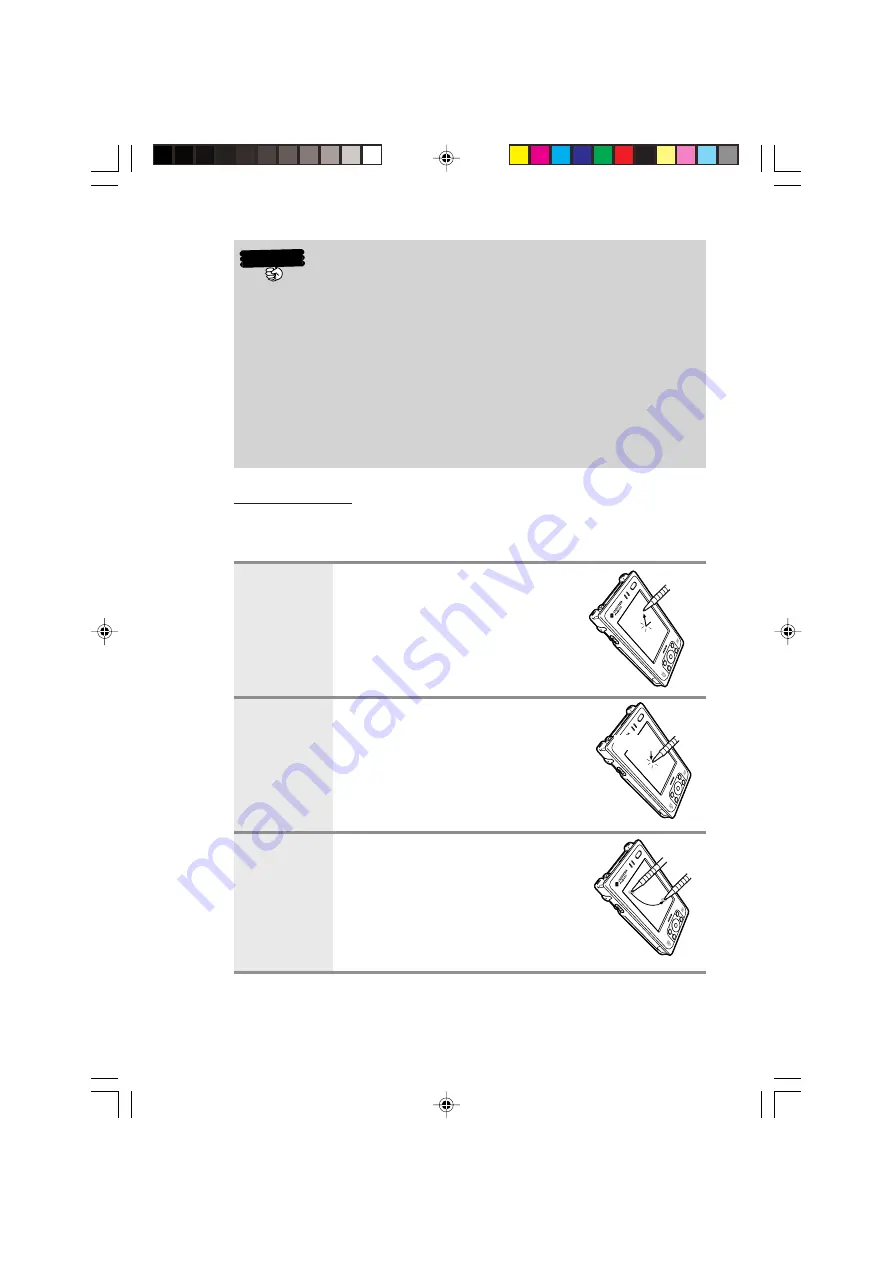
30
• Take care to avoid misplacing the stylus. Be sure to put back the
stylus into its holder when you are not using it.
• Take care to avoid damaging or breaking the tip of the stylus.
• Never use pen, pencil, or other writing tool to avoid scratches on the
screen.
• Keep the tip of the stylus and the Rugged PDA screen clean and free
of dirt. Performing stylus operations when the stylus or screen is dirty
can damage the screen.
• Use of an optional screen protect sheet is recommended to protect
the screen against scratching.
Stylus Operations
The Rugged PDA has hardware buttons that control actions, scroll functions, and a
stylus for selecting items and entering information.
Tap
Touch the screen once with the stylus to
open items and select options.
Tap and hold
Tap and hold the stylus on an item to see
a list of actions available for that item.
Before a pop-up menu appears, you will
see a blue circle of dots to notify you of
where on the screen you are pressing.
On the pop-up menu that appears, tap
the action you want to perform.
Drag
Hold the stylus on the screen and drag
across the screen to select text and
images. Drag in a list to select multiple
items.
Important
Hold
IT-10_1/25-39-E.p65
06.6.15, 6:40 PM
30
Содержание IT-10M20BR
Страница 24: ...24 IT 10 21 24 E p65 06 6 15 6 45 PM 24 ...
Страница 25: ...1 Getting Ready IT 10_1 25 39 E p65 06 6 15 6 40 PM 25 ...
Страница 67: ...2 Basic Operations IT 10 67 100 p65 06 6 15 6 46 PM 67 ...
Страница 100: ...100 IT 10 67 100 p65 06 6 15 6 48 PM 100 ...
Страница 101: ...3 Connecting Peripherals IT 10_3 101 122 p65 06 6 15 6 48 PM 101 ...
Страница 123: ...Appendix IT 10 App 123 126 p65 06 6 15 6 50 PM 123 ...