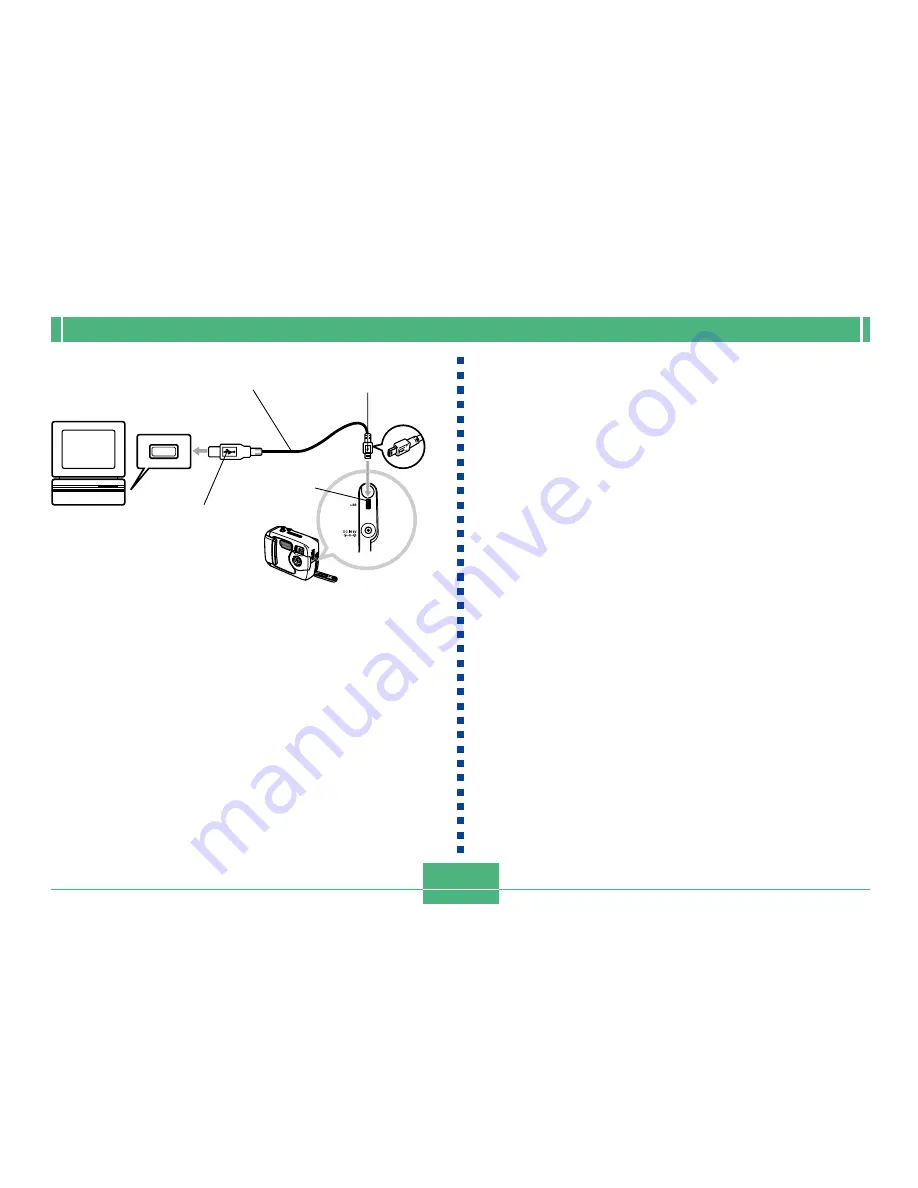
CONNECTING TO EXTERNAL EQUIPMENT
74
4.
Move the POWER ON/OFF switch to ON and
then align the dial with PC (PC mode).
•
In the PC mode, all buttons and controls, including the
POWER ON/OFF switch are disabled.
•
The monitor screen turns off, and the operation lamp
lights green.
USB port
Large connector
(USB)
Small connector
(Mini-B)
USB cable
(bundled)
USB port
5.
Import the images to the computer.
6.
After image data transfer is complete, discon-
nect the USB cable.
•
For details, see
“
Disconnecting the USB Cable
”
(page
75).
•
Take care when connecting the USB cable to the camera.
The USB port and the cable plug are shaped for proper
positioning, so make sure you position the plug correctly
when inserting it into the port.
•
Plug the USB cable into the ports securely, as far as it will
go. Proper operation is not possible if connections are not
correct.
•
The camera does not draw power over the USB cable. Af-
ter connecting the cable, turn on the camera.
•
Low battery power can cause the camera to power down
suddenly during data communication. Always use the op-
tional AC adaptor to power the camera whenever perform-
ing data communication with a computer.
•
Never disconnect the USB cable while data communica-
tion is in progress. Doing so can cause data to become
corrupted.






























