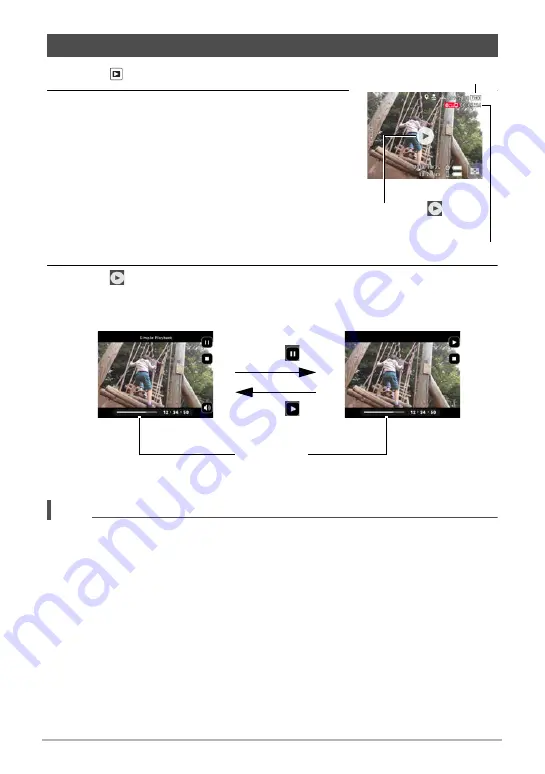
46
Viewing Snapshots and Movies
1.
Touch (PLAY) to enter the PLAY mode.
2.
Flick left or right across the screen image to
scroll through the movies until the one you
want is displayed.
3.
Touch
(Movie) to start playback.
• To switch to full-screen view, touch the monitor screen.
NOTE
• Playback may not be possible for movies recorded on any camera model other
than the separately available camera (GZE-1) used with this controller.
• When a movie is played back, the audio output from the camera speaker will be out
of sync with the video image. This does not indicate any problem with the movie
file. Also, playback on the controller uses a low frame rate. Send the movie to a
smartphone for better movie playback results.
Viewing a Movie
Movie icon:
Movie recording time
Image quality
Playback in progress
Playback paused
Touch .
Touch .
Seek bar






























