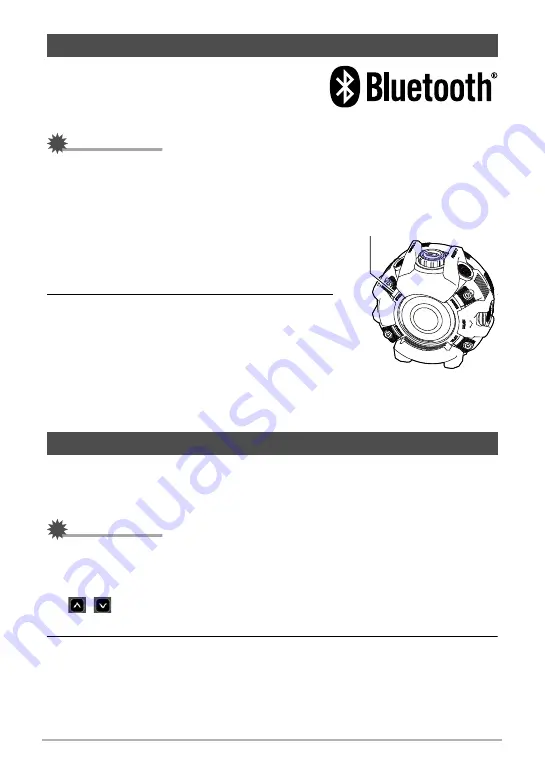
21
Quick Start Basics
Establishing a Bluetooth wireless technology
connection makes it possible to control the
camera with the controller. Register the camera
on the controller to connect them.
IMPORTANT!
• Your controller has Bluetooth wireless technology communication functionality built
in. Avoid using the controller inside of aircraft or anywhere else where wireless
data communication is restricted.
1.
On the camera, hold down the [
r
/SLOW]
button as you press the [POWER] button
for at least six seconds.
This will cause the [STATUS] lamp to flash
amber.
2.
While holding down the controller
[
r
/SLOW], hold down [
p
] (Power) for at
least six seconds.
This will cause the operation lamp to flash
amber to indicate that camera registration has
started.
The language setting screen appears after the camera is registered on the
controller.
Registering the camera on the controller causes a language and clock setting screen
to appear. Failure to set the date and time correctly will cause the wrong date and
time data to be recorded with images.
IMPORTANT!
• Camera models sold in certain geographic areas may not support display language
selection.
1.
Flick (page 14) the controller screen upwards and downwards or touch
,
until you find the language you want, and then touch to select
it.
2.
Touch the date display format you want.
Example: July 10, 2018
YY/MM/DD
*
18/7/10
DD/MM/YY
*
10/7/18
MM/DD/YY
*
7/10/18
Registering a Camera on the Controller
Configuring Language and Clock Settings
[STATUS] lamp






























