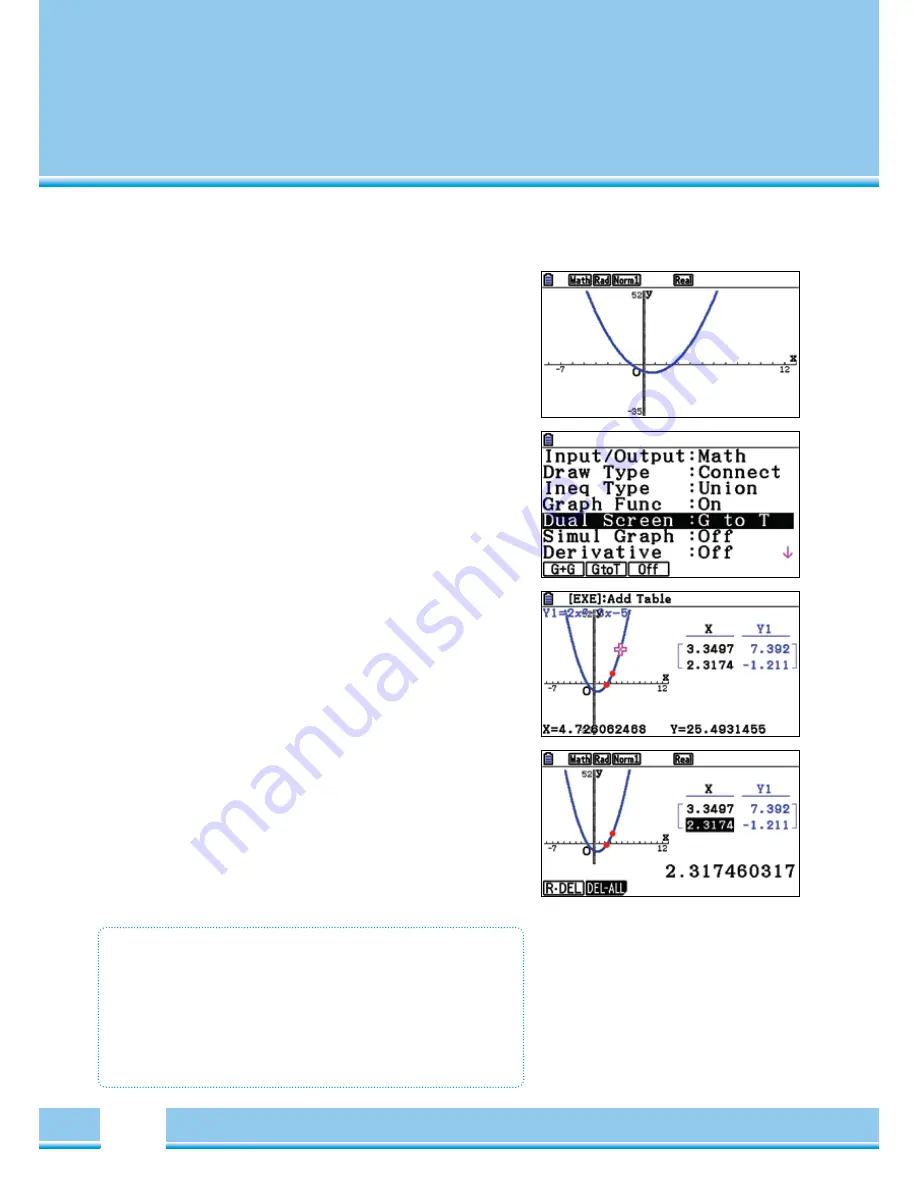
20
TRACE [F1]
With the TRACE-function (follow), graphs can be “expired”, e.g. for
a first overview on a graph. Additionally, you can put special items
together into a table of values using the TRACE- function.
TRACE [F1]
Select the TRACE-function with the
[F1]
-button. Now, the graph can
be expired using the Cursor- keys (<)(>)
When displaying multiple graphs, Select the Graph with (^) (down)
and
[EXE]
TRACE with Split Screen (Dual Screen)
To document the values at certain points, the Setting split screen is
selected: To recall the SETUP press
[SHIFT] [MENU]
To select the Dual Screen, “GtoT” (Graph to Table) use
[F2]
TRACE: Documented values
Navigate the split screen mode with the Cursor keys (<)(>) and confirm
the values that should have been added to the value table with
[EXE]
The item is included in the value table.
Edit Table
Using
[OPTN] [F1]
, the table entries can now be changed,
individual or all entries are deleted.
R-DEL
Deletes a row.
A-DEL
Deletes the entire table.
TRACE- To Call
•
[F1]
TRACE
•
Navigate with the Cursors (<)(>)
•
By entering a value, a point can be accessed directly.
•
A point can be emphasised with
[EXE]
•
Split screen (Dual Screen function) to create a table of values.
Содержание FX-CG20
Страница 1: ...1 User Guide for the operations of the Fx Cg20 Graphic Calculator...
Страница 48: ...48 Notes...
Страница 49: ...49 Notes...
Страница 52: ...www casio co uk education...






























