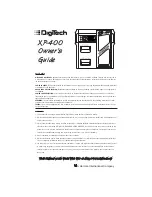60
Graphing
Chapter 4
• Pressing
d
and
e
moves the pointer along the graph. Holding down either
key moves the pointer at high speed.
3. Use
f
and
c
to move the pointer between the two graphs.
4. Use
e
to move the pointer to the other intersection.
e
~
e
• To quit the trace operation, press
1
(TRCE) again.
u
u
u
u
u
Scrolling
When the graph you are tracing runs off the display along either the
x-
or
y-
axis,
pressing the
e
or
d
cursor key causes the screen to scroll in the corresponding
direction eight dots.
• You can scroll only rectangular coordinate and inequality graphs while tracing.
You cannot scroll parametric function graphs.
• Trace can be used only immediately after a graph is drawn. It cannot be used
after changing the settings of a graph.
• You cannot incorporate trace into a program.
• You can use trace on a graph that was drawn as the result of an output com-
mand (
^
), which is indicated by the “-Disp-” indicator on the screen.
k
k
k
k
k
Scroll
You can scroll a graph along its
x
- or
y
-axis. Each time you press
f
,
c
,
d
, or
e
, the graph scrolls 12 dots in the corresponding direction.
k
k
k
k
k
Overwrite
Using the following syntax to input a graph causes multiple versions of the graph to
be drawn using the specified values. All versions of the graph appear on the display
at the same time.
<function with one variable>
,
!
[
<variable name>
!
=
<value>
,
<value>
,
.... <value>
!
]
w
Содержание fx-7400G
Страница 46: ...Differential Calculations Chapter 3 ...
Страница 164: ...161 1 2 3 4 5 Program for Circle and Tangents No 4 Step Key Operation Display ...
Страница 165: ...162 Program for Circle and Tangents No 4 Step Key Operation Display 6 7 8 9 10 ...
Страница 166: ...163 11 12 13 14 15 Program for Circle and Tangents No 4 Step Key Operation Display ...
Страница 167: ...164 16 17 18 Program for Circle and Tangents No 4 Step Key Operation Display ...
Страница 170: ...167 1 2 3 4 5 Program for Rotating a Figure No 5 Step Key Operation Display ...