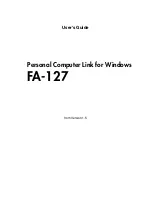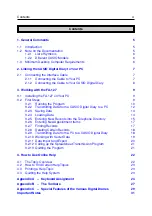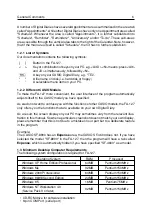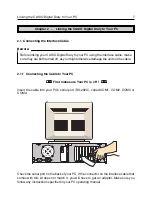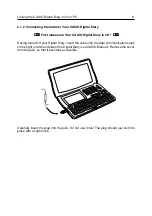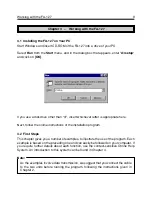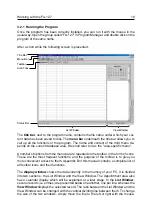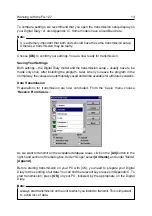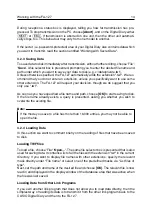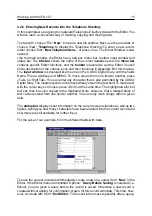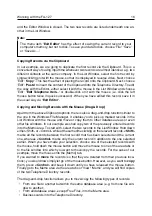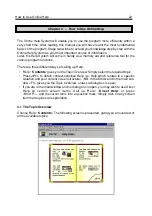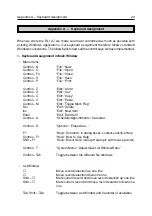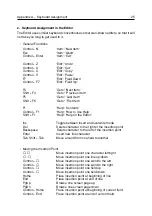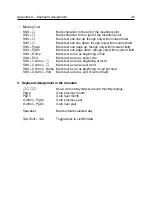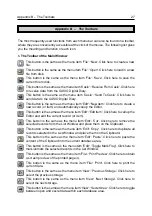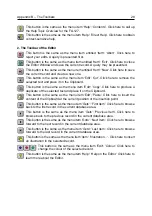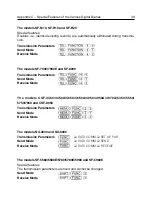If the mouse pointer takes this form during a drag-and-drop attempt, then the rel-
evant records cannot be pasted to their intended destination.
Drag & Drop with Data Files from the File Manager
In the Windows File Manager, select one or more the FA-127 files (normally with the
extension ".twf") and drag them onto the FA-127 program window or icon. They are
automatically loaded by the program.
Marking Records
Finally, we want to mark all the records of the Telephone Directory. The same method of
marking is also available on some CASIO Digital Diary models.
Using the area tabs or choosing 'View': 'Telephone', go to the Telephone Directory. To
select all the records in the List Window you could, of course, select each of them indi-
vidually, as described in the previous section. However, you can do this more quickly via
'Edit':
'Select All'
. Next, to mark all the selected records in the List Window, choose
'Edit':
'Toggle Mark Flag'
.
3.2.6 Entering New Appointment Items
Entering records into one of the Appointment areas entitled Schedule, Reminder 1/2,
Anniversary or To-do, basically follows the same principles as entering data into the
Telephone Directory. The only difference is that, next to the text fields, there are also
fields which are specially designed for dates and times.
If you want certain fields (especially Schedule, Reminder 1 or 2) to remain empty, e.g. to
distinguish between monthly and daily Reminder items, deactivate the relevant field. If,
say, you deactivate the month field in the Reminders Editor, then the item will be pre-
sented every day.
Furthermore, you can automatically create a new item for the selected day in the current
database area by
double-clicking
on a certain date. This has the effect of opening the
Editor where you can complete your data.
3.2.7 Finding Records
In this section we want to search through the Telephone Directory and find all the Smiths
in Birmingham.
Go to the Telephone Directory via the area tabs or 'View':
'Telephone'
. Choose 'Search':
'Search...'
, where a dialog box is presented. Under "Search For" enter
"Smith"
as a
search string. Under "Search Scope" specify:
[Search Current Area Only]
, as we only
want to search through the Telephone Directory. As we do not want to distinguish capital
and small letters in our search, leave the field
[Match Case]
deactivated (i.e. unchecked).
This means that the program will also find items such as "SMITH", all in capitals. To start
searching, choose
[OK]
. The List Window will now display only records that have the
name "Smith" in them.
Working with the FA-127
17